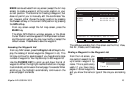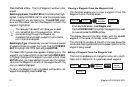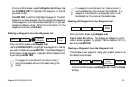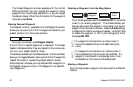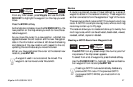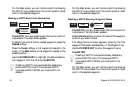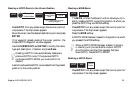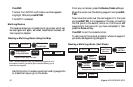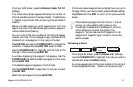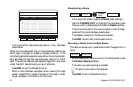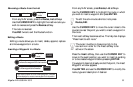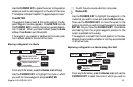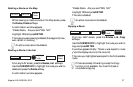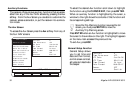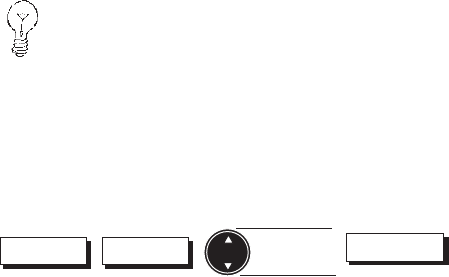
Magellan NAV 6500/NAV 6510 31
From any NAV screen, press the Routes, Create, Txt Crt
softkeys.
The Create Route screen appears showing the number of
the first available route in the screen header, “Create Route
x.” Below is a comment field containing time and date of
creation.
Below is a table where you enter waypoints to form the
legs of the route. The table shows leg numbers, waypoint
names, distance and bearing.
You will notice that the numbers at the left side appear
between the lines. This is because a leg is defined as the
distance from one waypoint in the route to the next.
Press ENTER and use the CURSOR KEY to change the
comment, if desired and press ENTER when finished.
Use the CURSOR KEY to highlight the first field of the
first leg in the route and press ENTER.
A window displaying the waypoint list appears. Use the
CURSOR KEY to select the starting waypoint of the route
and press ENTER.
The selected waypoint appears in the first field.
Use the CURSOR KEY to step down to the next line and
press ENTER.
Select the next waypoint and press ENTER.
Continue to select waypoints to complete the route, (up to
50 legs). When you have finished, press the Done softkey.
Press Done and then ESC to return to the previous NAV
screen.
When selecting waypoints from the list, if the list
is long, you can press the right arrow on the
Cursor key to access the Find Waypoint function,
which allows you to enter the name of the
waypoint. You can also use Find Waypoint to list
waypoints of a specific type in order to narrow the
search process.
Activating a Route
Routes List
Highlight
route
Activte
From any NAV screen, press the Routes, List softkeys.
Use the CURSOR KEY to highlight the route you wish to
activate and press the Activte softkey.
An arrow appears next to the route number in the list, and
a window appears briefly : “Route x is the active route”