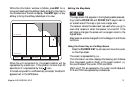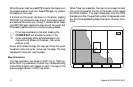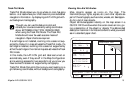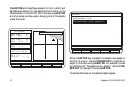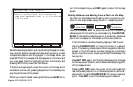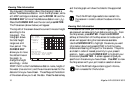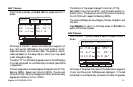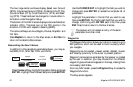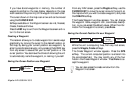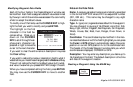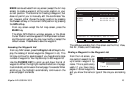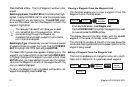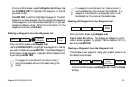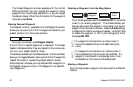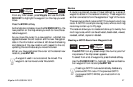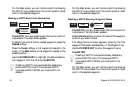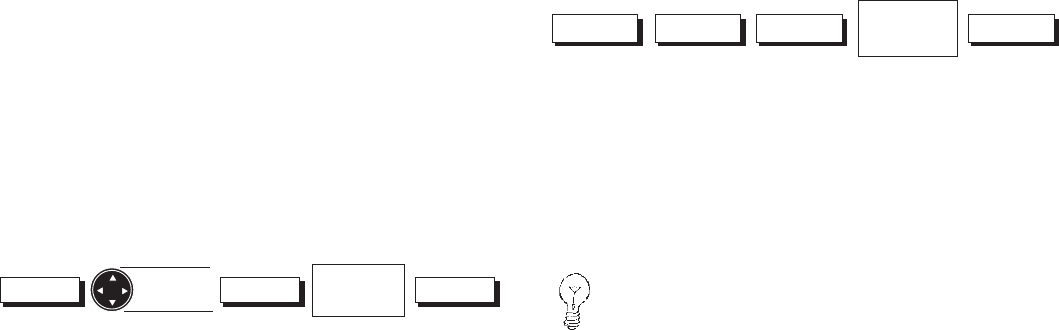
Magellan NAV 6500/NAV 6510 21
If you have stored waypoints in memory, the number of
waypoints plotted on the map display depends on the map
zoom scale and the proximity of the waypoints to each other.
The cursor shown on the map is an arrow and can be moved
using the CURSOR KEY.
Softkeys available on the Waypoints screen are List, Nearest,
Create, Delete and Move.
Press the ESC key to exit from the Waypoints screen and re-
turn to the root screen.
Creating a Waypoint
The receiver allows you to create waypoints in several ways:
graphically, by moving the cursor to the desired location on
the map, by saving your current position as a waypoint, by
entering coordinates manually, or by pressing the MARK key
from any screen to save either your current position or the
cursor position. You also have the choice of allowing the unit
to automatically name the waypoint, or naming it yourself.
Saving the Cursor Position as a Waypoint
Waypts
Set Cursor
Position
Create
Modify or
Accept
Default Data
Done
From any NAV screen, press the Waypts softkey, use the
CURSOR KEY to move the cursor arrow to the point on
the map at which you wish to create a waypoint, and press
the CREATE softkey.
The Create Waypoint window appears. You can change
the waypoint name, waypoint icon, coordinates, descrip-
tion, or you can accept the default values. When the infor-
mation for the waypoint is correct, press Done.
Saving the Current Position Fix as a Waypoint
GPSWaypts Create
Modify or
Accept
Default Data
Done
While the unit is computing fixes, from any root screen,
press the Waypts, Create softkeys.
The Create Waypoint window appears. Press the GPS
softkey. The current computed position is entered into
the coordinates field. You may modify any of the four
fields in the Create Waypoint window. Press Done to ac-
cept the waypoint.
You can also access the create window from the
Waypoint List screen.