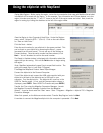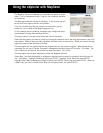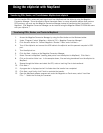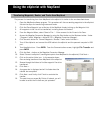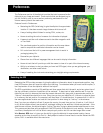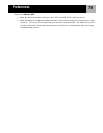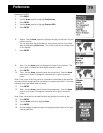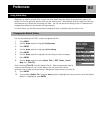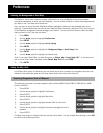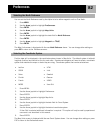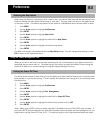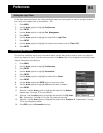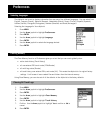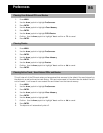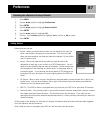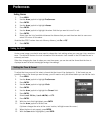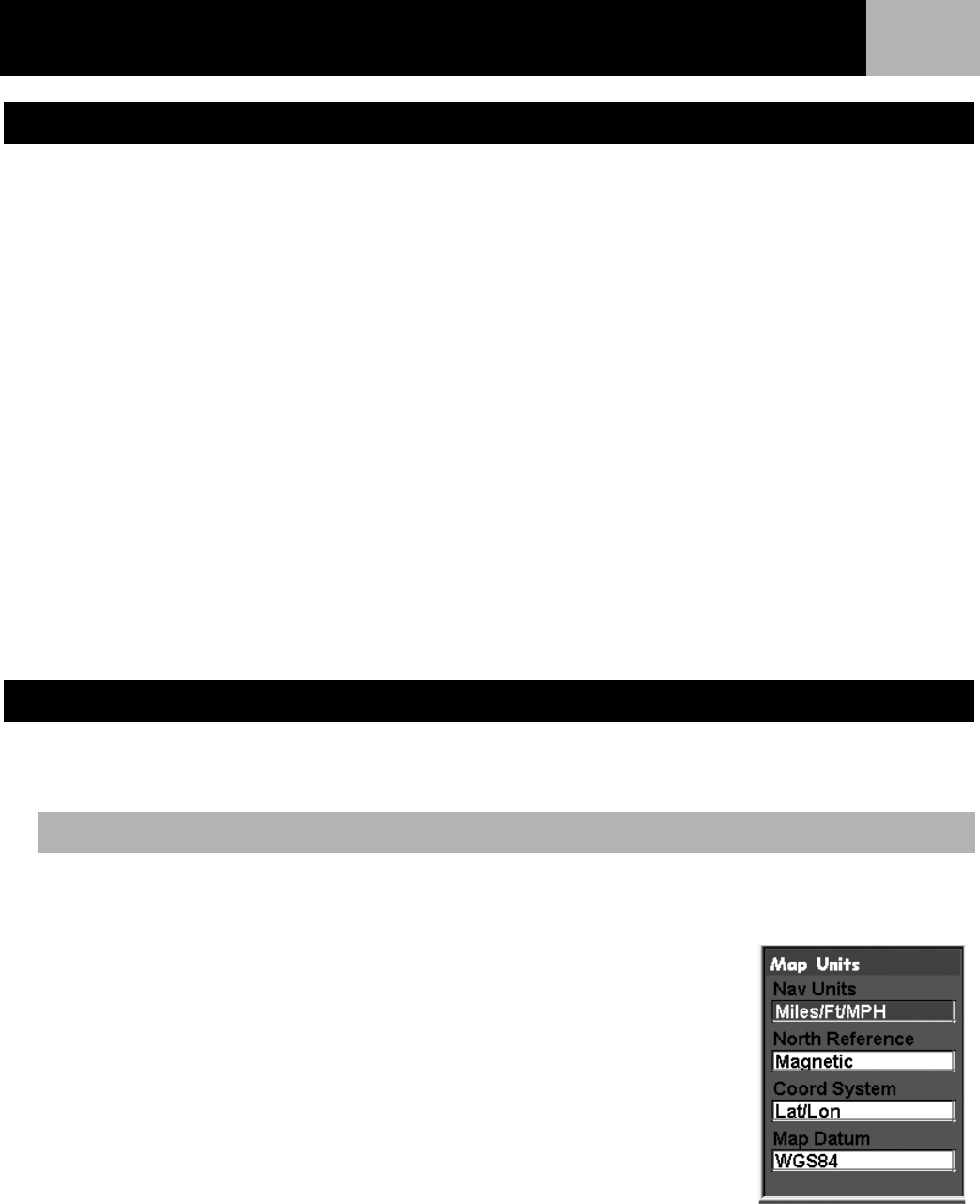
Preferences
81
The eXplorist comes with a basemap already installed but you may use MapSend Worldwide software
(purchased separately) to define your own basemap. You can use Active Setup to select the background map
you want to use if you have stored a new one.
Also, you can use one of the other MapSend software packages to define and save detailed maps to your
eXplorist. These detailed maps can provide more detailed street information, additional POIs, and if using on
of the MapSend topographic software packages, topo details. You can use Active Setup to select the detail
map you want to use if you have one saved.
1. Press MENU.
2. Use the Arrow joystick to highlight Preferences.
3. Press ENTER.
4. Use the Arrow joystick to highlight Active Setup.
5. Press ENTER.
6. Use the Arrow joystick to highlight the Background Maps or Detail Maps field.
7. Press ENTER.
8. Use the Arrow joystick to highlight the desired map.
Note: If you select Detail Map, you have the option of Select Map or Detail Map Off. If you want to not
use or do not have a detail map saved, select Detail Map Off and press ENTER.
9. Press ENTER.
In the Map Units option of Preferences you can select which units of measure for navigation data, the north
reference, the coordinate system and the map datum that will be used by the eXplorist.
The eXplorist can be set to display navigation data in Miles/Yd/MPH, Miles/Ft/MPH, NM/Ft/Knots, NM/M/
Knots or KM/KPH.
1. Press MENU.
2. Use the Arrow joystick to highlight Preferences.
3. Press ENTER.
4. Use the Arrow joystick to highlight Map Units.
5. Press ENTER.
6. Use the Arrow joystick to highlight the data field for Nav Units.
7. Press ENTER.
8. Use the Arrow joystick to highlight the desired navigational units of
measure.
9. Press ENTER.
The Map Units screen is displayed with the new Nav Units shown. You can change other settings or press ESC
to return to the Preferences menu.
Selecting the Background or Detail Map
Setting the Map Units
Selecting Navigational Units of Measure