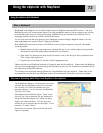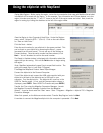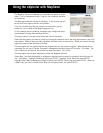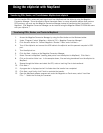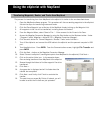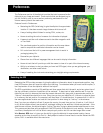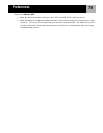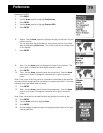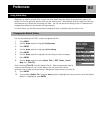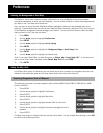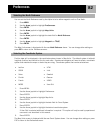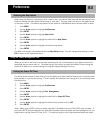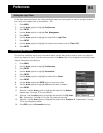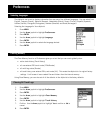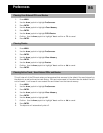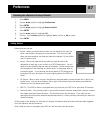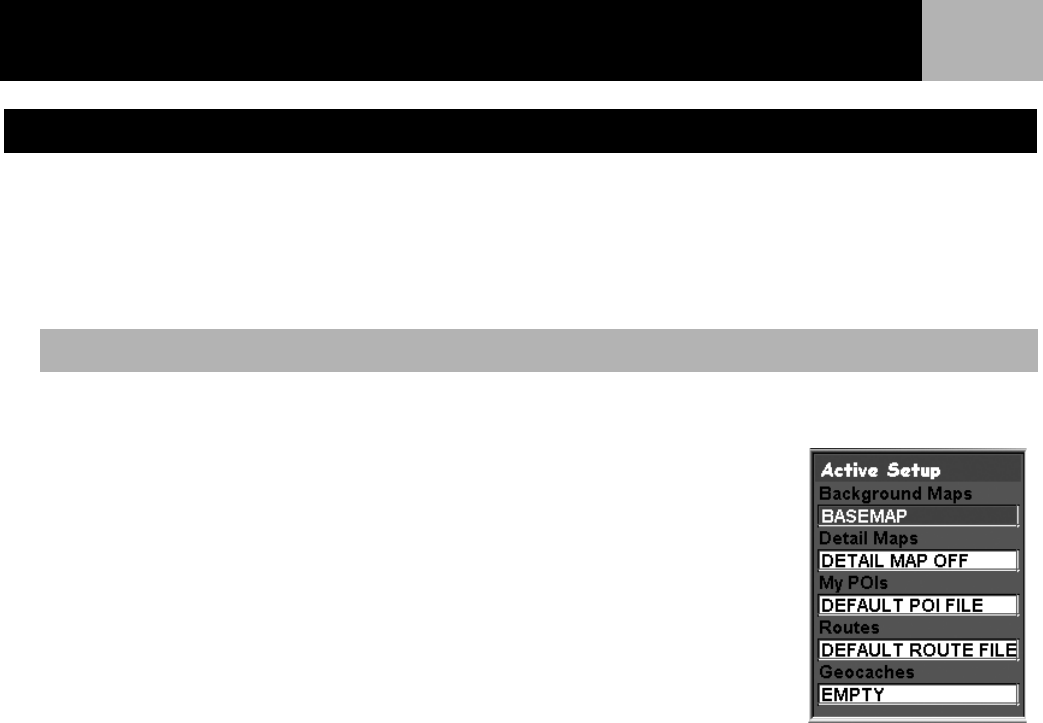
Preferences
80
Whenever you need to access POIs, routes, and other saved data, the eXplorist automatically goes to the
default file for the particular piece of data you are working with. These default locations may not meet your
requirements as to where you are saving your data. You can use the Active Setup portion of Preferences to
change these defaults to more meet your requirements.
In Active Setup, you can also choose which background map or detailed map you want to use.
You can set the default for POI’s, routes, and geocache files.
1. Press MENU.
2. Use the Arrow joystick to highlight Preferences.
3. Press ENTER.
4. Use the Arrow joystick to highlight Active Setup.
5. Press ENTER.
6. Use the Arrow joystick to highlight the field that you want to change.
7. Press ENTER.
8. Use the Arrow joystick to select Select File or (POI, Route, Detail
Map, etc.) File Off.
Note: Selecting File Off turns the default file off. When accessing the data for
items you have turned off, you will be taken to the top level folder for the
particular kind of data you are accessing. Background maps cannot be turned off.
9. Press ENTER.
10. If you selected Select File, using the Arrow joystick to highlight the file you want to set as the default.
When it is highlighted, press ENTER.
Using Active Setup
Changing the Default Folders