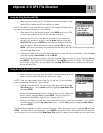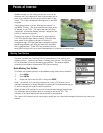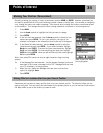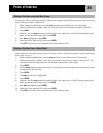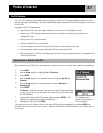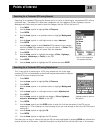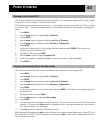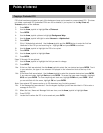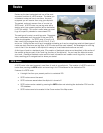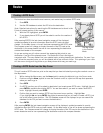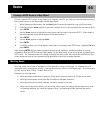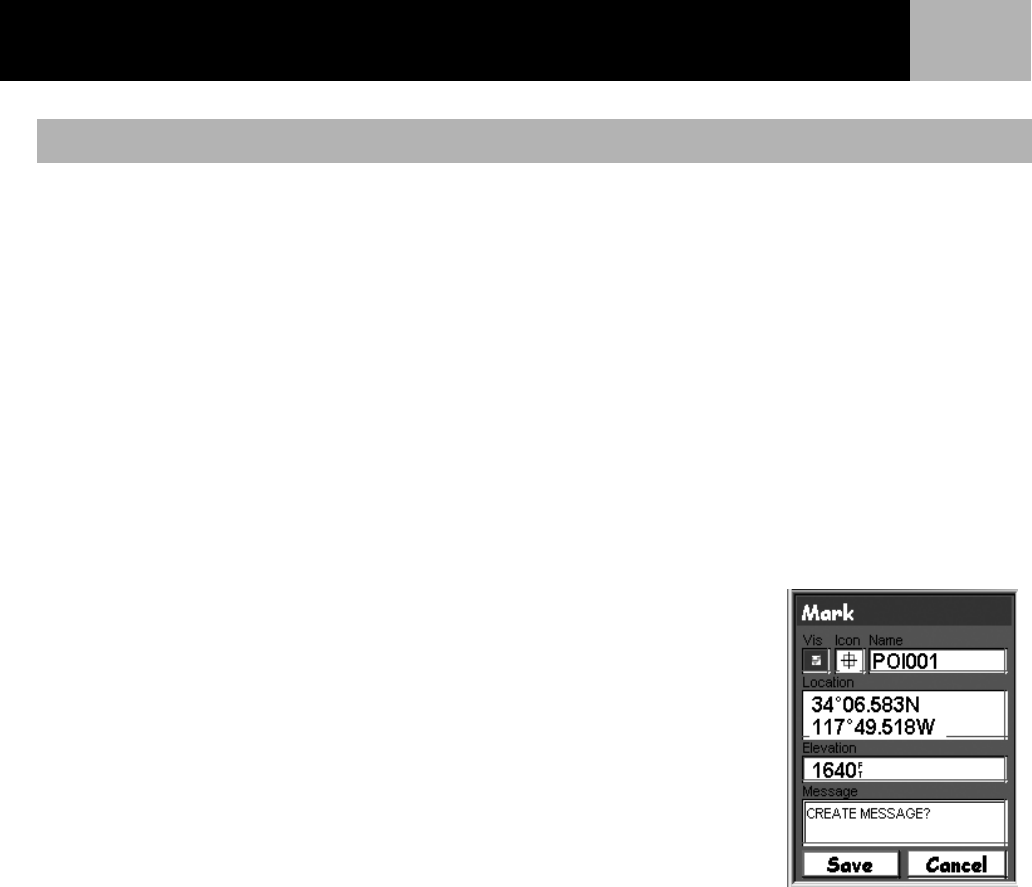
Points of Interest
39
POI’s that you have saved can be edited to change the icon, name, elevation and message. You can also
change the location but keep in mind that this effectively is creating a new POI in a new location.
1. Press MENU.
2. Use the Arrow joystick to highlight Pts of Interest.
3. Press ENTER.
4. Use the Arrow joystick up/down to highlight My Pts of Interest.
5. Use the Arrow joystick left/right to select Nearest or Alphabetical.
6. Press ENTER.
7. Locate the file where the POI has been saved and press ENTER. (The eXplorist will automatically open
the default file.)
8. Use the Arrow joystick to highlight the POI to be edited and press ENTER.
9. Use the Arrow joystick to highlight Edit POI.
10. Press ENTER.
11. Use the Arrow joystick to highlight the field you want to change.
12. Press ENTER.
13a. If the icon field was selected: Use the Arrow joystick to select the icon
desired and press ENTER. To aid in your selection, the type of icon
selected is displayed in the information block at the top of the keypad.
13b. If the Name field was selected. Use the Arrow joystick to select the
character desired and press ENTER. If you make a mistake, highlight
Back and press ENTER. To access the lower case characters, highlight
Shift and press ENTER. To clear everything and start over, highlight
CLEAR and press ENTER. When you are satisfied with the name, highlight
OK and press ENTER.
Note: User-entered POI names can be up to 20 characters long (including
spaces).
13c. If the Message field was selected. Use the keypad displayed just as was
described in 13b to enter a message for this POI.
13d. If the Vis (Visibility) field is selected: Press ENTER. Select On or Off
and Press ENTER.
14. When the Icon, Name and Message fields are done, use the
Arrow joystick to highlight Save.
15. Press ENTER.
Editing a User-Created POI
Editing an existing POI
with the icon field
highlighted.