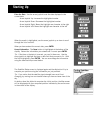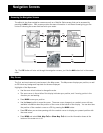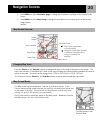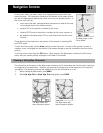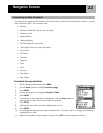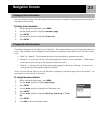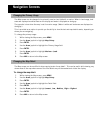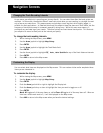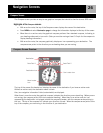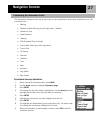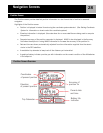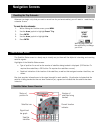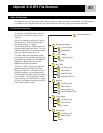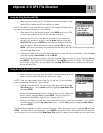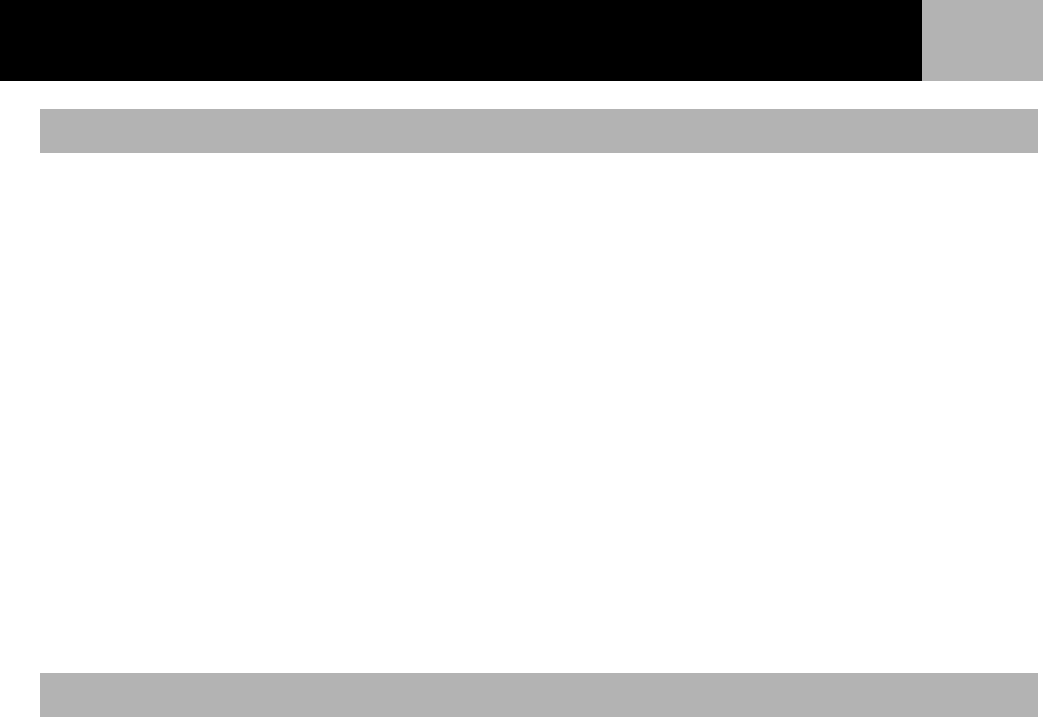
Navigation Screens
25
As you move, your eXplorist is recording your journey (track). You can select how often the track points are
recorded. In Auto mode, the eXplorist doesn’t save track points when you are traveling in a straight line and
only a few as you make turns. This saves memory and provides a track log that, while slightly jagged, is
suitable for most applications. In Detailed Auto mode, the eXplorist does the same as in Auto mode, but the
frequency of track points saved is increased, especially during turns. While this uses more memory, it
provides a very accurate log of your travels. The other options are fixed interval track points. This instructs
your eXplorist to record a track point at the interval you specify.
To change the track recoding intervals:
1. While viewing the Map screen, press MENU.
2. Use the Arrow joystick to highlight Map Setup.
3. Press ENTER.
4. Use the Arrow joystick to highlight the Track Mode field.
5. Press ENTER.
6. Use the Arrow joystick to highlight Off, Auto, Auto Detailed or any of the fixed distance intervals.
7. Press ENTER.
8. Press NAV to return to the Map screen.
You can select what items are displayed on the Map screen. This can reduce clutter and/or emphasis those
items you are interested in.
To customize the display:
1. While viewing the Map screen, press MENU.
2. Use the Arrow joystick to highlight Map Setup.
3. Press ENTER.
4. Push the Arrow joystick left or right to highlight the Display tab.
5. Push the Arrow joystick up or down to highlight the item you want to toggle on or off.
6. Press ENTER.
Mark All toggles all of the map items on, while Clear All toggles all of the map items off. When an
item has a check mark next to it, it will be displayed on the Map screen.
7. Press NAV to return to the Map screen when you have the desired settings.
Changing the Track Recording Intervals
Customizing the Display