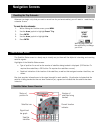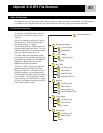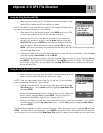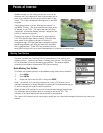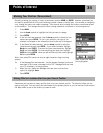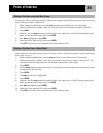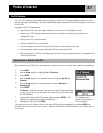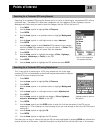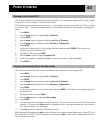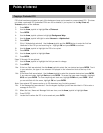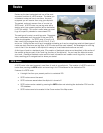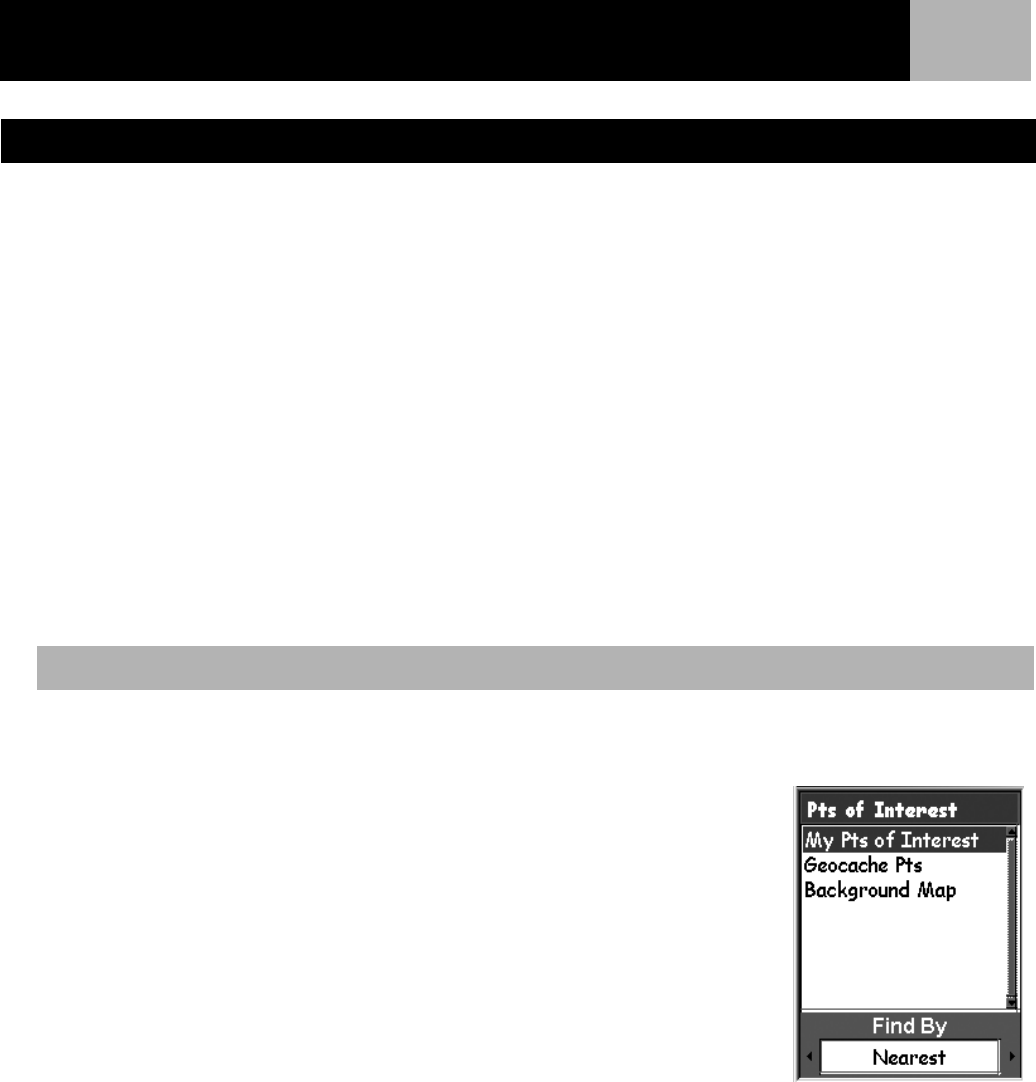
Points of Interest
37
All of the POI’s that you have saved as well as background map POI’s that came with your eXplorist can be
accessed using the POI database. Once the database has been accessed and the POI selected you can view or
edit the POI.
Highlights of the POI database are:
• Searching for POI’s you have saved, nearest to your position or in alphabetical order.
• Searching for POI’s that have been preloaded into the eXplorist, nearest to your position or in
alphabetical order.
• Ability to edit POI’s you have saved.
• Ability to delete POI’s you have saved.
• Function letting you view a POI (one’s you have saved or preloaded) on the map.
• Provides another means to save a preloaded POI as a user-entered POI.
• While viewing the list of POI’s, the bearing and distance from your present position is displayed at the
bottom of the screen.
When searching for a POI that you have entered, you have two options to choose from, nearest or alphabetical.
1. Press MENU.
2. Use the Arrow joystick to highlight Pts of Interest.
3. Press ENTER.
4. Use the Arrow joystick in an up/down motion to highlight My Pts of
Interest.
5. Use the Arrow joystick in a left/right motion to select Nearest or
Alphabetical.
6. Press ENTER.
If Nearest is selected, indicate if you want a list of POIs that are nearest
to your position, a city you will select, or another POI you will select from
the POI database.
7. Locate the file where the POI has been saved and press ENTER. (The
eXplorist will automatically open the default file.)
8. Highlight the POI and press ENTER.
From here you can edit, delete or view on the map the POI you have highlighted by pressing ENTER and
selected the desired function from the menu. Detailed information on these functions can be found later in
this manual.
The POI Database
Searching for a User-Entered POI
POI database set to
search for user-entered
POIs by Nearest.