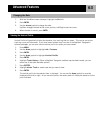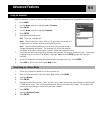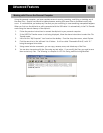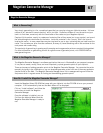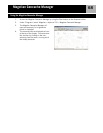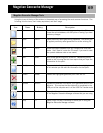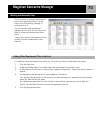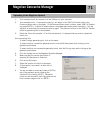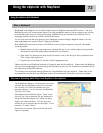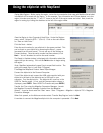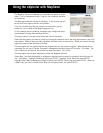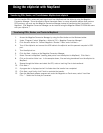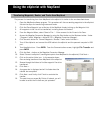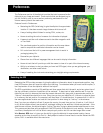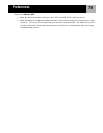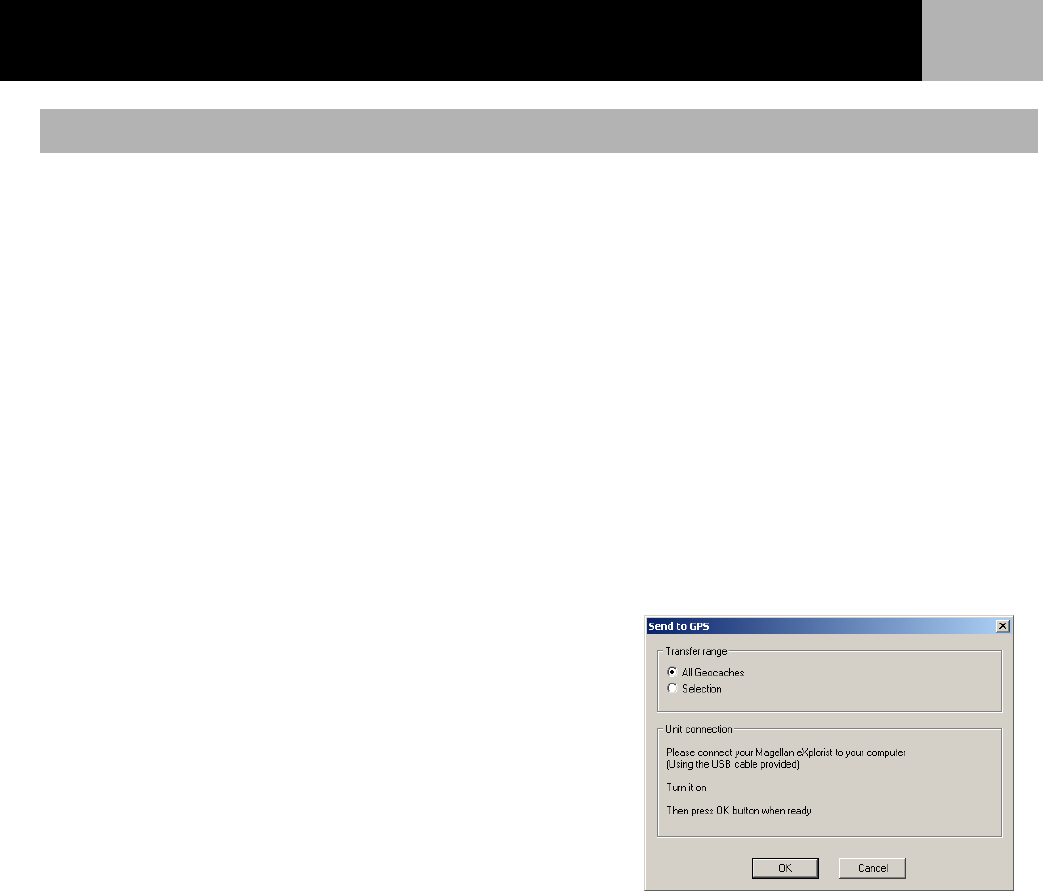
Magellan Geocache Manager
71
1. Turn the eXplorist off and connect it to the USB port on your computer.
2. Turn the eXplorist on. If connected correctly, it will begin in the USB File Transfer mode or the
Communications menu is displayed. (If the Communications menu is shown, select USB File Transfer
and press ENTER.) If neither of these screens is displayed there maybe a bad connection. Turn the
eXplorist off and check the connections and try again. The eXplorist must be in the USB File Transfer
mode for geocache points to be uploaded.
3. Select the files to be uploaded. (If no files are selected, it is assumed that you want to upload the
entire list.)
Tips on selecting files:
To select a single geocache point, click on the name.
To select multiple, consecutive geocache points, hold the Shift key down while clicking on the
geocache point names.
To select multiple, non-consecutive geocache points, hold the Ctrl key down while clicking on the
geocache point names.
4. Click the Upload Icon on the Magellan Geocache Manager.
5. Make sure that the correct radio button is
selected (All Geocaches or Selection).
6. Click on the OK button.
7. Select the location for the file to be saved.
8. If the transfer is successful, an alert will be
displayed.
9. You are now able to access and create a GOTO to
any of the geocache points following the
instructions for creating a GOTO. (Geocache
points can also be used in multi-leg routes but the
most common usage will be in a GOTO.)
Uploading to the Magellan eXplorist