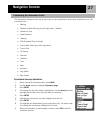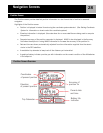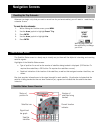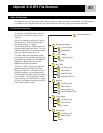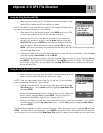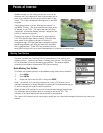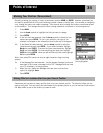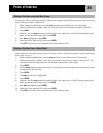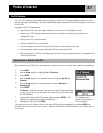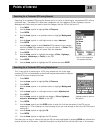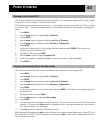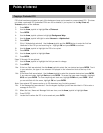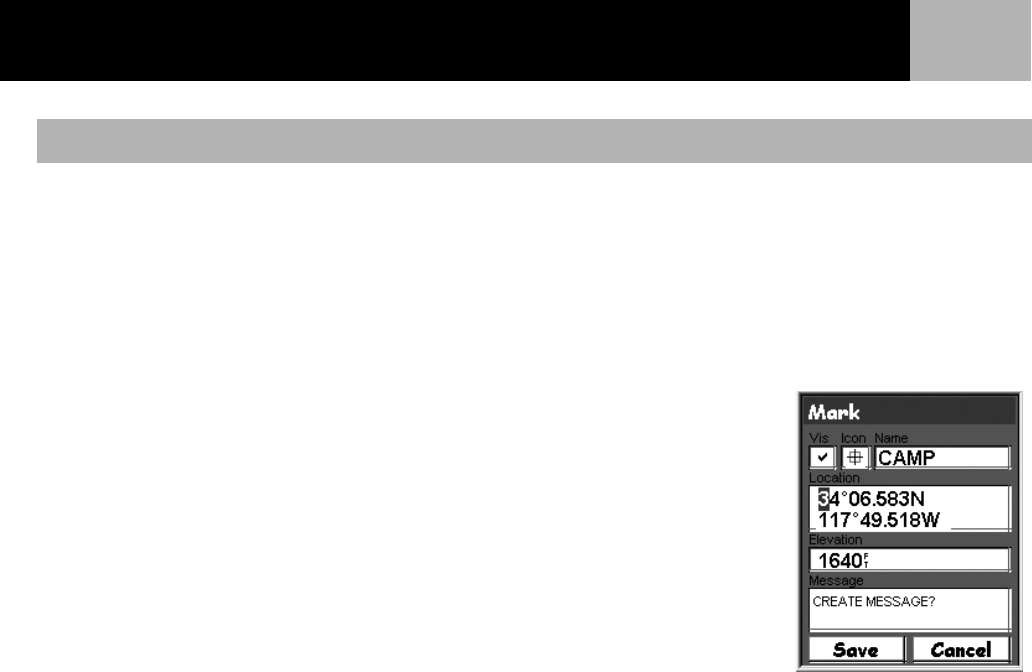
Points of Interest
35
This method of marking a position would normally be used when you have gotten the coordinates for the
position from a map or chart. It is also possible that you have gotten the coordinates from a friend and want
to save this POI in your eXplorist database.
Before beginning, make sure that your eXplorist has been set to use the same coordinate system that the
coordinates you plan on entering are in. If not, you will have to go to Preferences and change the coordinate
system used by your eXplorist.
1. Press MARK.
2. Use the Arrow joystick to highlight the Location field.
3. Press ENTER.
4. Depending on the coordinate system used, the information will be
different but the process is the same. Use the Arrow joystick in an up/
down motion to increase or decrease the value at the cursor point. To
move the cursor point left or right, use the Arrow joystick in a left/right
motion.
Input the data on the first line of the Location field. When done, press
ENTER and the cursor will drop to the second line. Continue inputting the
data for the second line of the Location field.
5. Press ENTER.
6. Use the Arrow joystick to highlight Save.
7. Press ENTER to save the new POI.
8. Select the file to save the POI in and press ENTER.
Note: While not described here, you can change the icon, name, elevation and add a message just as
described in Marking Your Position (Personalized).
Marking a Position by Entering Coordinates
Entering new position
coordinates.