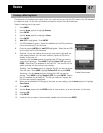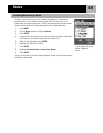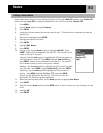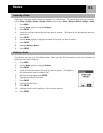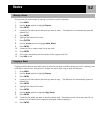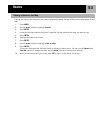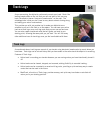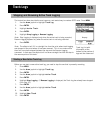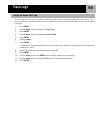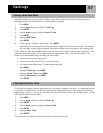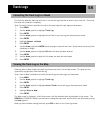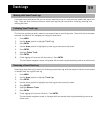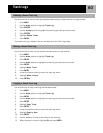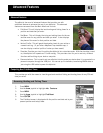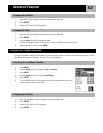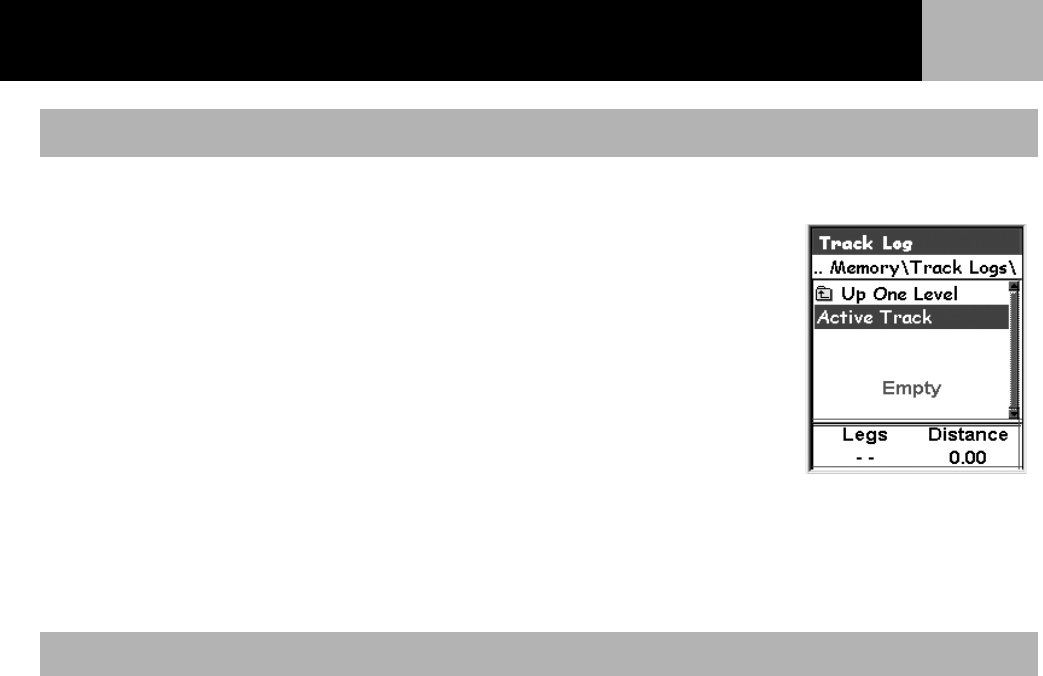
Track Logs
55
The instructions here describe the most common, and easiest way to create a GOTO route. Press MENU.
1. Use the Arrow joystick to highlight Track Log.
2. Press ENTER.
3. Highlight
Active Track.
4. Press ENTER.
5. Highlight Stop Logging or Resume Logging.
Note: Stop Logging is displayed only when the active track is being recorded;
Resume Logging appears only when the active track is not being recorded.
6. Press
ENTER.
Note: The eXplorist will fill in a straight line from the point where track logging
was stopped to the point where it has been resumed. This is true unless more
than four hours have elapsed between the stop and the Resume Logging
command. In that case, the eXplorist will not draw a straight line from the stop to
the resume points of the track.
Before you can start a new active track log, you need to stop the one that is presently recording.
1. Press MENU.
2. Use the Arrow joystick to highlight Track Log.
3. Press ENTER.
4. Use the Arrow joystick to highlight Active Track.
5. Press ENTER.
6. Highlight Stop Logging. (If Resume Logging is displayed, the Track Log has already been stopped.
Go to step 10.)
7. Press ENTER.
8. Use the Arrow joystick to highlight Active Track.
9. Press ENTER.
10. Highlight New Track.
11. Press ENTER
Stopping and Resuming Active Track Logging
Starting a New Active Track Log
Track Log List with
information at the
bottom for the number of
legs and the distance of