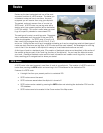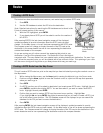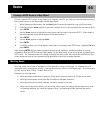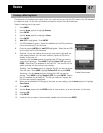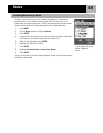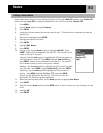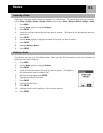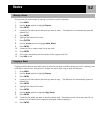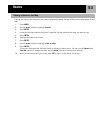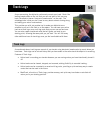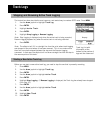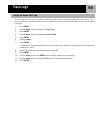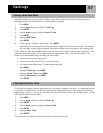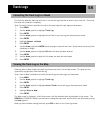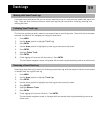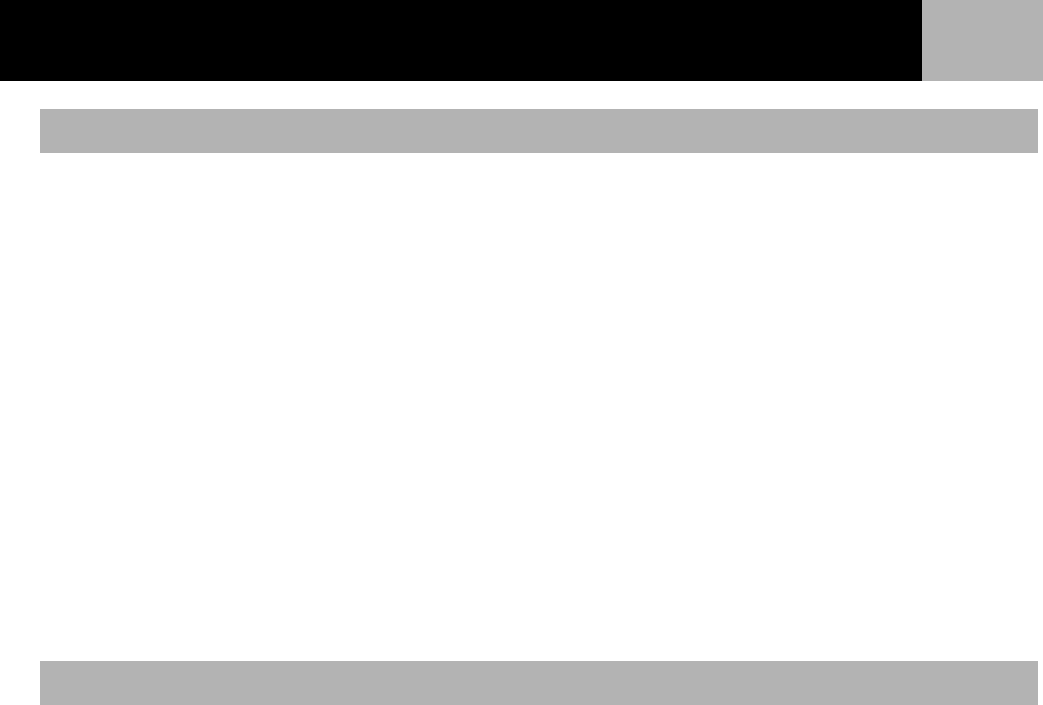
Routes
52
This provides you with a means of moving a route from one file to another.
1. Press MENU.
2. Use the Arrow joystick to highlight Routes.
3. Press ENTER.
4. Locate the file that contains the route you want to move. (The eXplorist will automatically open the
default file.)
5. Press ENTER.
6. Highlight the name of the route.
7. Press ENTER.
8. Use the Arrow joystick to highlight Move Route.
9. Press ENTER.
10. Locate the file or create a new file for the route.
11. Press ENTER.
12. The route is moved and you are returned to the original route file.
13. Press NAV to exit.
Copying a route makes an exact duplicate of a route that can then be edited, saving you time in creating a new
route that is similar to an existing route. Another use would be to copy a route and reverse it.
1. Press MENU.
2. Use the Arrow joystick to highlight Routes.
3. Press ENTER.
4. Locate the file that contains the route you want to copy. (The eXplorist will automatically open the
default file.)
5. Press ENTER.
6. Highlight the name of the route.
7. Press ENTER.
8. Use the Arrow joystick to highlight Copy Route.
9. Press ENTER.
10. Locate the file where you want to save the copied route. (You need to move it to a new route file, as
saving it to the same file will overwrite the original without copying it.)
11. Press ENTER.
Moving a Route
Copying a Route