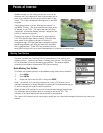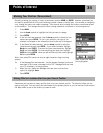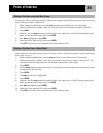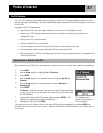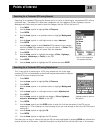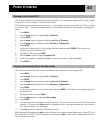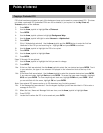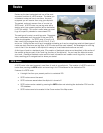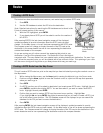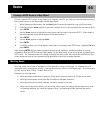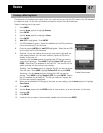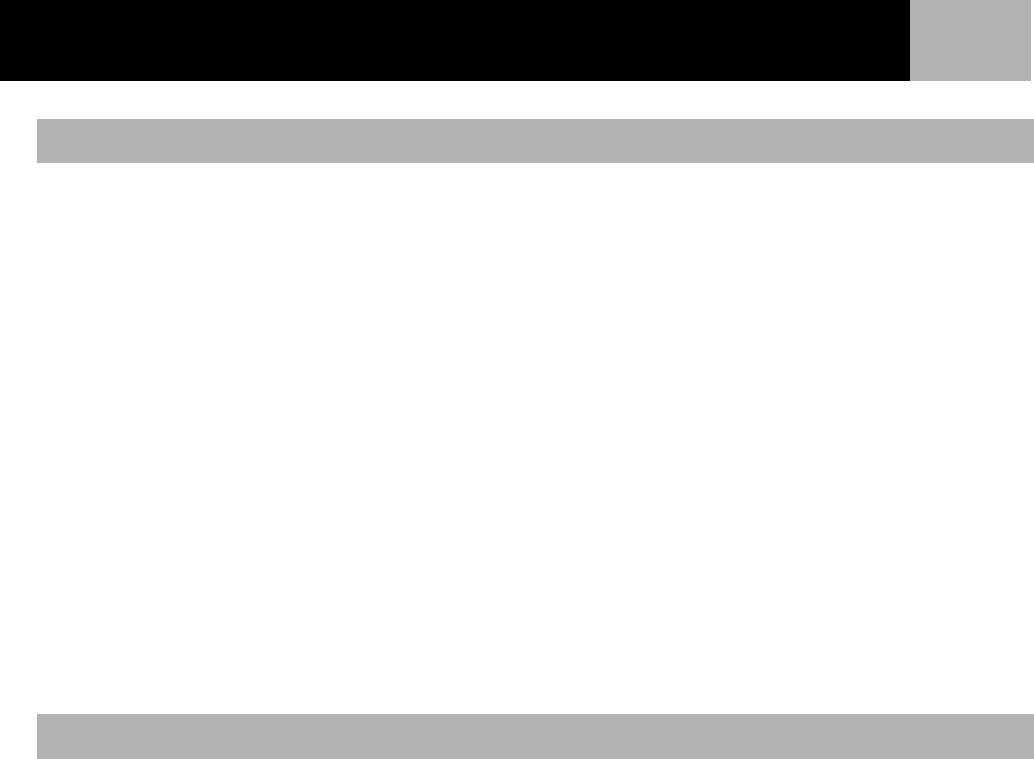
Points of Interest
40
POI’s that you have saved can be deleted using this operation. You may want to delete a POI to make it easier
to search for a POI you created if you have a lot of them.
POI’s that have been deleted cannot be restored. You will need to input the information for a POI you delete
if you want it back. To prevent accidental deletion, a confirmation window will be displayed, confirming the
delete.
1. Press MENU.
2. Use the Arrow joystick to highlight Pts of Interest.
3. 3.Press ENTER.
4. Use the Arrow joystick up/down to highlight My Pts of Interest.
5. Use the Arrow joystick left/right to select Nearest or Alphabetical.
6. Press ENTER.
7. Locate the file where the POI to be deleted has been saved and press ENTER. (The eXplorist will
automatically open the default file.)
8. Highlight the POI and press ENTER.
9. Use the Arrow joystick to highlight Delete POI.
10. Confirm the deletion by highlighting Yes, or cancel the deletion by highlighting No.
11. Press ENTER.
POI’s that you have saved can be viewed on the Map screen to assist you in locating the POI.
1. Press MENU.
2. Use the Arrow joystick to highlight Pts of Interest.
3. Press ENTER.
4. Use the Arrow joystick up/down to highlight My Pts of Interest.
5. Use the Arrow joystick left/right to select Nearest or Alphabetical.
6. Press ENTER.
7. Locate the file where the POI has been saved and press ENTER. (The eXplorist will automatically open
the default file.)
8. Highlight the POI and press ENTER.
9. Use the Arrow joystick to highlight View on Map.
10. Press ENTER
.
11. The Map screen will be displayed in the Cursor mode. The cursor will be directly over the POI you have
selected. You may use the Zoom buttons to change the scale of the map displayed and if your position
icon is within range, it will be shown.
12. Press ESC to return to the list of POI’s found in step 7.
Note: Remember that pressing the NAV button will return you to the last viewed Map screen. In step 12 if you
are finished with the POI’s in the POI database, you could press NAV to close the POI database and return to
the last viewed Map screen.
Deleting a User-Created POI
Viewing a User-Created POI on the Map Screen