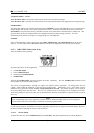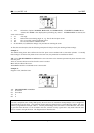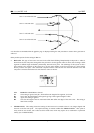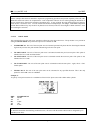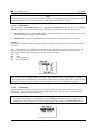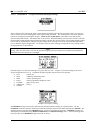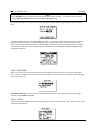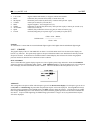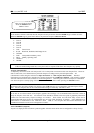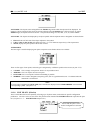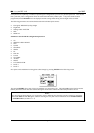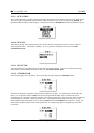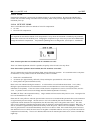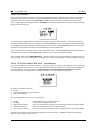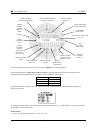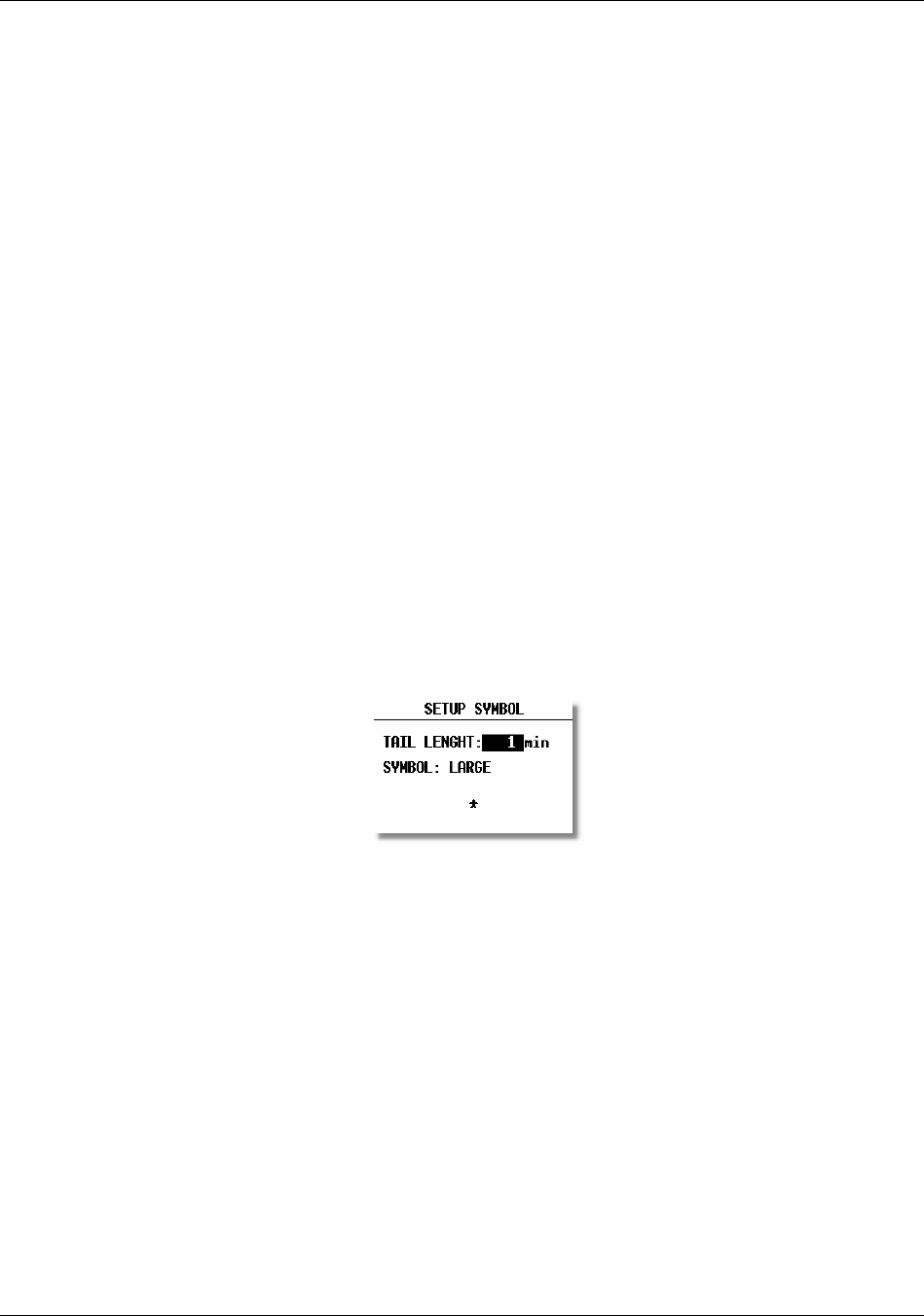
LX 7007 pro IGC V1.0 Apr.2005
Page 21
• LAT/ LON: degrees and decimal minutes; or degrees, minutes and seconds
• DIST: kilometers (km); nautical miles (NM); or statute miles (ml)
• SP (Speed) kilometers per hour (km/h); knots (kts); or statute miles per hour (mph)
• VARIO: meters per second (m/s); or knots (kts)
• HDG: degrees magnetic ( °M) or degrees true (°T)
• WIND: kilometers per hour (km/h); knots (kts); miles per hour (mph); or meters per second (m/s)
• ALTITUDE: meters (m); or feet (ft)
• QNH: millibars (mb); millimeters of mercury (mm); or inches of mercury (in)
• LOAD: Overload; kilograms per sq meter (kg/m
2
); or pounds per sq foot (lb/ft
2
)
Glider + Pilot + Ballast
OVERLOAD = --------------------------------
Glider + Pilot
Example:
An overload of 1.2 means that the current ballasted flight weight is 20% higher than the unballasted flight weight.
2.1.2.7 GRAPHIC
The graphic display of the LX 7007 PRO IGC can show a lot of information and if it is all selected, the display can
become very cluttered. This particularly applies to airspace information and the user should ensure that only relevant
airspace is selected. It should also be remembered that a cluttered display also increases the load on the graphical
processor and slows down the rate at which the screen is redrawn.
SETUP SYMBOL
The LX 7007 PRO IGC graphic display supports two sizes of glider symbol; large and small. Rotate the UP/DOWN
selector to select the corresponding glider symbol. TAIL LENGTH enables a ‘mouse droppings trail’ to be configured
that will display the achieved track for the last x minutes. The trail is disabled if the time period is set to zero.
AIRSPACE
This setting allows the pilot to define which airspace types will be shown on the display. Each airspace type can be set
to ON, OFF or a ZOOM range beyond which the particular airspace will not be displayed. Selecting ON will always
show the airspace regardless of the ZOOM setting, and OFF will never show the airspace. If all airspace is set to ON,
then at large ZOOM ranges, the screen becomes very cluttered and the graphics processor will become overloaded and
slow down. To prevent this happening, the ZOOM range option allows a range to be set, beyond which the airspace
will not be displayed.