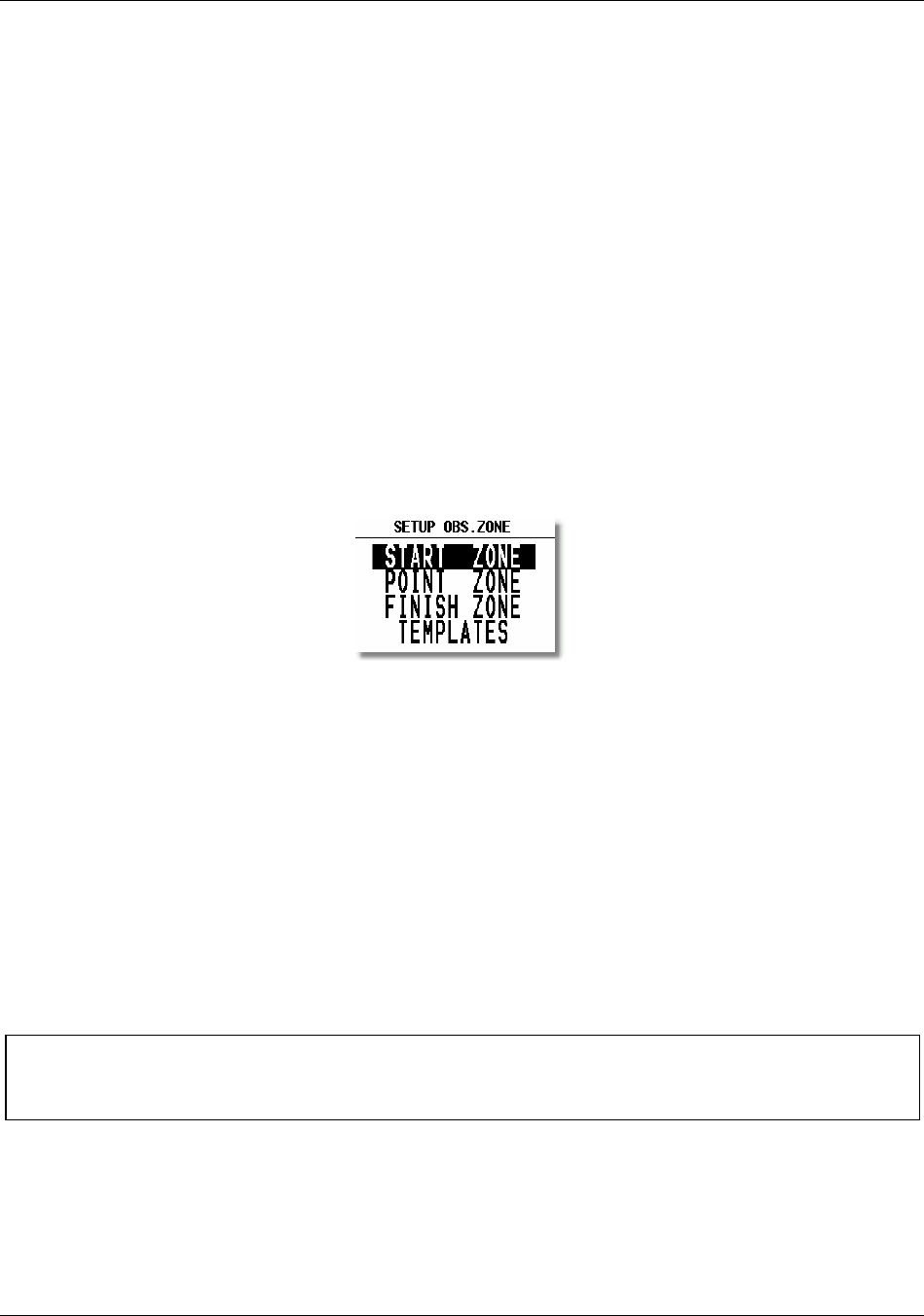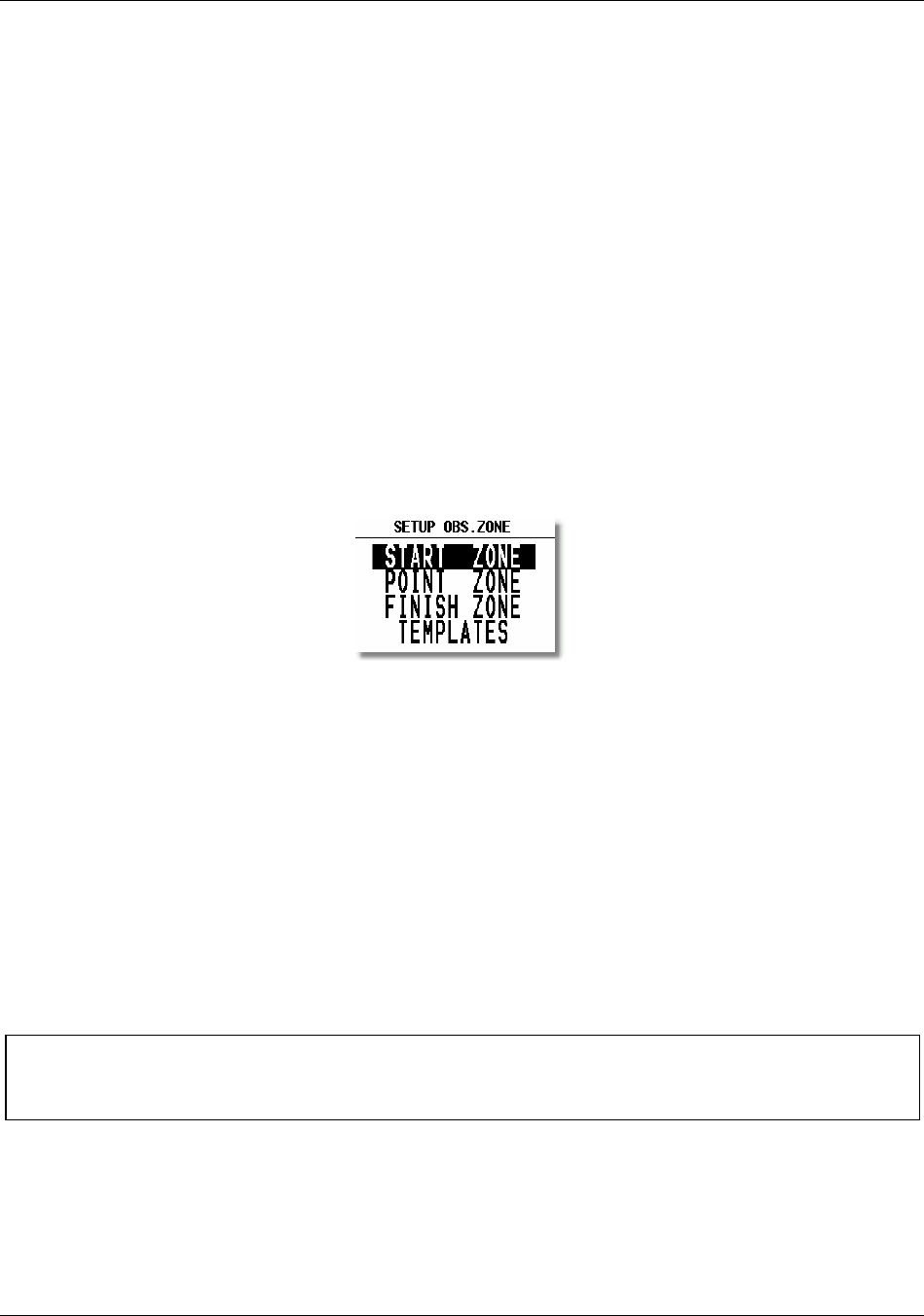
LX 7007 pro IGC V1.0 Apr.2005
Page 14
TP-QUICK POINT – AUTO
When SELECT: OFF is selected, the actual position will not be selected for navigation
When SELECT: ON is selected, the actual position will be selected automatically and displayed in the navigation page.
NEAR RADIUS
The setting has nothing to do with the setting described in LOGGER. The LX 7007 PRO IGC has a very useful feature
named “Simple task” which is active when a regular task is not set. When the instrument detects that it is within the
Near Radius a turn point in the memory, then that turn point can be treated like a confirmed TP of a simple task. This
gives the ability to provide in-flight statistics for subsequent evaluation without setting a full task. For more
information on this feature see Chapter 3.4, flying with the LX 7007 PRO IGC.
TP-SORT
The LX 7007 PRO IGC is able to sort the turn points either alphabetically or by actual distance from the present
position. If sorted under distance the nearest TP will be the first to be displayed when selecting the turn points.
2.1.2.3 OBS. ZONE (Observation Zone)
This menu defines sector geometry.
The following sectors can be programmed:
• The START ZONE
• The turn POINT ZONE
• The finish line (FINISH ZONE)
• TEMPLATES
Selecting the TEMPLATES option will program all sectors identically. The only TEMPLATES available are the
90
0
-FAI photo sector and the 500m-cylinder.
The sectors are programmed by defining two angles, two radiuses and the orientation. All settings done here are
“global”, which means the definition is valid for all programmed tasks. Additionally, up to 5 (five) tasks can have
individual sector geometries defined, even for a single turn point of one task. This is done using the “local” setting in
the corresponding task in the task menu. This is a very useful function, when flying an AAT (Assigned Area Task).
These local settings are done in the same way as described below but their incorporation in a specific task is covered in
Para 3.2.4.
As will become apparent, the definition of sectors, particularly the start zone are subject to continual change. However,
the basic principle of defining the sectors is done as follows:
2.1.2.3.1 START ZONE
To define the start zone, select START ZONE and press ENTER. The following default screen will be displayed:
Note!:
After programming 'local' sector geometries in specific tasks, if the SETUP OBS. ZONE is used to reprogram
sectors, then all the 'local' sectors will be overwritten with the new global values!