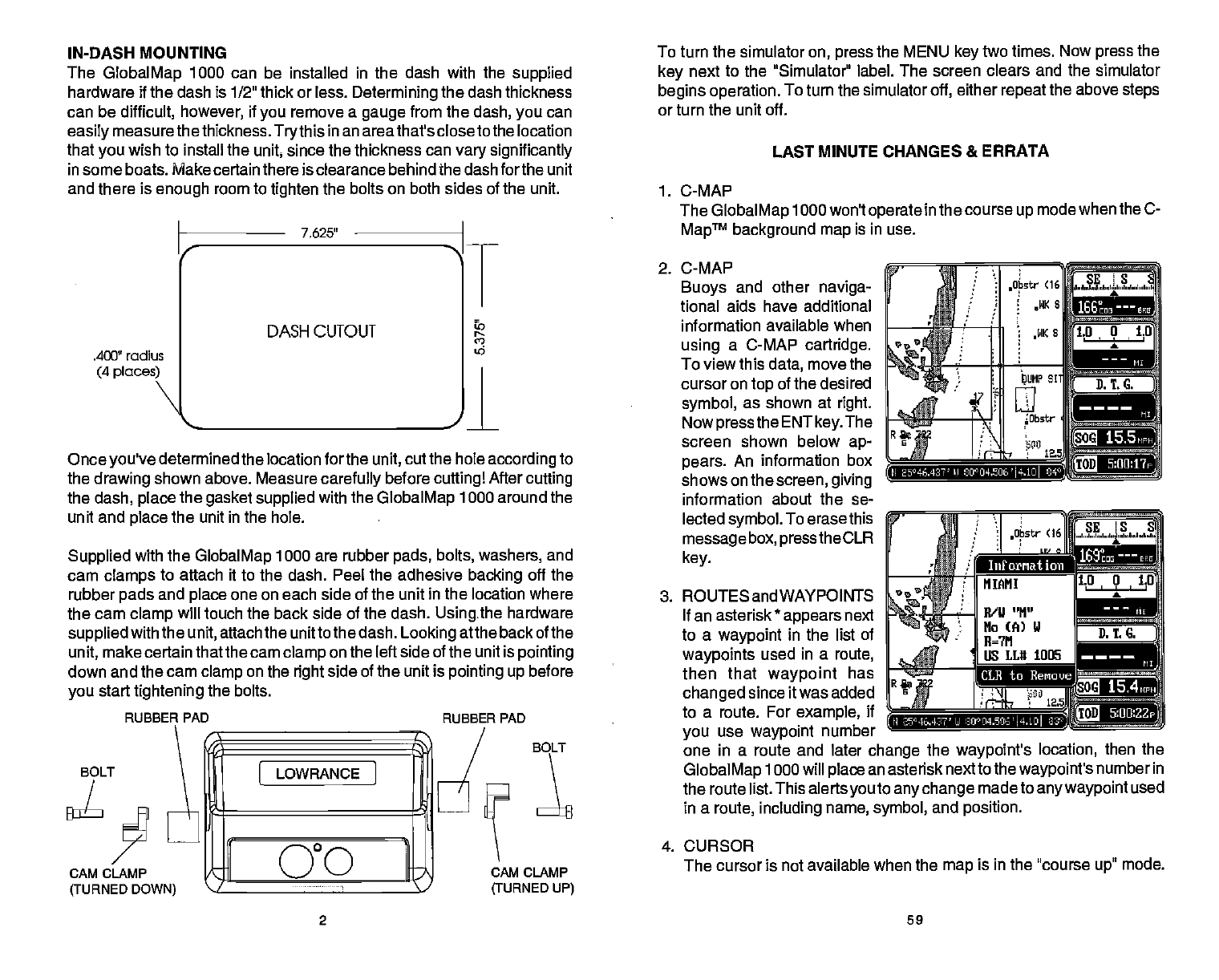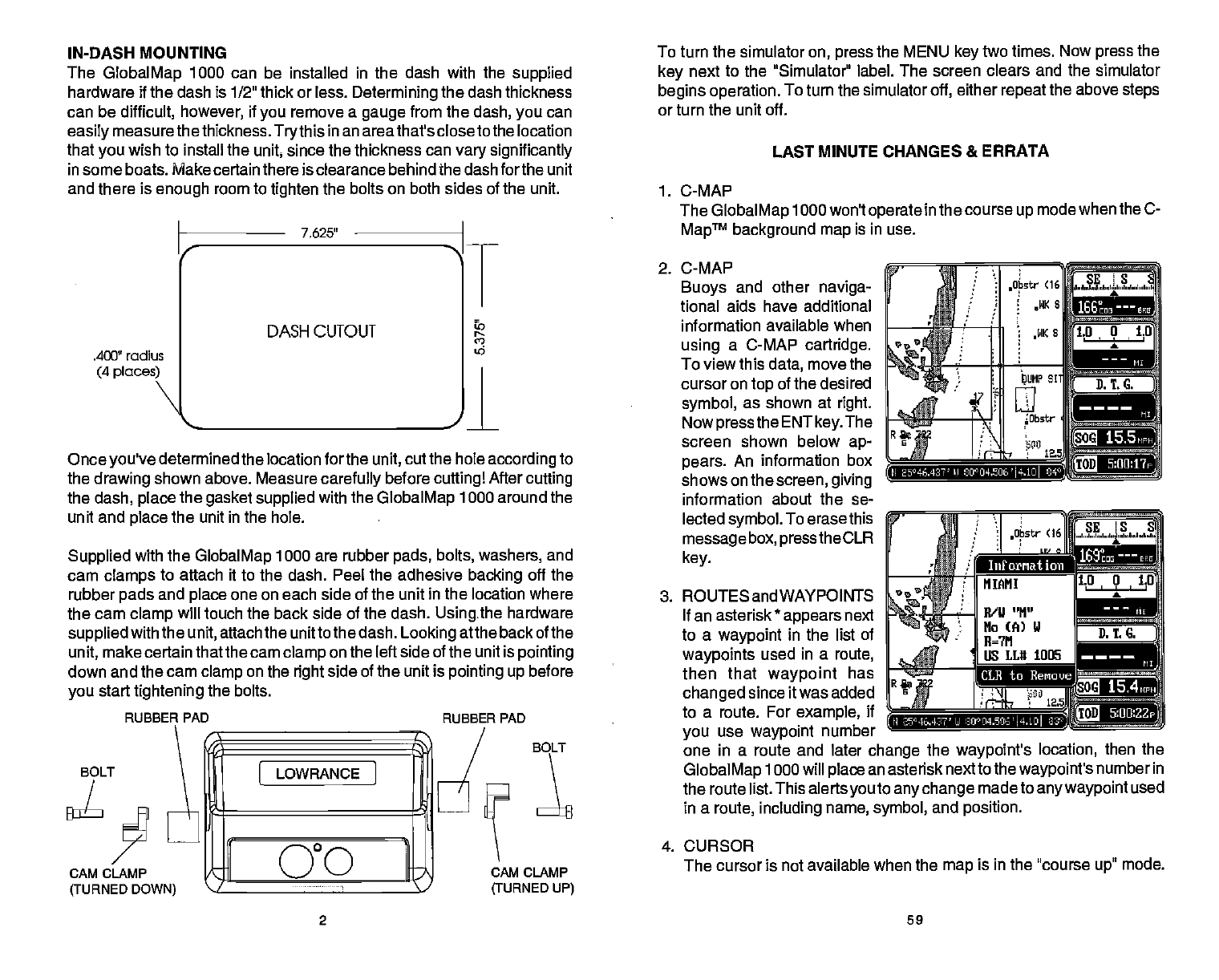
IN-DASH MOUNTING
To turn the simulator
on, press
the MENU
key
two
times. Now
press
the
The
GlobalMap
1000 can be installed in the dash with the
supplied
hardware if the dash is 1/2" thick or less.
Determining
the dash thickness
can be
difficult,
however,
if
you
remove a
gauge
from the
dash, you
can
easily
measure thethickness.
Trythis
in an areathat's closeto the location
that
you
wish to install the
unit
since the thickness can
vary significantly
in some boats. Make certain there is clearance behind the dash forthe unit
and there is
enough
room to
tighten
the bolts on both sides of the unit.
.400" radius
(4 places)
7,625'
T
"
DASH CUTOUT
'—
Once
you've
determined the location forthe
unit,
cut the hole
according
to
the
drawing
shown above. Measure
carefully
before
cuttingl
After
cutting
the
dash,
place
the
gasket supplied
with the
GlobalMap
1000 around the
unit and
place
the unit in the hole.
Supplied
with the
GlobalMap
1000 are rubber
pads, bolts, washers,
and
cam
clamps
to attach it to the dash. Peel the adhesive
backing
off the
rubber
pads
and
place
one on each side of the unit
in
the
location where
the cam
clamp
will touch the back side of the dash.
Usingthe
hardware
supplied
with the
unit,
attach the unitto the dash.
Looking
atthe back of the
unit,
make certain that the cam
clamp
on the left side of the unit
is
pointing
down and the cam
clamp
on the
right
side of the unit is
pointing up
before
you
start
tightening
the bolts.
[ LOWRANCJ
GO
1
key
next to the "Simulator" label. The screen clears
and the simulator
begins operation.
To turn the simulator
off,
either
repeat
the above
steps
or turn the unit off.
1.
C-MAP
LAST MINUTE CHANGES & ERRATA
The
GlobalMap
1000 won't
operate
in the course
up
mode when the C-
MapTM
background map
is in use.
2. C-MAP
Buoys
and other
naviga-
tional
aids have additional
information available
when
using
a C-MAP
cartridge.
To view this
data,
move the
cursor on
top
of the desired
symbol,
as
shown at
right.
Now
pressthe
ENT
key.
The
screen shown below
ap-
pears.
An information
box
shows on the
screen, giving
information
about the se-
lected
symbol.
To erasethis
message
box,
press
the CLR
Iiuforriat ion
3. ROUTES and WAYPOINTS
If an asterisk
*
appears
next
to a
waypoint
in the list of
waypoints
used in a
route,
then that
waypoint
has
changed
since it was added
to a route. For
example,
if
you
use
waypoint
number
one in a route and later
change
the
waypoint's
location,
then the
GlobalMap
1000 will
place
an asterisk
next to the
waypoint's
number in
the route list. This alerts
you
to
any
change
made to
any waypoint
used
in a
route,
including
name,
symbol,
and
position.
4. CURSOR
The cursor is not
available when the
map
is in the "course
up"
mode.
2 59
'a
15.5
H 25°46.42?'
LI
8OU4.UE'l4.1O
key.
BOLT
RUBBER PAD
CAM CLAMP
(TURNED
DOWN)
RUBBER
PAD
BOLT
CAM CLAMP
(TURNED UP)
CLR to
Benouc
5:Ofl22p
PDF compression, OCR, web-optimization with CVISION's PdfCompressor