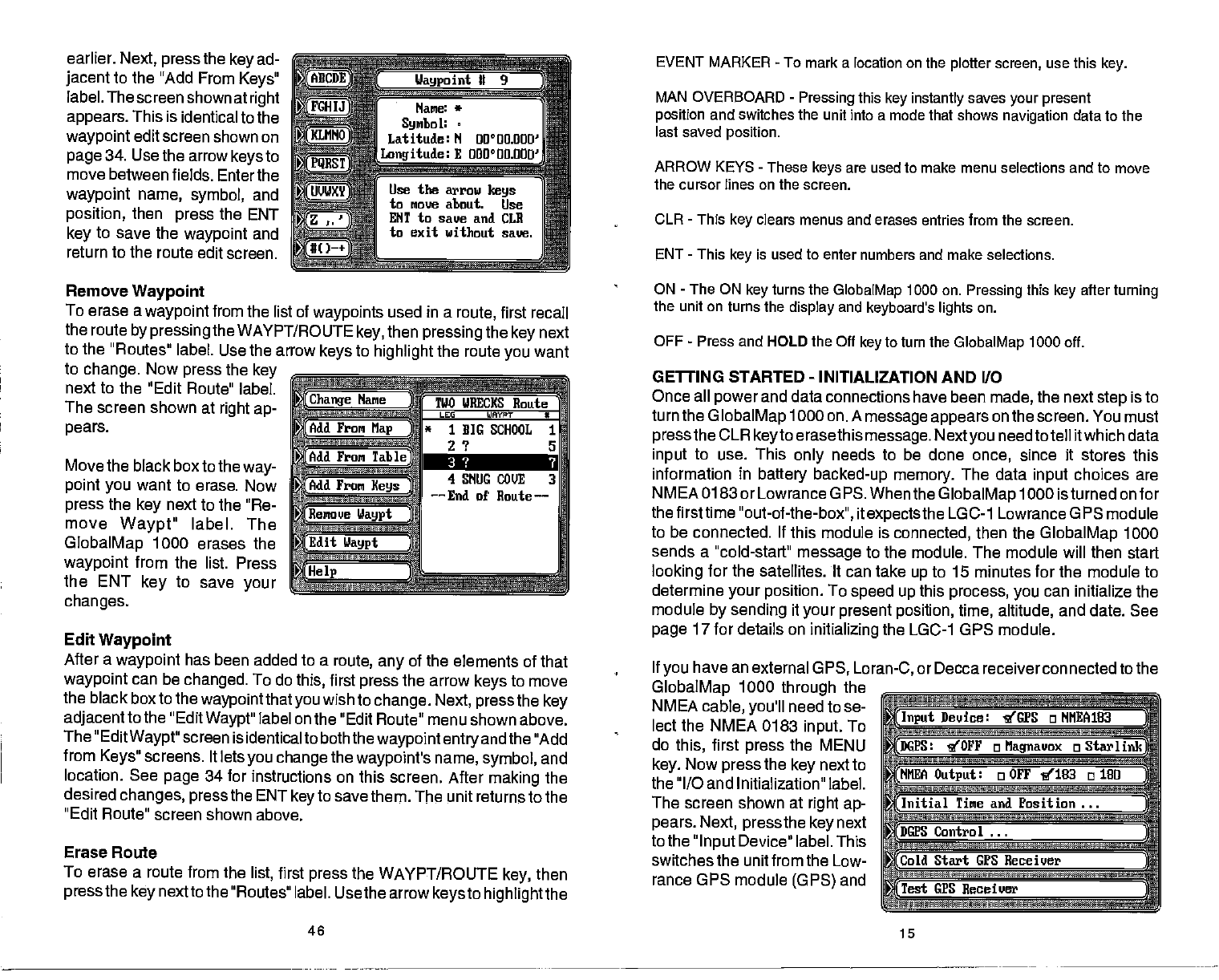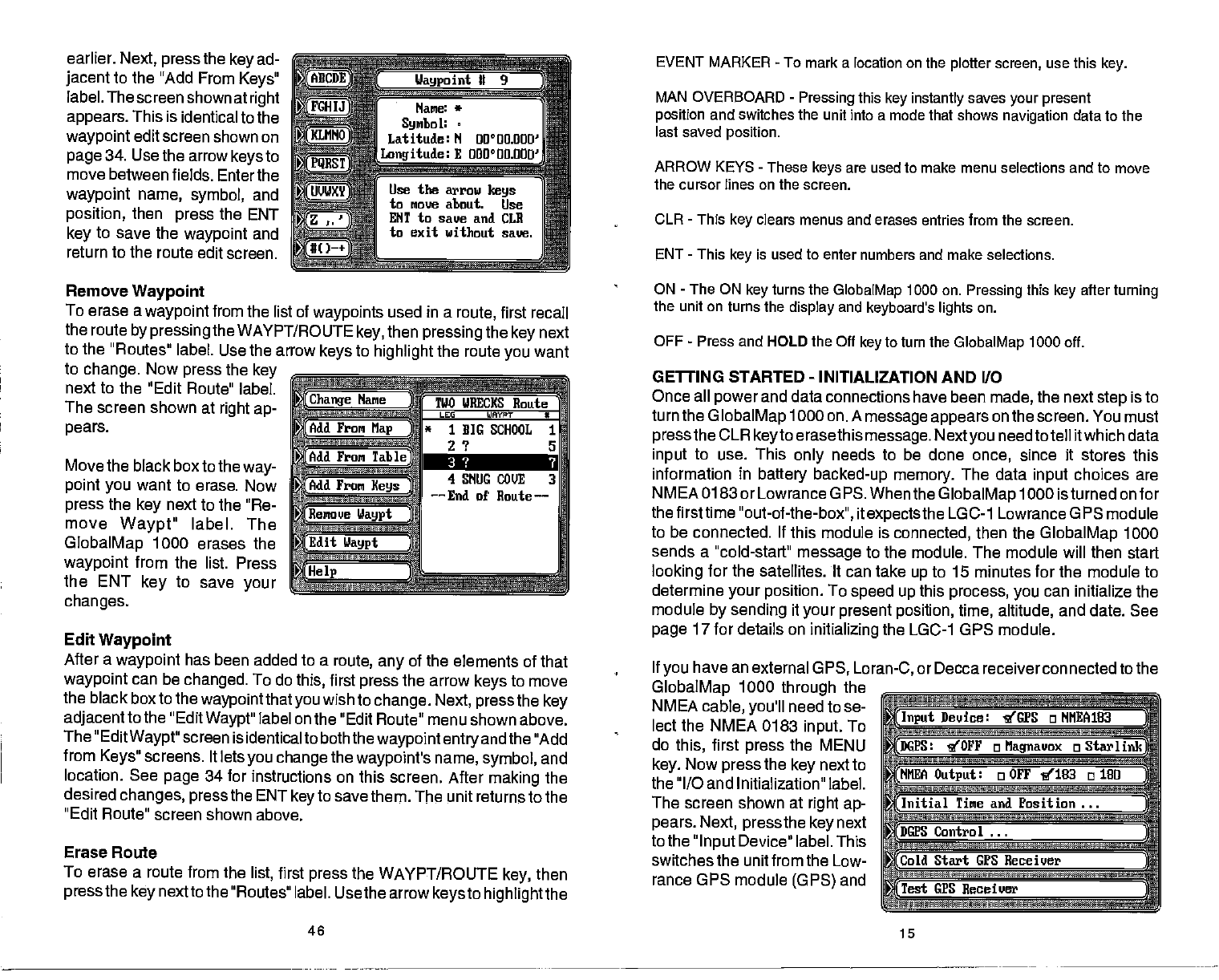
earlier.
Next,
press
the
key
ad-
jacent
to the "Add From
Keys"
label. The screen
shown at
right
appears.
This is identical
to the
waypoint
edit
screen shown on
_____
page
34. Use the arrow
keys
to
_______________
move between
fields. Enterthe
waypoint name,
symbol,
and
position,
then
press
the ENT
key
to
save the
waypoint
and
return to the routeedit screen.
Remove
Waypoint
To erase a
waypoint
from the list of
waypoints
used in a
route,
first
recall
the route
by pressing
the
WAYPT/ROUTE
key,
then
pressing
the
key
next
to the "Routes" label.
Use the arrow
keys
to
highlight
the route
you
want
to
change.
Now
press
the
key
next to the "Edit
Route" label.
The screen
shown at
right ap-
pears.
Move the black box to the
way-
point
you
want to erase. Now
press
the
key
next to the "Re-
move
Waypt"
label. The
GlobalMap
1000 erases the
waypoint
from the list. Press
the ENT
key
to save
your
changes.
Edit
Waypoint
s
change
Name
(Add
Frori
Nap
)
(Add
Fron
Table
(Add
From
Keys
(Remove
Waypt
TWO lIRECI(8 Route
LEG WAVPr
*
*
1 BIG SCHOOL 1
2 ? 5
4 SNUG COVE 3
——
End of Route
naS
;$4fl
Edit
Ilaypt
:
Help
After a
waypoint
has
been added to a
route, any
of the
elements of that
waypoint
can
be
changed.
To do
this,
first
press
the arrow
keys
to move
the
black box to the
waypoint
that
you
wish to
change.
Next,
press
the
key
adjacent
to
the "Edit
Waypt"
label on the "Edit Route"
menu shown above.
The
"Edit
Waypt"
screen is identical to
boththewaypoint entryand
the "Add
from
Keys"
screens. It lets
you change
the
waypoint's
name,
symbol,
and
location.
See
page
34 for instructions on this
screen. After
making
the
desired
changes, press
the ENT
key
to
save them. The unit returns to the
"Edit Route"
screen shown above.
Erase Route
To erase
a route from the
list,
first
press
the WAYPT/ROUTE
key,
then
press
the
key
nexttothe "Routes"
label. Usethe arrow
keysto highlightthe
EVENT MARKER
-
To mark a
location on the
plotter screen,
use this
key.
MAN
OVERBOARD
-
Pressing
this
key instantly
saves
your present
position
and switches the unit into a mode that shows
navigation
data to the
last saved
position.
ARROW KEYS
-
These
keys
are used to make menu selections and to move
the cursor lines on the screen.
CLR
-
This
key
clears menus and erases entries from the screen.
ENT
-
This
key
is used to enter numbers and make selections.
ON
-
The
ON
key
turns the
GlobalMap
1000 on.
Pressing
this
key
after
turning
the unit on turns the
display
and
keyboard's lights
on.
OFF
-
Press and HOLD the Off
key
to turn the
GlobalMap
1000 off.
GETtING STARTED
-
INITIALIZATION AND 110
Once all
power
and data
connections have been
made,
the next
step
is to
turn the
GlobalMap
1000
on. A
message appears
on the screen. You must
pressthe
CLR
keyto
erasethis
message. Nextyou
need totell itwhich data
input
to use.
This
only
needs to be done
once,
since it stores this
information in
battery backed-up memory.
The data
input
choices are
NMEA 0183 orLowrance GPS. Whenthe
GlobalMap
1000 isturned on for
the firsttime
"out-of-the-box",
it
expectsthe
LGC-1 Lowrance GPS module
to be connected. If this module is
connected,
then the
GlobalMap
1000
sends a "cold-stan'
message
to the module. The module will then start
looking
for the satellites. It can
take
up
to 15 minutes for the module to
determine
your position.
To
speed
up
this
process, you
can initialize the
module
by sending
it
your present position,
time, altitude,
and date. See
page
17 for details on
initializing
the LGC-1 GPS module.
If
you
have an external
GPS, Loran-C,
or Decca receiver connected to the
GlobalMap
1000
through
the
NMEA
cable,
you'll
need to se-
lect the NMEA
0183
input.
To _____
_____
do
this,
first
press
the MENU
____________________________
key.
Now
press
the
key
next to
the
"I/O
and
Initialization" label.
________________________________
The screen shown at
right ap
______________________________
pears.
Next,
press
the
key
next
tothe
"Input
Device" label. This
____________________________
switches the unit from the Low
______________________________
rance GPS
module
(GPS)
and
Name:
*
Symbol:
±!J
Latitude:
N 00930.000'
jthnitude:E000O
00.000'
Lice the arrow
keys
to move about. Use
ENT to save and CUt
to exit without save.
)nput
Device: g'GPS o NMEAIB3
DGPS:
10FF o
Magnavox
o
Starlink]
NUEA
Output:
o OFF 1103 o 180
Jnitial
Time and Position ...
DGPS Control
Cold Start GPS Receiver
[Test
GPS
Receiver
46
15
PDF compression, OCR, web-optimization with CVISION's PdfCompressor