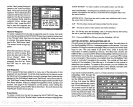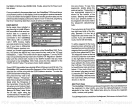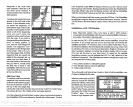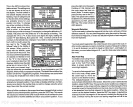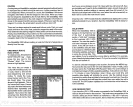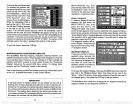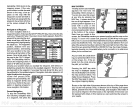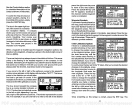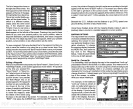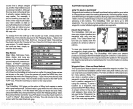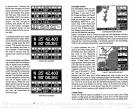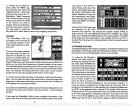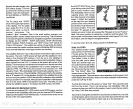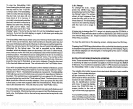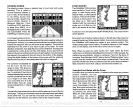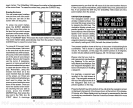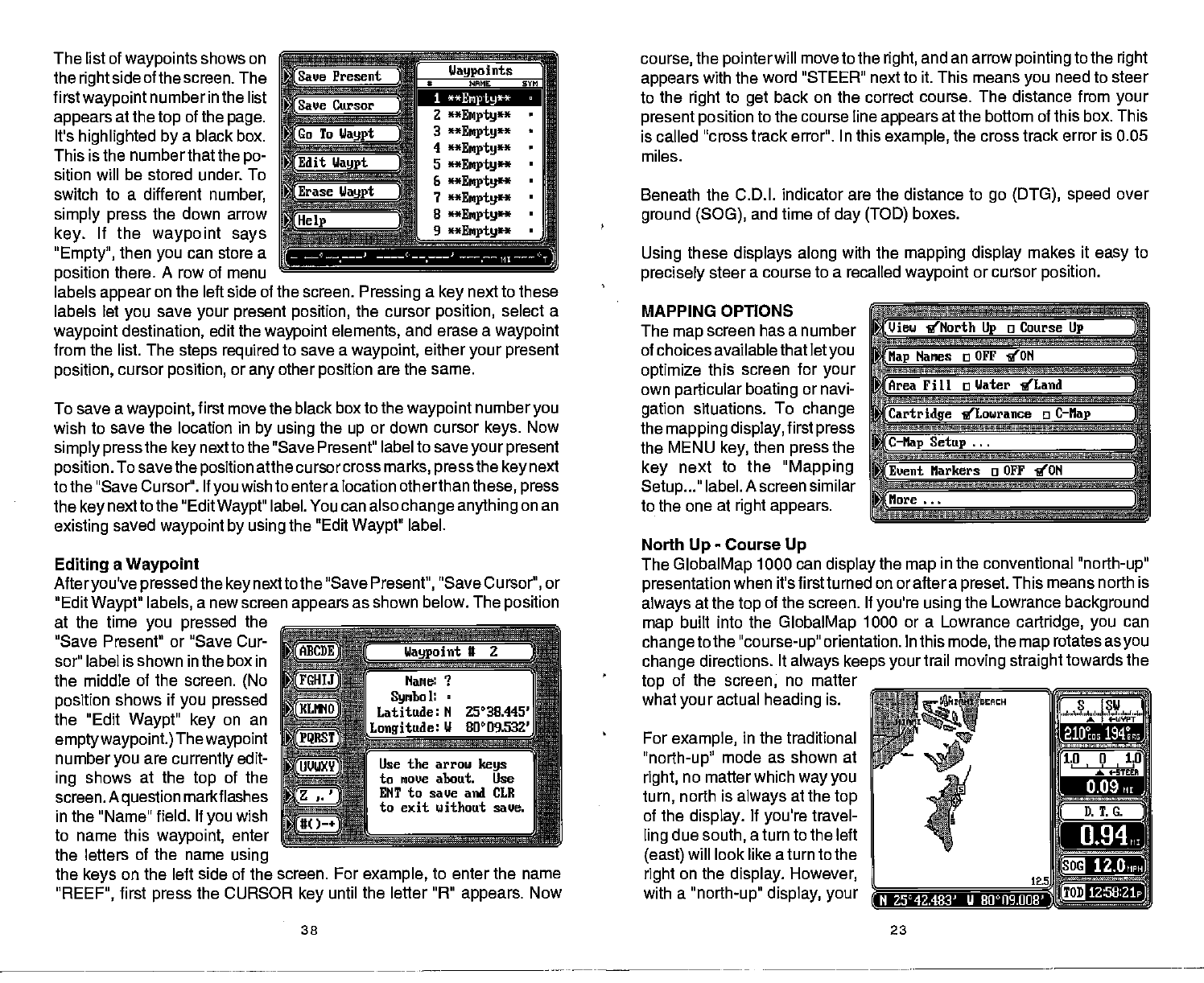
The list of
waypoints
shows on
r—t
course,
the
pointer
will move to the
right,
and an arrow
pointing
to the
right
the
right
side of thescreen. The
first
waypoint
number in the list
appears
at the
top
of the
page.
It's
highlighted by
a black box.
This is the number that the
po-
sition will be stored under. To
switch to a different
number,
simply press
the down arrow
key.
If the
waypoint says
"Empty",
then
you
can store a
position
there. A row of menu
labels
appear
on the left side of the screen.
labels let
you
save
your present position,
the cursor
position,
select a
waypoint
destination,
edit the
waypoint
elements,
and erase a
waypoint
from the list. The
steps required
to save a
waypoint,
either
your present
position,
cursor
position,
or
any
other
position
are the same.
To save a
waypoint,
first move the black box to the
waypoint
number
you
wish to save the location in
by using
the
up
or down cursor
keys.
Now
simply press
the
key
next to the "Save Present" label to save
your present
position.
To save the
position
atthe cursorcross
marks, pressthe key
next
to the "Save Cursor".
If
you
wish
to
enter a location otherthan
these, press
the
key
next to the "Edit
Waypt"
label. You can also
change anything
on an
existing
saved
waypoint by using
the "Edit
Waypt"
label.
Editing
a
Waypoint
Afteryou've pressed
the
key
nextto the "Save
Present",
"Save
Cursor",
or
"Edit
Waypt"
labels,
a new screen
appears
as shown
below. The
position
at the time
you pressed
the
"Save Present" or "Save Cur-
sor" label is shown in the box in
the middle of the screen.
(No
position
shows if
you pressed
the "Edit
Waypt" key
on an
emptywaypoint.)
The
waypoint
number
you
are
currently
edit-
ing
shows
at the
top
of the
screen. A
question
rnarkflashes
in the "Name" field. If
you
wish
to
name this
waypoint,
enter
the letters
of the name
using
the
keys
on the left side of the screen. For
example,
to enter the name
"REEF",
first
press
the CURSOR
key
until the letter "H"
appears.
Now
appears
with the word "STEER" next to it. This means
you
need to steer
to the
right
to
get
back on the correct course.
The distance from
your
present position
to the course line
appears
at the bottom of this box. This
is called "cross track error". In this
example,
the cross track error is 0.05
miles.
Beneath the C.D.I.
indicator are the distance to
go (DTG), speed
over
ground (SOG),
and time of
day
(TOD)
boxes.
Using
these
displays along
with the
mapping display
makes it
easy
to
precisely
steer a course
to a recalled
waypoint
or cursor
position.
MAPPING OPTIONS
____________________
The
map
screen has a number
I
ofchoicesavailablethatletyou
I
optimize
this screen for
your
own
particular boating
or navi
_________
gation
situations. To
change
the
mapping display,
first
press
the
MENU
key,
then
press
the __________________________
key
next
to the
"Mapping i
Setup
label.Ascreensimilar
—-— -
to the one at
right appears.
_________
North
Up-Course Up
The
GlobalMap
1000 can
display
the
map
in
the conventional
"north-up"
presentation
when it's first turned on or after a
preset.
This means
north
is
always
at the
top
of the screen. If
you're using
the Lowrance
background
map
built into the
GlobalMap
1000 or a Lowrance
cartridge,
you
can
changeto
the
"course-up"
orientation. In this
mode,
the
map
rotates
asyou
change
directions. It
always keeps your
trail
moving straight
towards the
top
of the
screen,
no matter
what
your
actual
heading
is.
For
example,
in the traditional
"north-up"
mode as shown at
right,
no matterwhich
way you
turn,
north is
always
at the
top
of the
display.
If
you're
travel __________
ling
due
south,
a turn to the left
(east)
will look like a turn to the
right
on the
display.
However,
with a
"north-up" display, your __________
Pressing
a
key
next to these
View 'INorth
Up
o
Course
Up
[Map
Names
D
OFF
'ION
[Area
Fill
o
Water
g'Land
[Cartridge
'ILowrance n C—Hap
—a
[C—Nap Setup
[Eveiit
Markers
o
OFF
'ION
More
Name: '1
Symbol:
Latitude: N 25'30.445'
,Longitude:
U UO°09.532'
use the
arrow
keys
to move
about. Use
ENT to save and CLI1
to exit without save.
38 23
11.94
rh)
N 2°42.483' U 8O°O9.U8'
12.Or,H
C
12:58:21p]
PDF compression, OCR, web-optimization with CVISION's PdfCompressor