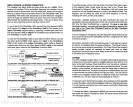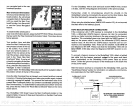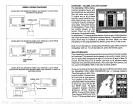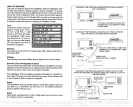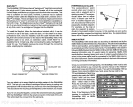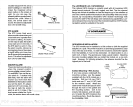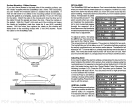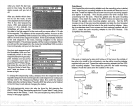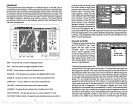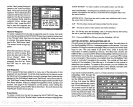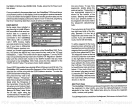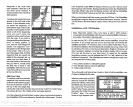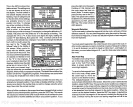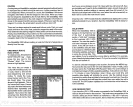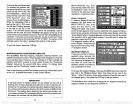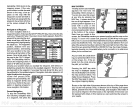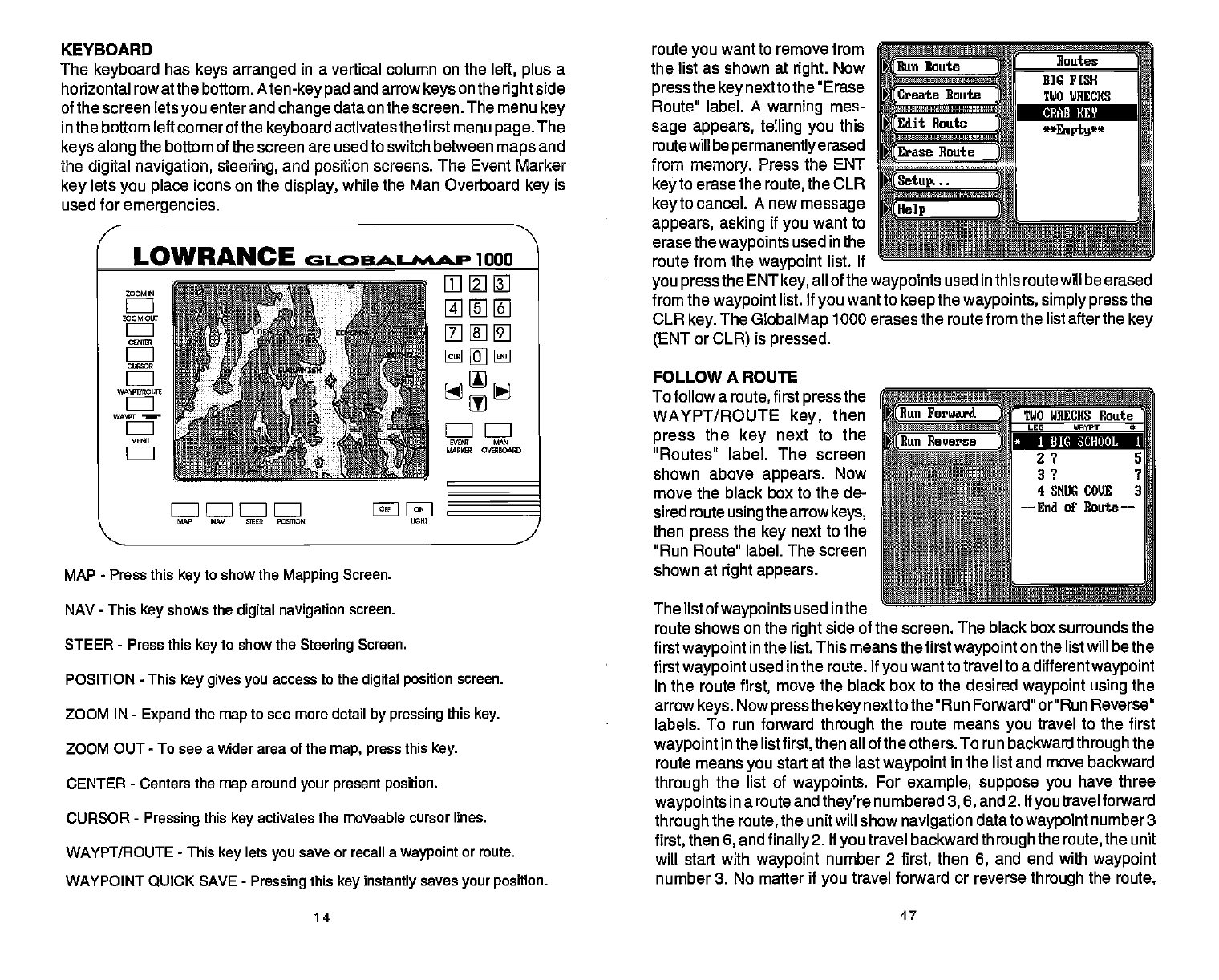
KEYBOARD
The
keyboard
has
keys arranged
in a vertical column on the
left,
plus
a
horizontal rowatthe bottom.
Aten-key pad
and arrow
keys
on the
rightside
of the screen lets
you
enter and
change
data on the screen. The menu
key
in the bottom left corner of the
keyboard
activates the
first menu
page.
The
keys along
the bottom of the screen are used to switch between
maps
and
the
digital navigation, steering,
and
posiflon
screens. The Event Marker
key
lets
you place
icons on the
display,
while the Man Overboard
key
is
used for
emergencies.
route
you
want to remove from
the list as shown at
right.
Now
press
the
key
next to the "Erase
Route" label. A
warning
mes-
sage appears, telling you
this
routewill
bepermanentlyerased
from
memory.
Press the ENT ____________
key
to erase the
route,
the CLR
_____________
key
to cancel. A new
message
appears, asking
if
you
want to
_____
_________________
erase the
waypoints
used in the
__________________________________
route from the
waypoint
list. If
you
pressthe
ENT
key,
all of the
waypoints
used in this route will be erased
from the
waypoint
list, If
you
want to
keep
the
waypoints, simply press
the
CLR
key.
The
GlobalMap
1000 erases the route from the list after the
key
(ENT
or
CLR)
is
pressed.
The listof
waypoints
used
in the
route shows on the
right
side of the screen. The black
box surrounds
the
first
waypoint
in the list. This means the first
waypoint
on the list will be the
first
waypoint
used in the route. If
you
want to travel
to a
differentwaypoint
in the route
first,
move the black box to the desired
waypoint using
the
arrow
keys.
Now
pressthe keynexttothe
"Run
Forward" or"Run Reverse"
labels. To run forward
through
the route
means
you
travel to the first
waypoint
in the list
first,
then all of the others. To run backward
through
the
route means
you
start at the last
waypoint
in
the
list and move backward
through
the list of
waypoints.
For
example, suppose you
have three
waypoints
in a route and
they're
numbered
3,6,
and 2. If
you
travel forward
through
the
route,
the unitwill show
navigation
data
to
waypoint
numbers
first,
then
6,
and
finally2.
If
you
travel backward
through
the
route,
the unit
will start with
waypoint
number 2
first,
then
6,
and end with
waypoint
number 3. No matter
if
you
travel
forward or reverse
through
the
route,
14
47
I-
LOWRANCE a BAL1ASP 1000
CEAII 1GW
Routes
ltTh BIG FISH
(Create
Route
TWO VRERS
Edit Route
(Erase
Route
J
(Setup...
(He1p
ZOOM 14
ZOOM Our
cu,Zc,
WAWT/ZO Tilt
WAW1
MIMi
LII
IJL
MM
MATIR CVBTBOPJTD
UCF{T
MAP MAy flOT POSTZON
FOLLOW
A ROUTE
To follow a
route,
first
press
the
WAYFT/ROUTE
key,
then
press
the
key
next to the
"Routes"
label. The screen
shown above
appears.
Now
move the
black box to the de-
sired route
using
the arrow
keys,
then
press
the
key
next to the
"Run Route"
label. The screen
shown at
right
appears.
*
1 D1C SCHOOL 1
M(Run
Poruard
Y TWO WRECKS Route
_____________________ LEG MAWr *
I!(Run
Reuerse
)L
_________________
a*tnta1 2 ? 5
_______ 3 ? 7
4SNIJGCOVE 3
_____
—End of Route—
MAP
-
Press
this
key
to show
the
Mapping
Screen.
NAV
-
This
key
shows the
digital navigation
screen.
STEER
-
Press this
key
to show the
Steering
Screen.
POSITION
-
This
key gives you
access to the
digital position
screen.
ZOOM IN
-
Expand
the
map
to see more detail
by pressing
this
key.
ZOOM OUT
-
To see
a
wider area of the
map, press
this
key.
CENTER
-
Centers the
map
around
your present position.
CURSOR
-
Pressing
this
key
activates the moveable cursor lines.
WAYPT/ROUTE
-
This
key
lets
you
save or recall a
waypoint
or route.
WAYPOINT
QUICK
SAVE
-
Pressing
this
key instantly
saves
your position.
PDF compression, OCR, web-optimization with CVISION's PdfCompressor