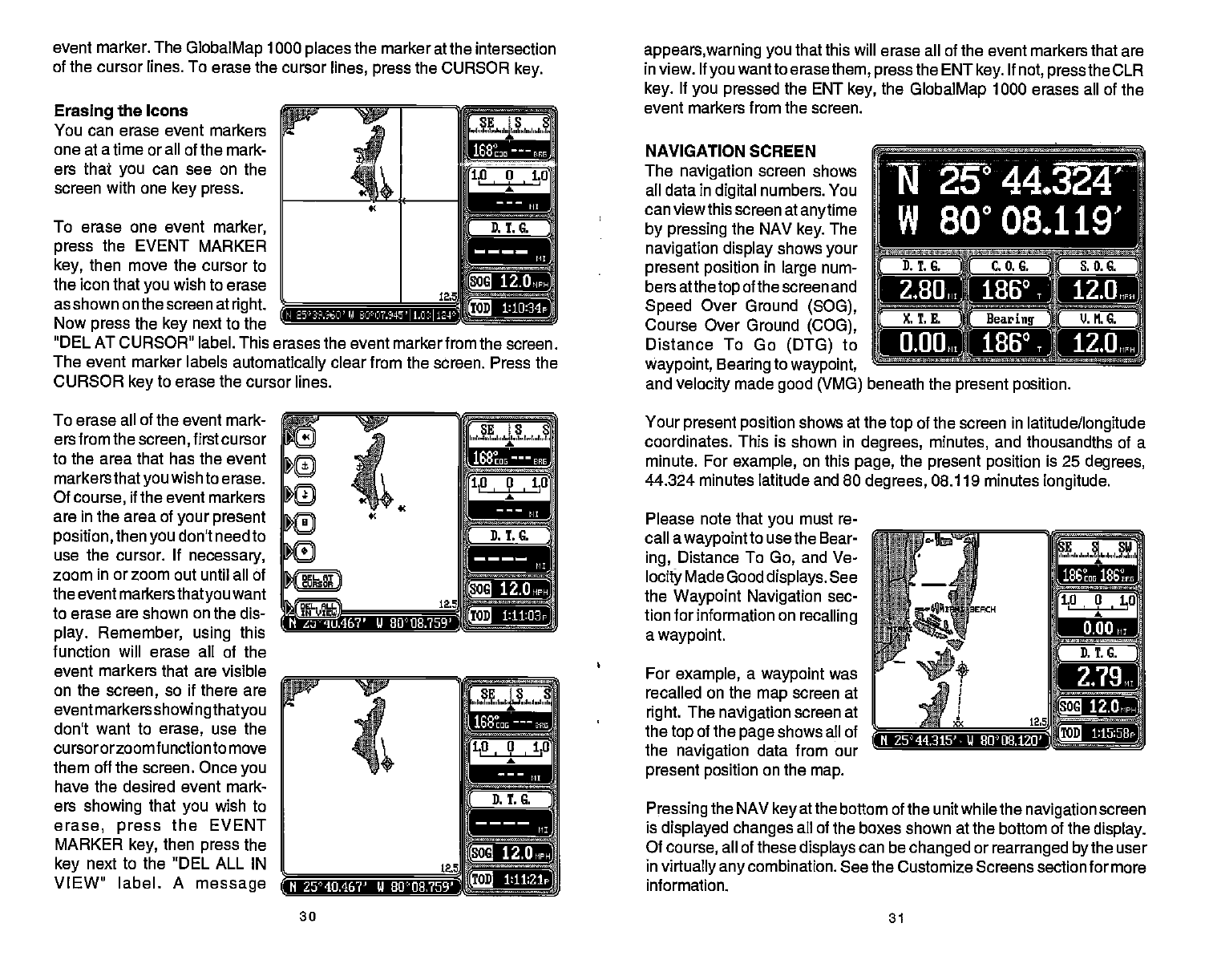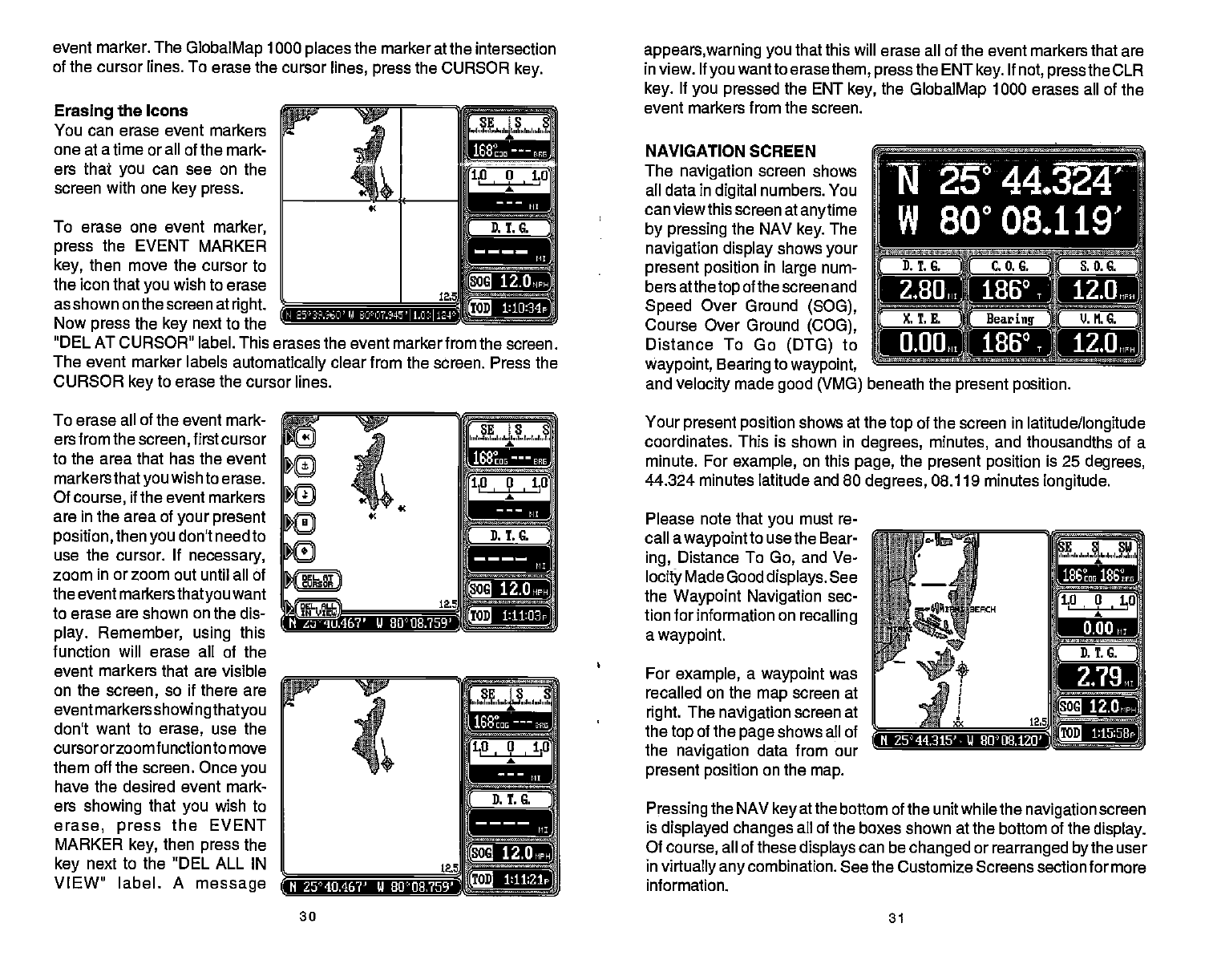
event marker. The
GlobalMap
1000
places
the marker at the intersection
appears,warning you
that this will erase all of the event markers that are
of the cursor lines. To erase the
cursor
lines,
press
the CURSOR
key.
Erasing
the Icons
You can erase event markers
one at a time or all of the mark-
ers that
you
can see on the
screen with one
key press.
To erase one event
marker,
press
the EVENT MARKER
key,
then move the cursor to
the icon that
you
wish to erase
as shown on the screen at
right.
Now
press
the
key
next to the
"DEL AT CURSOR" label. This erases the event marker from
the screen.
The event marker labels
automatically
clear from the screen. Press the
CURSOR
key
to erase the cursor lines.
in view. If
you
want to erase
them,
pressthe
ENT
key.
If
not,
press
the CLR
key.
If
you pressed
the ENT
key,
the
GlobalMap
1000 erases all of the
event markers from the screen.
NAVIGATION SCREEN
The
navigation
screen shows
all data in
digital
numbers. You
can viewthis screen
atanytime
by pressing
the NAV
key.
The
navigation display
shows
your
present position
in
large
num-
bers at the
top
of the screen and
Speed
Over Ground
(SOG),
Course Over Ground
(COG),
Distance To Go
(DTG)
to
waypoint, Bearing
to
waypoint,
and
velocity
made
good (VMG)
D.T.G. C.O.G.
4
&O.C.
Lff
jBeari4uMj
To erase all of the event mark-
ersfromthe
screen,
firstcursor
to the area that has the
event
markers
thatyou
wish to erase.
Of
course,
if the event
markers
are in the area of
your present
position,
then
you
don't need to
use the cursor. If
necessary,
zoom in
or
zoom out until all of
the event
markersthatyou
want
to erase are shown on the dis-
play.
Remember,
using
this
function
will
erase all of the
event markers that are visible
on the
screen,
so if there
are
event markers
showing thatyou
don't want to
erase,
use the
cursororzoomfunction
to move
them off the screen. Once
you
have the desired event mark-
ers
showing
that
you
wish
to
erase, press
the EVENT
MARKER
key,
then
press
the
key
next to the
"DEL
ALL IN
VIEW" label. A
message
Your
present position
shows at the
top
of the screen in
latitude/longitude
coordinates. This is
shown in
degrees,
minutes,
and thousandths of a
minute. For
example,
on this
page,
the
present position
is 25
degrees,
44.324 minutes latitude and 80
degrees,
08.119 minutes
longitude.
Please note that
you
must re-
call a
waypointto
use the Bear-
ing,
Distance To
Go,
and Ve-
Iocit'
Made Good
displays.
See
the
Waypoint Navigation
sec-
tion for information on
recalling
a
waypoint.
For
example,
a
waypoint
was
recalled on the
map
screen at
right.
The
navigation
screen at
the
top
of the
page
shows all of
the
navigation
data from our
present position
on the
map.
Pressing
the NAV
key
at the
bottom of the unit while the
navigation
screen
is
displayed changes
all of the boxes shown
at
the
bottom
of
the
display.
Of
course,
all of these
displays
can
be
changed
or
rearranged
by
the user
in
virtually any
combination. See the Customize Screens section for more
information.
30
31
2.8U1 186°T
12.tLH
aloft" 186°T
12.0
beneath the
present position.
12.0]
2,lBr.ii
N 25°40.46'? J 80UU 759
12.OripF'
12.OMp
PDF compression, OCR, web-optimization with CVISION's PdfCompressor