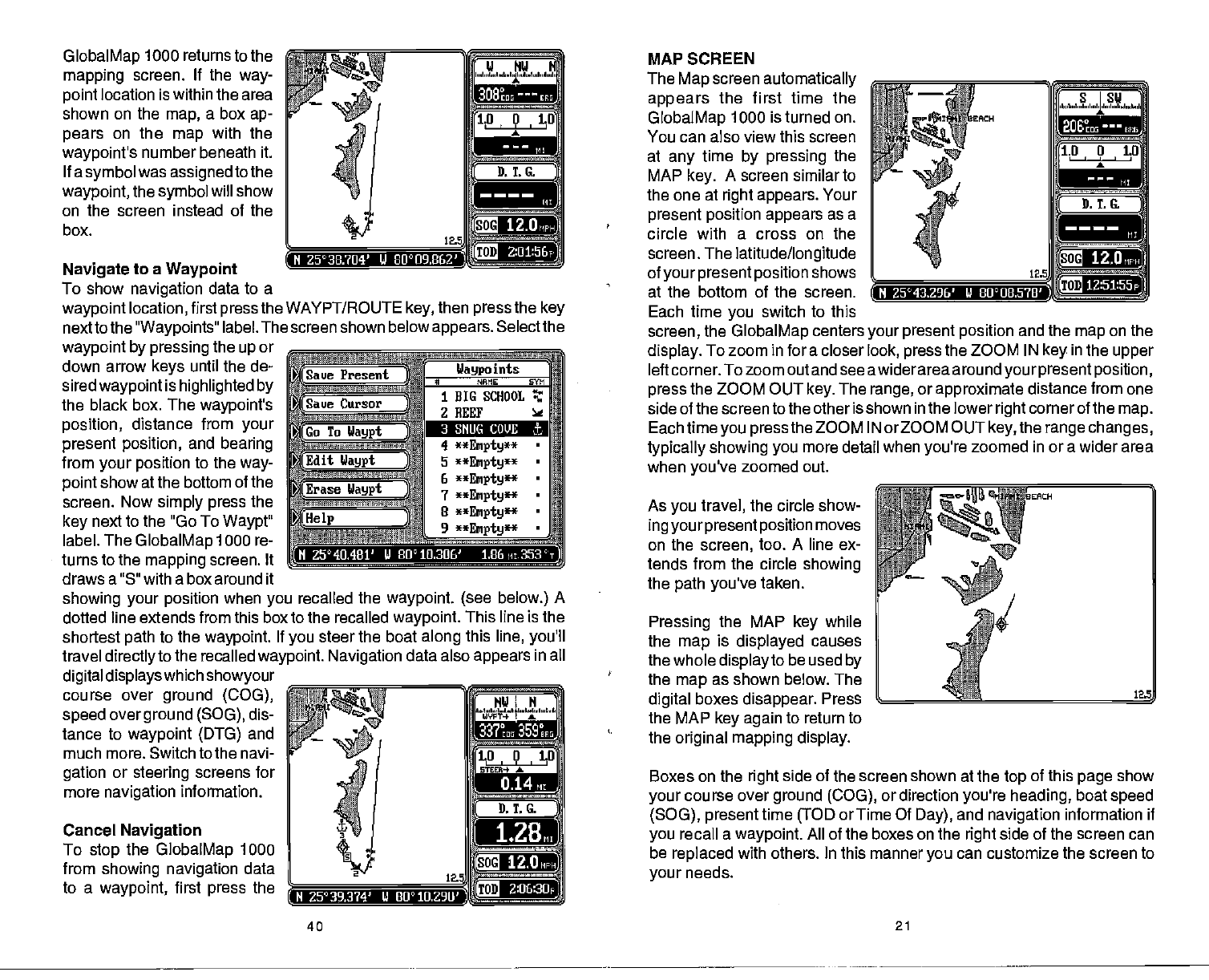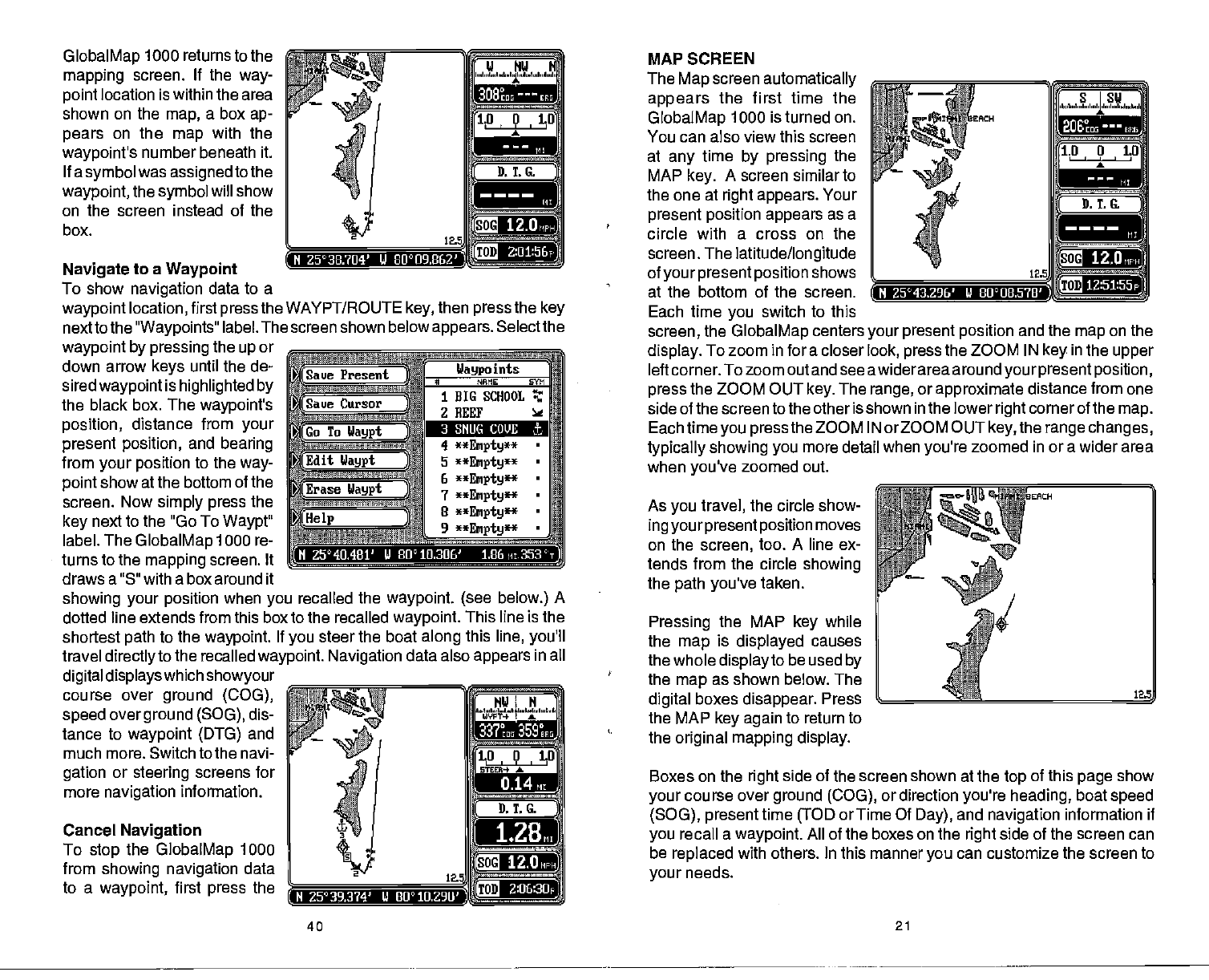
GlobalMap
1000 returns to the
mapping
screen. If the
way-
point
location is within the area
shown on
the
map,
a box
ap-
pears
on the
map
with the
waypoint's
number
beneath
it.
Ifasymbol
was
assigned
to the
waypoint,
the
symbol
will show
on the screen instead of the
__________
box. __________
Navigate
to a
Waypoint
To show
navigation
data to a
waypoint
location,
first
press
the WAYPT/ROUTE
key,
then
press
the
key
nexttothe
"Waypoints"
label. The screen shown below
appears.
Selectthe
waypoint by pressing
the
up
or
down arrow
keys
until the de-
sired
waypointis highlighted by
the black box. The
waypoint's
position,
distance from
your
present position,
and
bearing
from
your position
to the
way-
point
show at the bottom of the
screen. Now
simply press
the
key
next to the "Go To
Waypt"
label. The
GlobalMap
1000 re ____________________________
turns to the
mapping
screen. It
draws a "5" with a box around it
showing your position
when
you
recalled the
waypoint. (see below.)
A
doffed line extends from this box to the recalled
waypoint.
This line is the
shortest
path
to the
waypoint.
If
you
steer the boat
along
this
line,
you'll
travel
directly
to the recalled
waypoint. Navigation
data also
appears
in all
digital displayswhichshowyour
course over
ground (COG),
speed
over
ground
(500),
dis-
tance to
waypoint (DTG)
and
much more. Switch to the navi-
gation
or
steering
screens for
more
navigation
information.
Cancel
Navigation
To
stop
the
GlobalMap
1000
from
showing navigation
data
to a
waypoint,
first
press
the
__________
MAP SCREEN
The
Map
screen
automatically
appears
the first time the
GlobalMap
1000 is
turned
on.
You can also view this screen
at
any
time
by pressing
the
MAP
key.
A screen similar to
the one at
right appears.
Your
present position appears
as a
circle with a cross on the
screen. The
latitude/longitude
of
your
present position
shows
at the bottom of the screen.
Each time
you
switch to this
screen,
the
GlobalMap
centers
your present position
and the
map
on the
display.
To zoom in for a closer
look,
press
the ZOOM IN
key
in
the
upper
left corner. To zoom out and see awiderarea around
yourpresent position,
press
the ZOOM OUT
key.
The
range,
or
approximate
distance from one
side of the screen to the other is shown in the lower
right
corner of the
map.
Each time
you press
the ZOOM IN orZOOM OUT
key,
the
range changes,
typically showing you
more detail when
you're
zoomed in or a wider area
when
you've
zoomed out.
As
you
travel,
the circle show-
ing your present position
moves
on the
screen,
too. A line ex-
tends from the circle
showing
the
path you've
taken.
Pressing
the MAP
key
while
the
map
is
displayed
causes
thewholedisplayto
be used
by
the
map
as shown below. The
digital
boxes
disappear.
Press
the MAP
key again
to return to
the
original mapping display.
Boxes on the
right
side of the screen shown at the
top
of this
page
show
your
course over
ground (COG),
or direction
you're heading,
boat
speed
(500), present
time
(TOD
or Time Of
Day),
and
navigation
information if
you
recall a
waypoint.
All of the boxes on the
right
side of the screen can
be
replaced
with others. In this manner
you
can customize the screen to
your
needs.
N Z53B.?U4' U
enoo9.8621)
12.0
MFHJ
12.Qrwu
3 SNUG COVE
.1:
N 2540.481' U
80°10.306' 1.86
ri
353 ,
128
N 25°39.374' U 80l0.290'
i2.0
2:06:30
40
21
PDF compression, OCR, web-optimization with CVISION's PdfCompressor