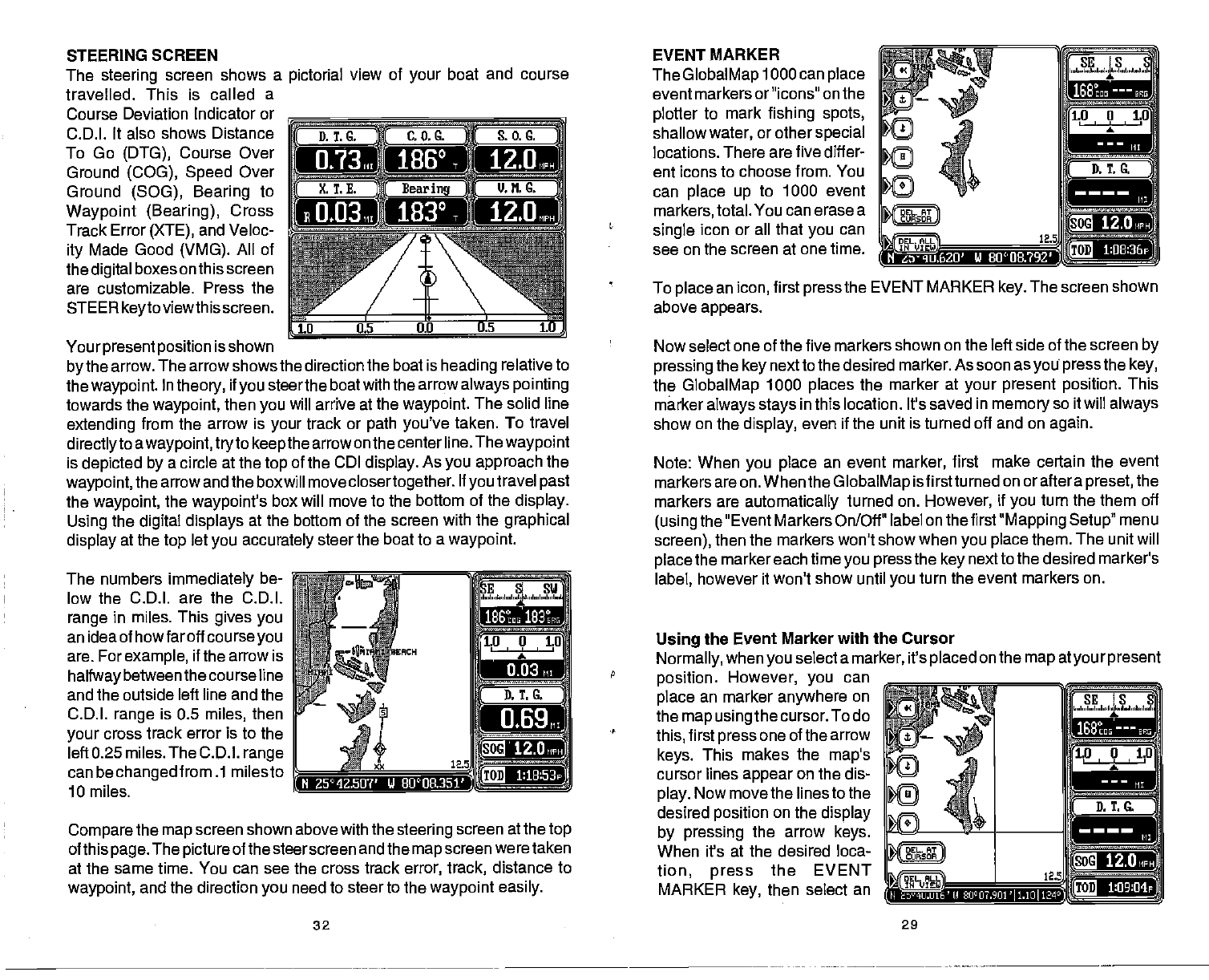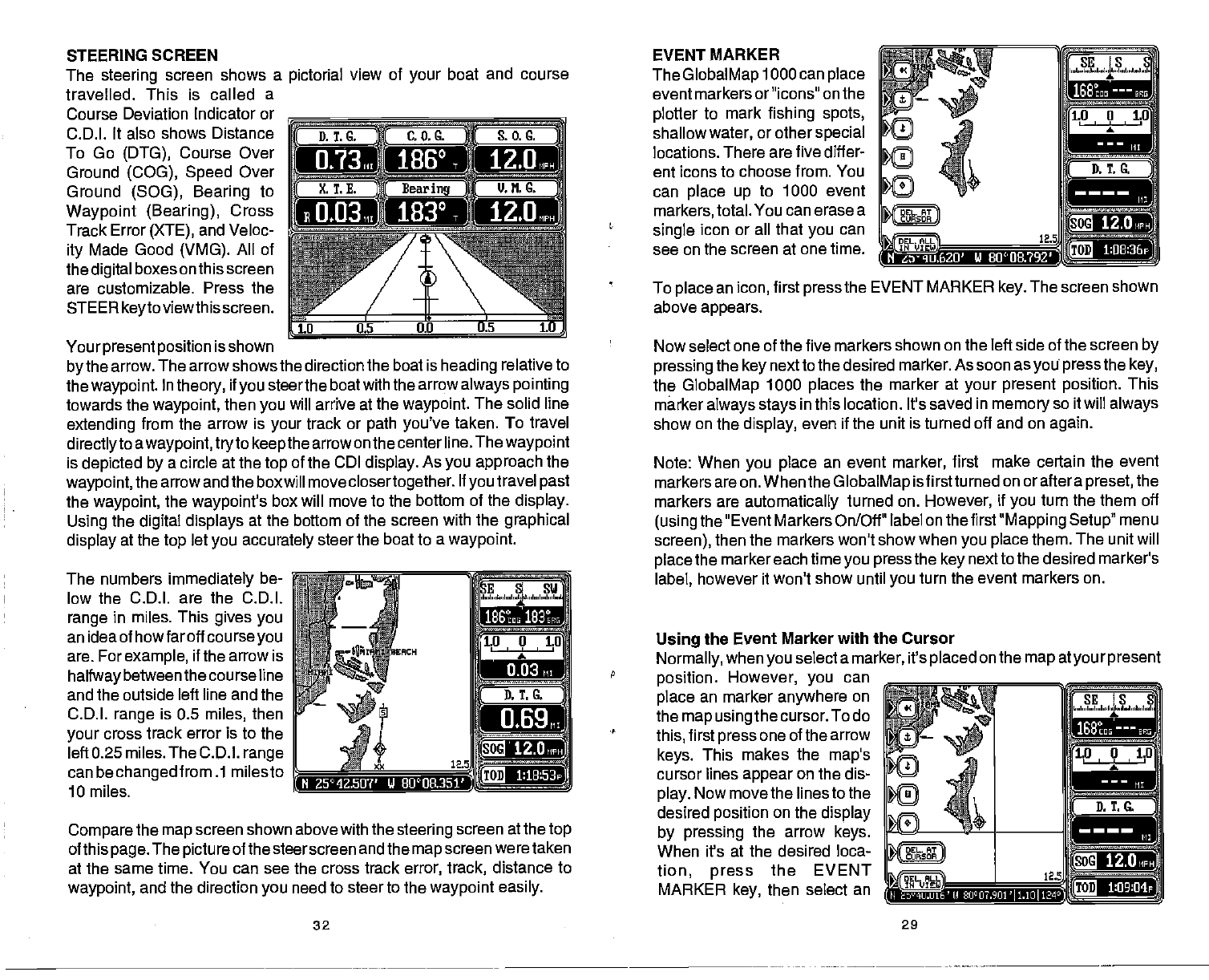
STEERING SCREEN
The
steering
screen shows a
travelled. This is called a
Course Deviation
Indicator or
C.D.I. It also
shows Distance
To Go
(DTG),
Course Over
Ground
(COG), Speed
Over
Ground
(SOG), Bearing
to
Waypoint (Bearing),
Cross
Track Error
(XTE),
and Veloc-
ity
Made Good
(VMG).
All of
the
digital
boxes on this screen
are customizable. Press the
STEER
keytoviewthis
screen.
(D.T.C.
J
(
X. T.E.
jBearing
J!,
Jj
ILM.G.
.It,
w
a
O
0.5 tO
by
the arrow.
The arrow shows the direction the boat is
heading
relative to
the
waypoint.
In
theory,
if
you
steerthe boatwith the arrow
always pointing
towards the
waypoint,
then
you
will arrive at the
waypoint.
The solid line
extending
from the
arrow is
your
track or
path you've
taken. To travel
directlyto awaypoint, tryto keepthe
arrow on
the centerline. The
waypoint
is
depicted by
a circle at
the
top
of the CDI
display.
As
you approach
the
waypoint,
the arrow and the boxwill move
closertogether.
If
you
travel
past
the
waypoint,
the
waypoint's
box will move to the boftom
of the
display.
Using
the
digital displays
at the bottom of the
screen with the
graphical
display
at the
top
let
you accurately
steer the boat
to a
waypoint.
The numbers
immediately
be-
low the C.D.I. are the C.D.I.
range
in miles. This
gives you
an ideaof
howfaroffcourseyou
are. For
example,
if the arrow is
halfwaybetweenthe
course line
and the outside left line and the
_________
C.D.I.
range
is 0.5
miles,
then
your
cross track error is to the
lefto.25
miles. The C.D.l.
range
_________
can
bechanged
from .1 milesto
10 miles.
Compare
the
map
screen
shown above with the
steering
screen at the
top
of this
page.
The
picture
of the steerscreen and the
map
screen were taken
at the
same time. You can see the cross track
error, track,
distance to
waypoint,
and the direction
you
need to steer to the
waypoint easily.
32
EVENT MARKER
The
GlobalMap
1000
can
place
event markers or"icons" on the
plotter
to mark
fishing spots,
shallow
water,
or other
special
locations.
There are five differ-
ent icons to choose
from. You
can
place up
to 1000 event
markers,
total.
You can erase a
single
icon or all that
you
can
see on the screen
at one time.
To
place
an
icon,
first
press
the EVENT MARKER
key.
The screen shown
above
appears.
Now select one of the five markers shown
on the left side of the screen
by
pressing
the
key
nextto the desired marker. As soon as
yoU
press
the
key,
the
GlobalMap
1000
places
the marker at
your present position.
This
marker
always
stays
in this location. It's saved in
memory
so it will
always
show on the
display,
even if the unit is turned off and on
again.
Note: When
you place
an event
marker,
first make certain the event
markersareon. Whenthe
GlobalMap
isfirstturned onoraftera
preset,the
markers are
automatically
turned on.
However,
if
you
turn the them off
(using
the "Event Markers On/Off" label
on thefirst
"Mapping Setup"
menu
screen),
then the markers won't show when
you place
them. The unit will
place
the marker each time
you press
the
key
next to the desired marker's
label,
however it won't show until
you
turn the event
markers on.
Using
the Event Marker with the Cursor
Normally,
when
you
select a
marker,
it's
placed
on the
map atyour present
position.
However, you
can
place
an marker
anywhere
on
the
map usingthe
cursor. To do
this,
first
press
one of the arrow
keys.
This makes
the
map's
cursor lines
appear
on the
dis-
play.
Now
move the lines to the
desired
position
on the
display
by pressing
the arrow
keys.
__________
When it's at the desired loca-
tion,
press
the EVENT
MARKER
key,
then select an
29
pictorial
view of
your
boat and
course
0.13 186°
183°]
Yourpresent
position
is shown
1169
rM 2592.50?' U
8oc08.3513)
12.0MPH
1:1B53p•
— — ——
'11
12.0
PDF compression, OCR, web-optimization with CVISION's PdfCompressor