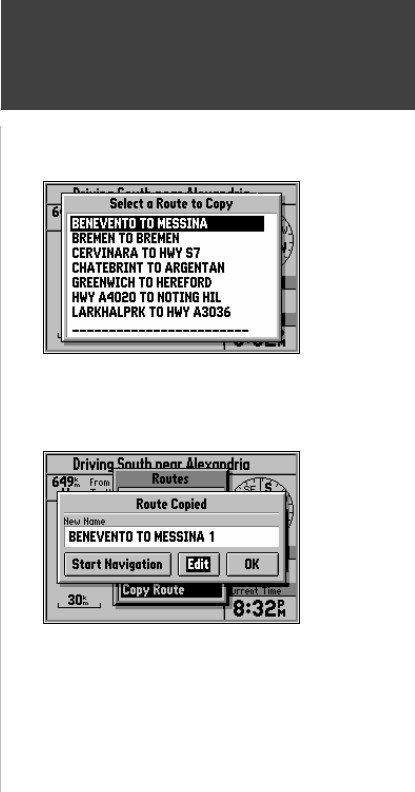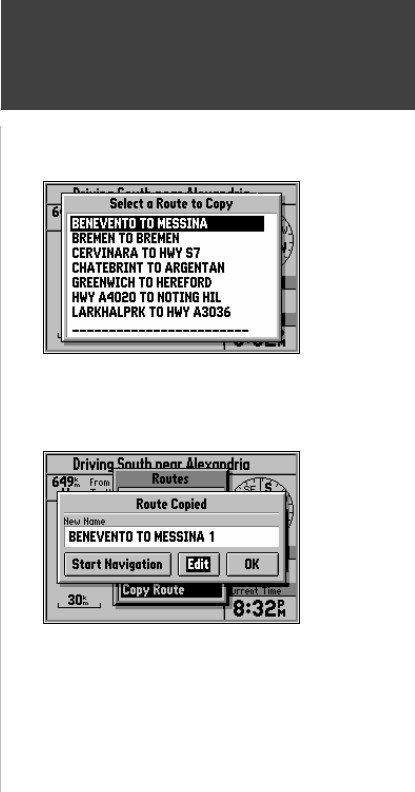
Reference
59
Copying a Route
List of Routes to Copy
“Route Copied” Box
There are times when you would like to create a route that is similar to one that already exists.
For example, there may be more than one way for you to get from “Point A” to “Point B”. To do this,
copy the route, and then move or add intermediate turns.
To copy a route:
1. Press the ROUTE key to view the Route menu.
2. Highlight Copy Route and press the ENTER key. A box will appear on the screen with a list of
the routes stored in the unit’s memory ( top right picture).
3. Select the route you want to copy and press the ENTER key. A box will appear on the screen
asking you to ‘Select Route Direction’.
4. Select the desired route direction and press the ENTER key. The ‘Route Copied’ box is shown
with an assigned name for the new route (basically the same name as for the route you copied,
with a number added on to the end of the name).
5. If you wish to change the name of the route, highlight the name and press the ENTER key to
edit it.
6. If you are ready to use the route for driving guidance right now, highlight Start Navigation and
press the ENTER key. For more information, refer to “Driving on a Route”, page 60.
7. If you wish to add, remove, or move points along the route, highlight Edit ( bottom right
picture) and press the ENTER key.
8. If you wish to approve the route without using it for driving guidance, highlight OK and
press the ENTER key.