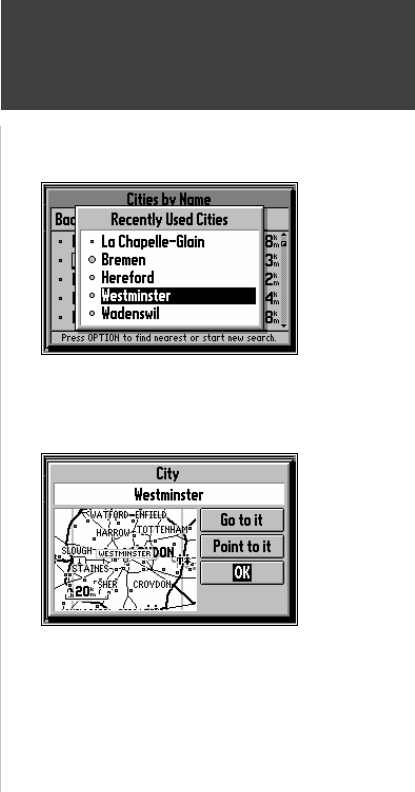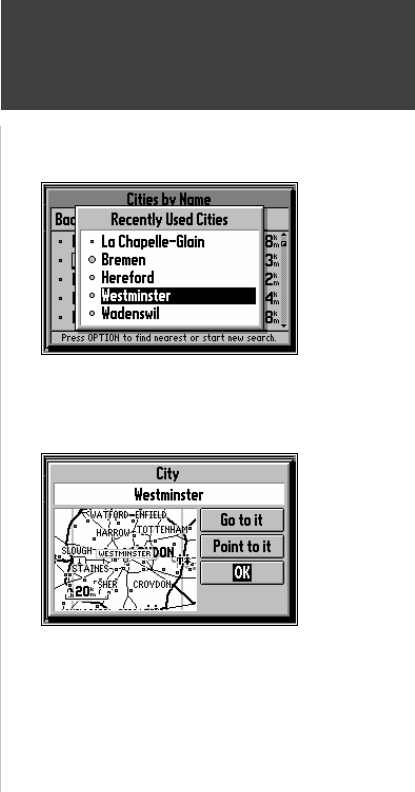
Reference
43
Finding a City
To find a City using the Recently Used list:
1. With the Cities by Name or Nearest Cities list on the screen, press the OPTION key, select
Recently Used List. and press the ENTER key. Cities are ordered by how recently you have
selected them. (top right picture).
2. Use the ROCKER keypad to select the desired City and press the ENTER to display the City
Information Page.
To view City information:
1. The City Information Page (bottom right picture) shows the City name at the top of
the page. A map window showing the area surrounding the City is shown below the name. You
may use the Zoom IN and OUT keys to change the scale of the map window.
2. If you would like the StreetPilot to go to the City, highlight Go to it and press the ENTER key.
This initiates a Direct Goto. For more information, refer to “Driving on a Direct Goto” on page 52.
3. If you would like to see the City on the Map Page, with the panning arrow on it, highlight Point
to it and press the ENTER key.
4. If you would like to save the location of the City as a Personal Waypoint, press the OPTION key,
select Save as Personal Waypoint, and press the ENTER key. The StreetPilot will name it,
which you can change later if desired.
5. To go back to the previous page, highlight OK and press the ENTER key.
City Information Page
Recently Used List