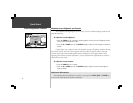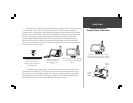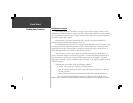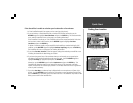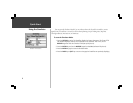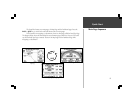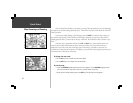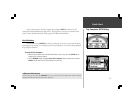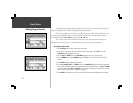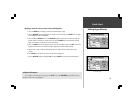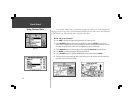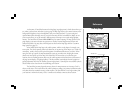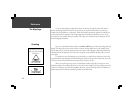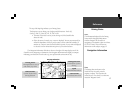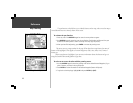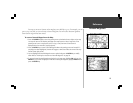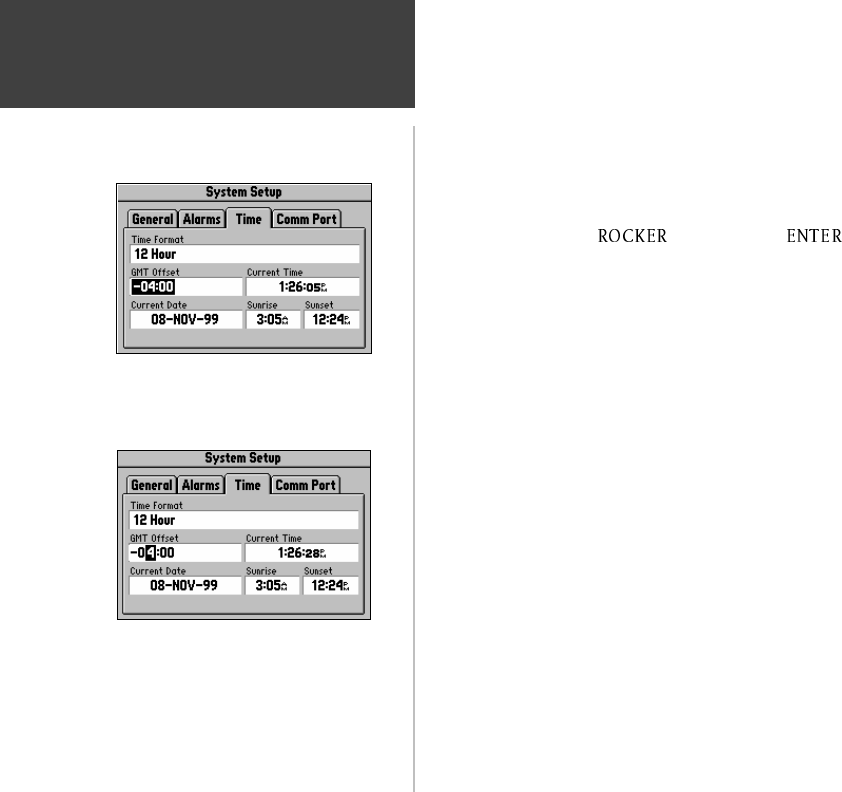
12
Quick-Start
Making Keypad Entries
Changing between pages and zooming the map in and out are not the only functions of the
keypad. The keypad is also used for finding and entering information.
There are street addresses, points of interest, and city names to find. Personal Waypoints and
Routes to give meaningful names to, and menu options to select. Most of these operations can be
accomplished using the Keypad and the key.
The “Current Time” and “Arrival Time” readouts on your StreetPilot unit may need to be
adjusted for your local time zone. The following is an example of a typical keypad entry.
Setting the time zone:
1. Press OPTION twice to select the System Setup Page.
2. If the cursor is not on one of the file tabs at the top of the page, use the UP area of the
ROCKER keypad to highlight a file tab.
3. Use the LEFT or RIGHT area of the ROCKER keypad to select the “Time” file tab.
4. Use the DOWN area of the ROCKER keypad to highlight the “GMT Offset” field top (left
picture).
5. Press ENTER to begin editing the time zone.
6. Use the UP, DOWN, LEFT, and RIGHT areas of the ROCKER keypad to select the appropriate
time zone by entering the appropriate Greenwich Mean Time Offset value. Use UP and DOWN
to enter numbers, then LEFT and RIGHT to move to the next character slot (lower left picture).
Refer to the Time Offset Chart in Appendix G, page 71.
7. Press ENTER to accept the entry. The ‘Current Time’ field should now display the correct time.
Time Zone Field Highlighted
Editing the Time Zone