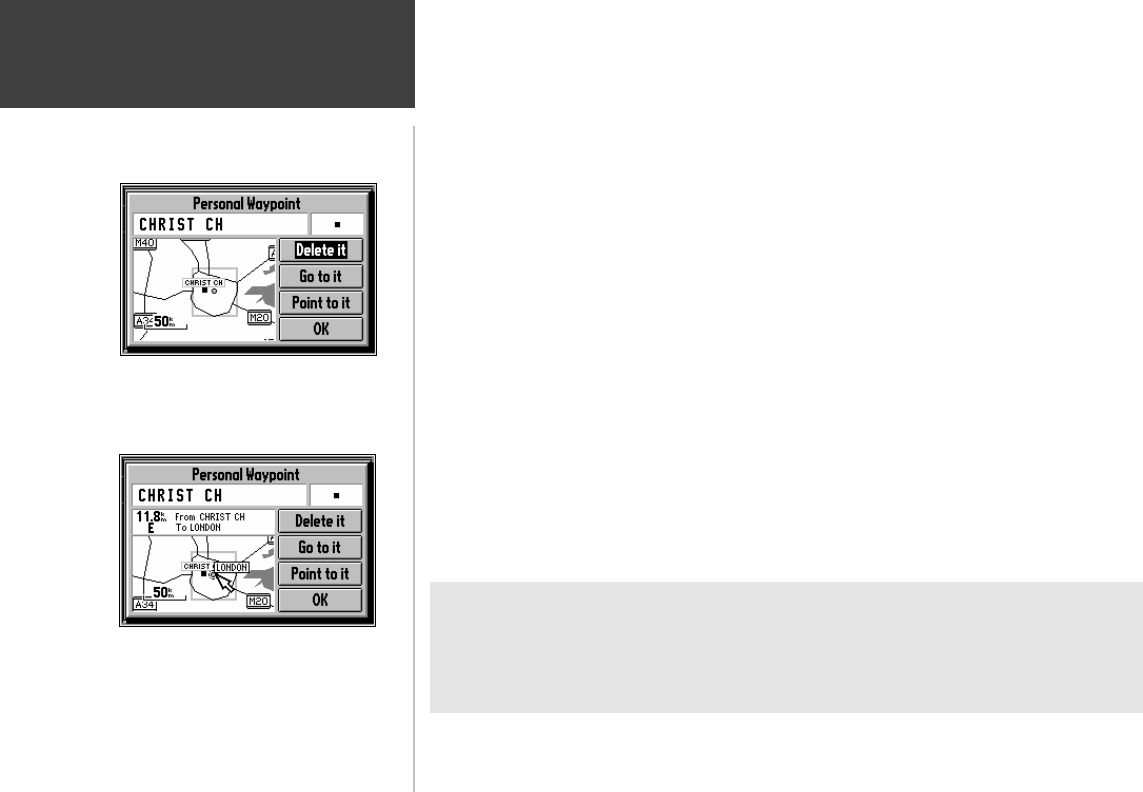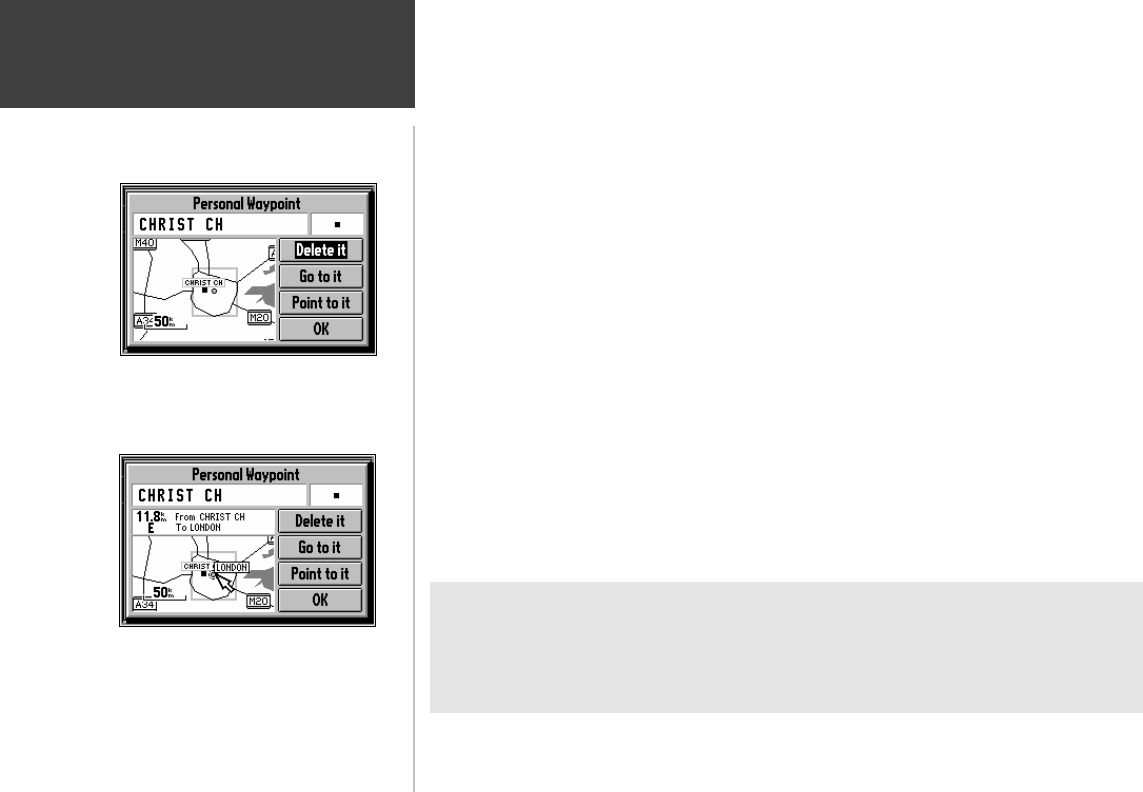
44
Reference
Finding a Personal Waypoint
Personal Waypoint
Information Page
Personal Waypoint Options
Finding a Personal Waypoint is very similar to finding a City (refer to page 41). When you select
Find Personal Waypoints, you may search for them using the ‘Nearest’, ‘by Name’ or ‘Recently Used’ list.
If you have yet to create any Personal Waypoints, there may not be any entries in the ‘Nearest’ list. The
Personal Waypoint information page includes a few options in addition to those on the City information
page.
To view Personal Waypoint information:
1. The Personal Waypoint information page (top left picture) shows the waypoint name,
symbol, and a map window. You may change the Personal Waypoint name or symbol. For
details on doing this, see “Marking Your Location as a Personal Waypoint” on page 39.
2. The Go to it and Point to it options are available. In addition, if the Personal Waypoint
is no longer needed, highlight Delete it and press the ENTER key.
3. If you would like to change the location of the Personal Waypoint, press the OPTION key, select
Move On The Map then press the ENTER key. You can then use the ROCKER keypad and
Zoom IN and OUT keys to point to the new location (bottom left picture) and press the ENTER key.
Additional Information
If you would like to view the location of the Personal Waypoint in terms of its latitude and
longitude (instead of on the map window), press the OPTION key, select Location in Lat/Lon
and press the ENTER key. You may also move a Personal Waypoint to a specific latitude and
longitude by highlighting the displayed lat/lon, pressing the ENTER key, and entering the desired
coordinates.