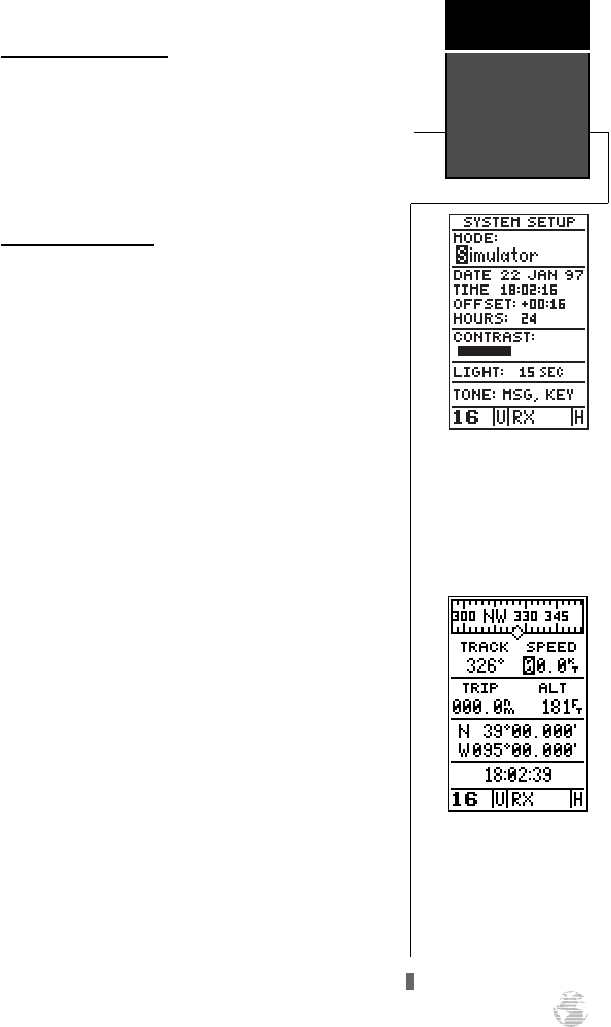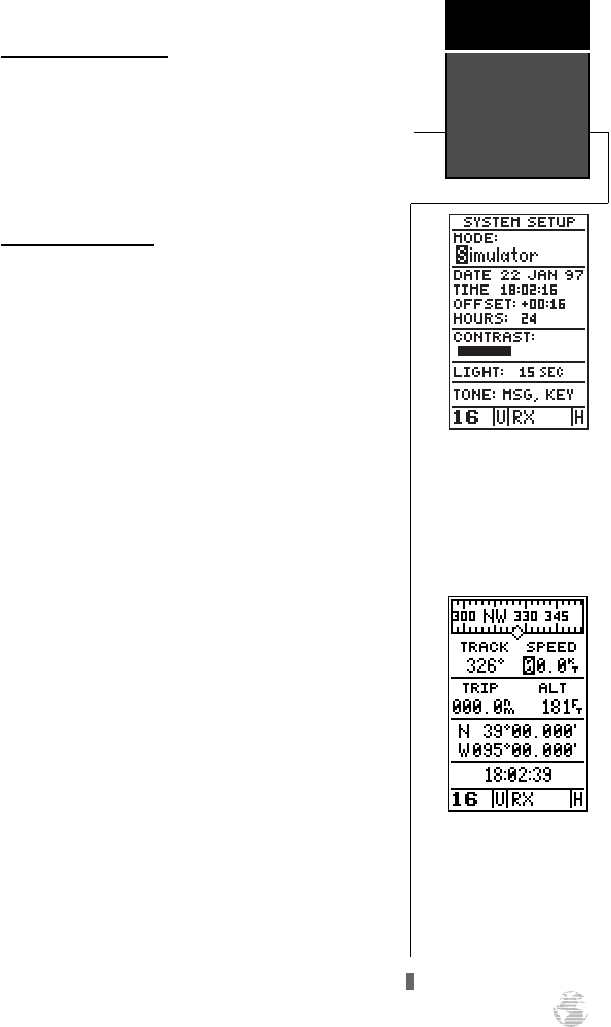
DGPS Interface (con’t.)
• No DGPS Position—not enough data is available
to compute a DGPS position.
• No RTCM Input—the beacon receiver is not prop-
erly connected or the baud rates do not match.
• RTCM Input Failed—DGPS data was being
received but has been lost.
Navigation Simulator
The simulator mode lets you practice all aspects of its
operation without active satellite acquisition. You can
also plan and practice trips, enter new waypoints and
routes, and save them for use during normal operation.
The unit does not track satellites in simulator mode.
Although you can create and save waypoints and routes
while using the simulator mode, never attempt to use the
simulator mode for actual navigation. The simulator is
activated from the system setup page, with speed and
heading controlled from the position, compass or high-
way pages.
To activate the simulator:
1. Highlight ‘SYSTEM SETUP’ and press
E
.
2. Highlight the ‘MODE’ field and press
E
.
3. Use the up or down arrow keys to select ‘SIMULATOR?’.
Press
E
to confirm.
4. Press
E
to return to the menu page.
Once the simulator mode has been activated, use the
position, compass or highway page to set your speed and
track. You may also enter a new position if you desire
(only from the position page).
To enter track, speed, and position:
1. Highlight the ‘TRACK’ field and press
E
. Enter a track
heading and press
E
.
2. Highlight the ‘SPEED’ field and press
E
.
3. Enter a speed and press
E
. Highlight the ‘POSITION’
field (position page only) and press
E
.
4. Enter a position and press
E
.
Simulator
Mode
Reference
63
Select the simulator mode
from the operation mode
options and press ENTER.
You may return to normal
operation by changing the
operation mode or turning
the unit off.
Speed, Track & Position
Once simulator mode is
selected, speed and track
values may be entered on
the position or navigation
pages. A simulated position
may also be entered on the
position page.
170 manual pages rev D 9/21/98 9:23 AM Page 63