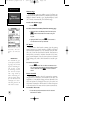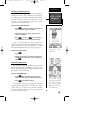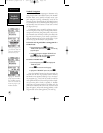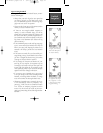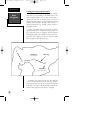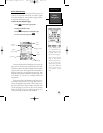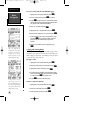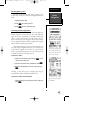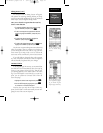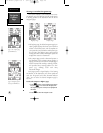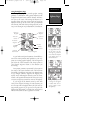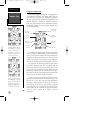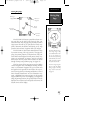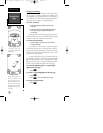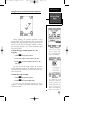Active Route Page
Once a route has been activated, the active route page
will appear, displaying the waypoint sequence of your
route with the estimated time enroute (ETE) at your pre-
sent speed and distance to each waypoint. As long as you
are navigating an active route, the active route page will
become part of the main page sequence of the unit.
The active route page will also allow you to change
the ETE field to display desired track (DTK) or estimated
time of arrival (ETA) for each leg. In addition, you can
also clear or invert the active route.
To display DTK or ETA for each leg:
1. Highlight the estimated time enroute (ETE) field and
press
E
.
2. Use the up or down arrow keys to select ‘DTK’ or ‘ETA’
and press
E
.
The active route page also allows you to clear (stop
navigating) or invert the active route without using the
route definition page.
To invert a route from the active route page:
1. Move the field highlight to the ‘INVERT?’ prompt.
2. Press
E
to invert the route.
To clear the active route from the active route page
and stop route navigation:
1. Select the ‘CLEAR?’ prompt.
2. Press
E
to clear the active route.
Editing Routes
Once a route has been created and stored, it can be
edited at any time, even if it is the active route.
To edit a route from the active route page or the route
definition page:
1. Select the waypoint you want to edit and press
E
.
Route
Navigation
Reference
46
Active Route Page
Whenever you have an
active route, the active route
page will appear in the
main page sequence after
the compass/highway page.
To edit or review a route
waypoint from the active
route page, highlight the
desired waypoint and press
ENTER.
170 manual pages rev D 9/21/98 9:23 AM Page 46