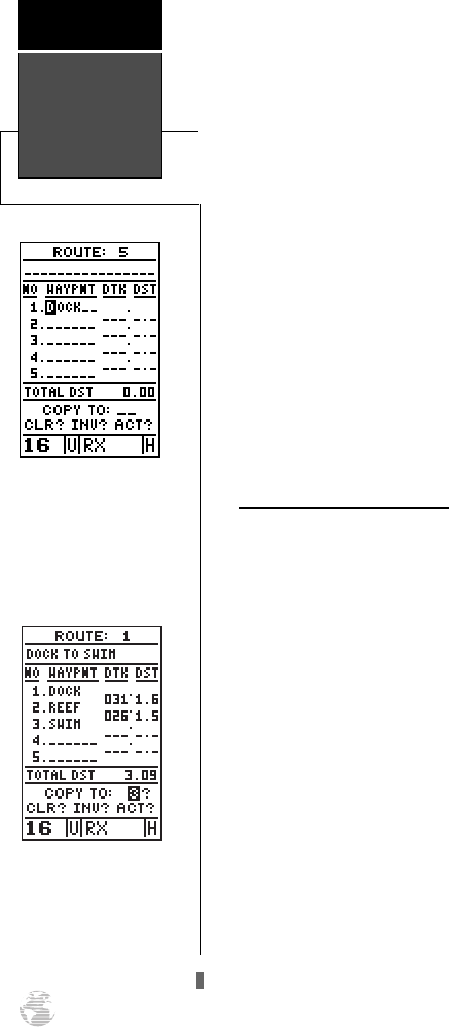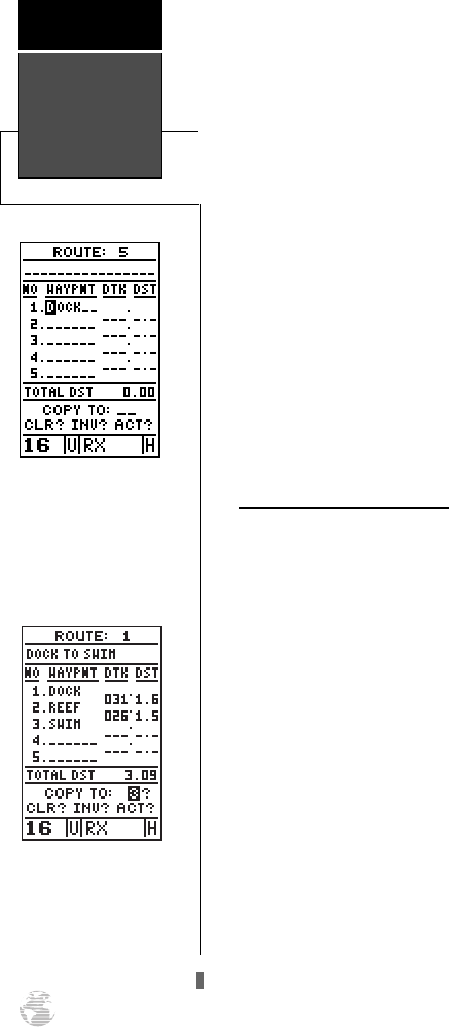
To create a route from the route definition page:
1. Highlight the route number field and press
E
.
2. Enter a route number and press
E
to confirm.
3. Press
E
to begin entry of a route comment. (Note
that the default [first and last waypoint] comment will
only appear if the comment field is blank.)
4. Enter your comment and press
E
.
5. Highlight the No. 1 waypoint field and press
E
.
6. Enter the first waypoint of your route and press
E
.
7. Continue entering the rest of your waypoints in order,
using the
E
key to start and confirm each field
entry. The list will automatically scroll down as
needed.
8. After you have entered all your waypoints, press
P
.
Copying and Clearing Routes
The route definition page is also used to copy a route
to another route number. This feature is useful when you
make changes to the active (or TracBack) route and want
to save the route for future use.
To copy a route:
1. Highlight the route number field and press
E
.
2. Enter the route number to be copied and press
E
.
3. Highlight the ‘COPY TO’ field and press
E
.
4. Scroll through the available routes and select a desti-
nation route number. Only open routes will be available
as choices. Press
E
to copy the route.
5. Press
P
to return to the menu page.
To clear a route from memory:
1. Highlight the route number field and press
E
.
2. Enter the route number and press
E
.
3. Select the ‘CLR?’ prompt and press
E
.
Route
Navigation
Reference
44
Enter each waypoint in the
order you would like to
navigate them. If you enter
a waypoint not stored in
memory, you’ll need to
define the position on the
waypoint definition page.
To copy a route, select an
open storage route and
press the ENTER key. If you
select a route that is already
used, you’ll be alerted with
a ‘Route Full’ message.
170 manual pages rev D 9/21/98 9:23 AM Page 44