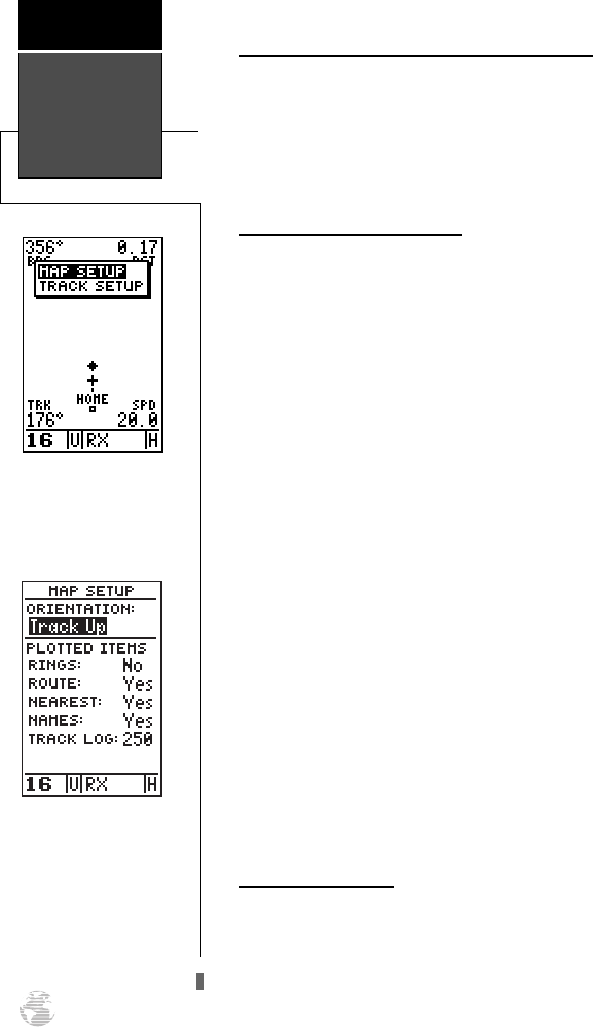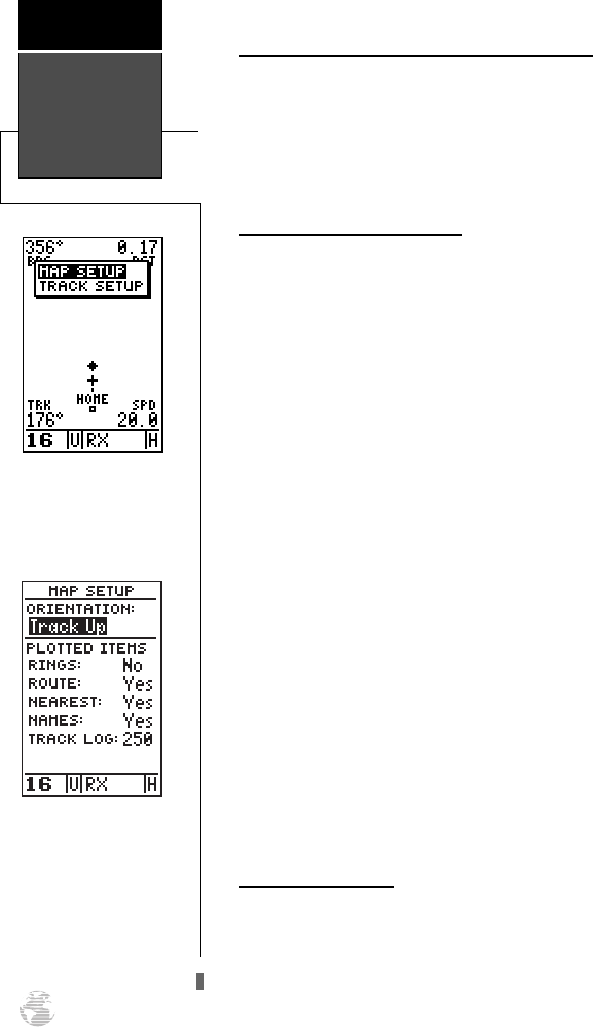
Accessing the Map Setup and Track Setup Windows
You can access two additional pages—the map setup
page and the track setup page—by pressing
E
.
while
on the map page. The map setup and track setup window
will appear, ready for you to select one.
To select map setup or track setup:
1. Highlight either field, and press
E
.
Map Setup Page and Orientation
The map setup page lets you select map orientation
and specify what items are displayed. The map may be
oriented to ‘North Up,’ ‘Track Up’ (the direction of cur-
rent travel), or ‘DTK Up’ (desired track up, or the direc-
tion of travel to stay on course). The default setting is
track up.
To change the map orientation:
1. Highlight the ‘ORIENTATION’ field, and press
E
.
Select the desired orientation, and press
E
.
The rest of the map setup page lets you specify what
items are displayed or plotted on the map page by selecting
‘YES’ or ‘NO’ in the appropriate field.
• ’RINGS’—displays the three present position range
rings on the map.
• ’ROUTE’—plots the straight–leg lines between way-
points of an active route and displays all route waypoint
names.
• ’NEAREST’—shows the nine nearest waypoints to your
present position (not to the target cursor) on the map.
• ’NAMES’—displays the waypoint name for the nine
nearest waypoints.
• ’TRACK LOG’—displays the number of track points up to
a maximum of 950.
To turn a map item on or off:
1. Highlight ‘YES’ or ‘NO’ for the specific map item, and
press
E
.
Track Log Setup Page
The track setup page lets you manage the track log
data. From this page, you can select whether to record a
track log and define how it is recorded.
To turn the track log on or off:
1. Highlight the ‘RECORD’ field, and press
E
.
Select
‘YES’ or ‘NO’, and press
E
.
Map Setup
Page
Reference
54
Accessing the map setup
page from the moving map
page.
Selecting ‘Track Up’ map
orientation.
170 manual pages rev D 9/21/98 9:23 AM Page 54