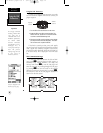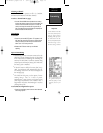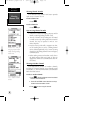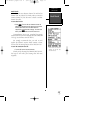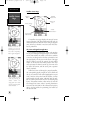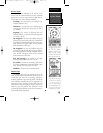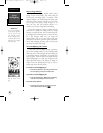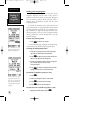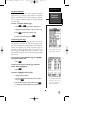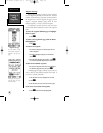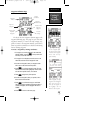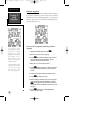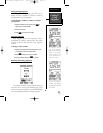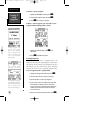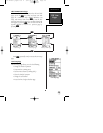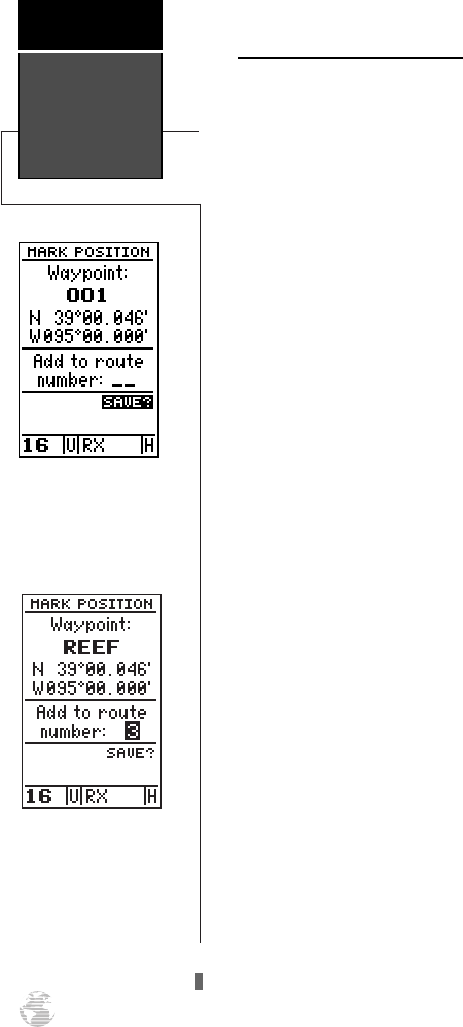
Marking and Saving Waypoints
Knowing your present position is only part of any
navigation equation. You also need to keep track of
where you’ve been and where you are going. Waypoints
serve as electronic markers that let you keep track of
starting points, destinations, navaids and any other
important position.
The GPSCOM 170 allows you to mark, store and use
up to 250 waypoints. A waypoint position can be entered
by taking an instant electronic fix or by manually enter-
ing a coordinate or range and bearing in reference to an
existing waypoint. If you try to mark a waypoint without
having a position fix, you’ll be notified with a ‘No GPS
Position’ message.
To mark your present position:
1. Press
K
to capture your position.
The mark position page will appear, showing the cap-
tured position and a default 3-digit waypoint name.
To change the default position name:
1. Press the up arrow key twice to move the field high-
light from the ‘SAVE?’ field to the name field.
2. Press
E
to begin entry of the name. Pressing the
left arrow key will clear any existing data.
3. Use the arrow keypad to enter a value in the appropri-
ate character field, and to move to each
character position.
4. Press
E
to confirm the waypoint name. The field
highlight will move to the ‘route number’ field.
If you’d like to add this waypoint to a route:
1. Press
E
.
2. Use the arrow keypad to enter a route number.
3. Press
E
to confirm the route number.
4. Press
E
again to save the waypoint.
If you do not want to add this waypoint to a route:
1. Highlight the ‘SAVE?’ field and press
E
.
Marking &
Saving
Waypoints
Reference
22
The GPSCOM 170 will
save new waypoints with a
default three–digit name.
You may add a new way-
point to the end of any stor-
age route by entering the
desired route number in the
route field before saving the
waypoint.
170 manual pages rev D 9/21/98 9:23 AM Page 22