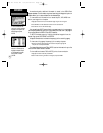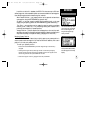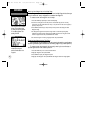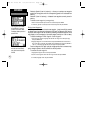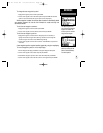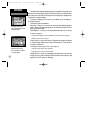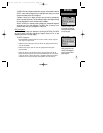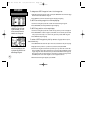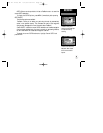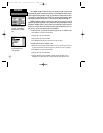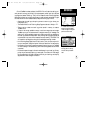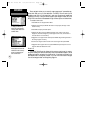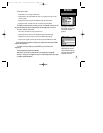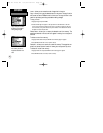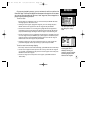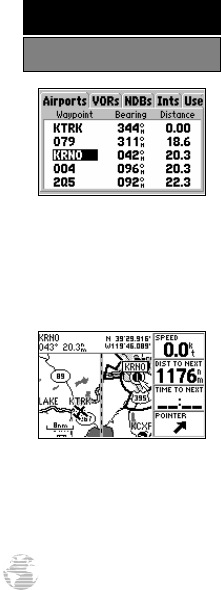
To designate a GOTO waypoint from a list of waypoints:
1. Highlight the desired waypoint on the list and press GOTO/NRST. A confirmation page
shows the selected destination waypoint.
2. Press ENTER to confirm the selected waypoint and begin navigating.
To GOTO an existing waypoint on the map display:
1. Use the rocker keypad to place the crosshair on the desired target waypoint.
2. Press GOTO/NRST, followed by ENTER, to begin navigating.
To GOTO any position on the map display:
1. Use the rocker keypad to place the crosshair on any position you wish to navigate to.
2. Press GOTO/NRST to create a waypoint, called ‘MAP’, at the crosshair position. Each
time you perform this step, it will overwrite any previously created ‘MAP’ waypoint.
3. Press ENTER to being navigating.
To select a GOTO waypoint by facility name or city (applicable to airports,
VORs and NDBs only):
1.
Press GOTO/NRST and select the ‘Spell n Find’ tab, as described on the previous page.
2. Highlight the facility name or city name field, as desired, and press ENTER.
3. Use the rocker keypad to enter the facility name/city. As you enter the first few char-
acters, the GPS IIIPilot’s Spell n Find feature will scroll through the database, display-
ing any waypoints which match the letters you have entered. When searching by city
name, there may be mulitiple waypoints for the same city. Continue scrolling with the
UP/DOWN portion of the rocker keypad to scroll through these entries.
4. When the desired waypoint appears, press ENTER.
By highlighting a waypoint
identifier on a list and press-
ing GOTO/NRST, you won’t
have to manually enter the
identifier for the waypoint.
A GOTO can also be initiated
from the map display by plac-
ing the panning pointer on the
desired target waypoint.
62
REFERENCE
GOTO
GPS III Pilot B2 4/1/99 2:02 PM Page 62