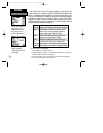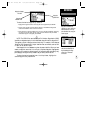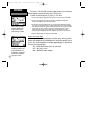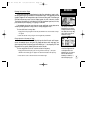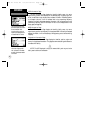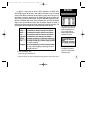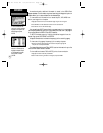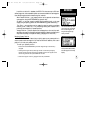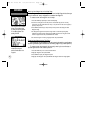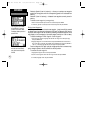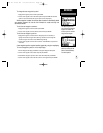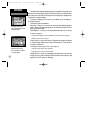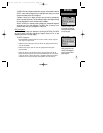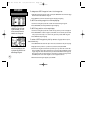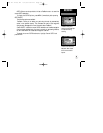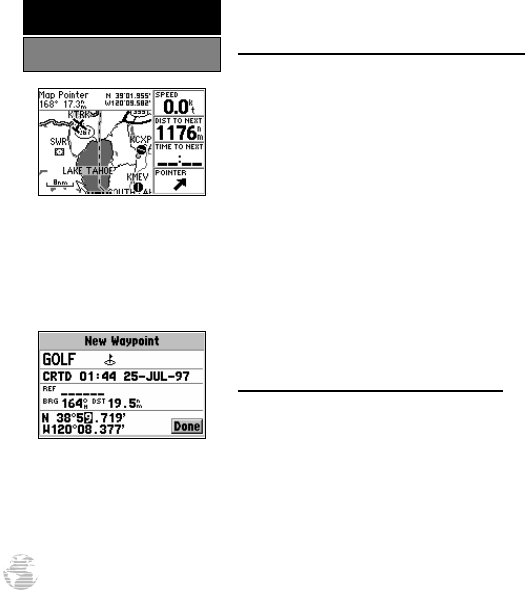
Marking User Waypoints on the Map Page
User waypoints can also be quickly created from the Map Page, which allows you
to “point and shoot” at any map position to create a new waypoint.
To create a new user waypoint on the map:
1. Press the PAGEkey repeatedly to select the Map Page.
2. Use the rocker keypad to move the pointer to the desired map position. You may
also need to use the IN and OUT zoom keys, in conjunction with the rocker keypad, to
speed up this process.
3. Press ENTER (momentarily) to capture the pointer’s position and display the New
Waypoint Page.
4. To change the waypoint name (a three-digit number is automatically assigned),
highlight the waypoint name field and press ENTER. Use the rocker keypad to enter
the new waypoint name and press ENTER when finished.
5. To save the waypoint in memory, highlight ‘Done’ and press ENTER.
Creating User Waypoints by Text Entry
User waypoints may be created by manually entering the position coordinates or
by entering the bearing and distance from an existing waypoint (or present position).
To create a new user waypoint by manually entering its coordinates, or
by bearing/distance from another position:
1. Press the MENU key twice to select the Main Menu.
2. Highlight ‘Waypoints’ and press ENTER.
3. Press MENU to display the Waypoint Options.
4. Highlight ‘New Waypoint’ and press ENTER. The Waypoint Definition Page appears.
User waypoints can be created
directly from the Map Page,
by placing the panning pointer
on the desired position and
pressing ENTER.
User waypoints can also be
created by entering the
position coordinates for the
waypoint.
56
REFERENCE
Creating User Waypoints
GPS III Pilot B2 4/1/99 2:02 PM Page 56