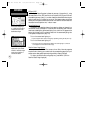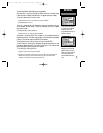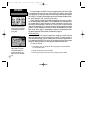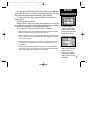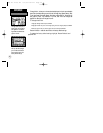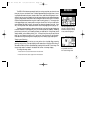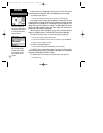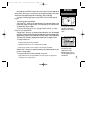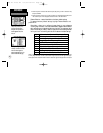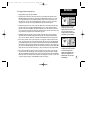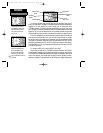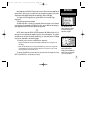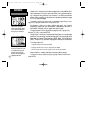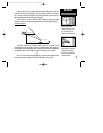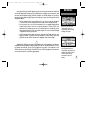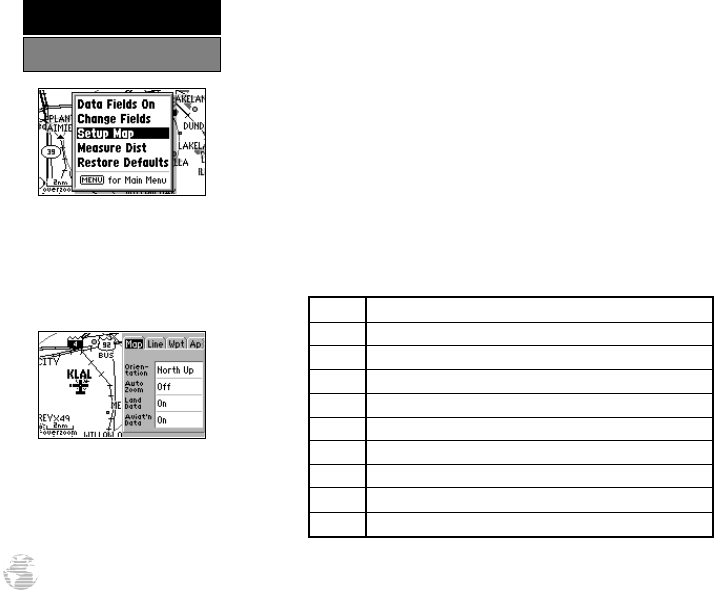
2. Move the pointer to the desired reference point (the point you want to measure from)
and press ENTER.
3. Move the pointer to the point you want to measure to. The bearing and distance from
the reference point will be displayed at the bottom left of the data window.
Restore Defaults— resets all data fields to the factory default settings.
To restore the factory default settings, highlight ‘Restore Defaults’ and
press ENTER.
Setup Map— allows you to configure the map display to your preferences,
including map orientation, land data enable/disable, Jeppesen data enable/dis-
able, automatic zoom, airspace boundaries, and text size. The map setup option
uses a ‘file tab’ feature, making it easier to organize the various settings and eas-
ier for you to use. The following table lists the file tabs and available settings:
Map Orientation, AutoZoom, Land Data, Aviation Data
Line Track Log, Active Route Lines, Lat/Long Grid Lines
Wpt User Waypoints, Waypoint Text, Active Route Wpts
Apt Large/Medium/Small Airports and Text
Nav VORs, NDBs, Intersections and Text
Ctrl Controlled Airspace: Class B/C/D
SUA Special-Use Airspace: Restricted, MOA, Other
City Large/Medium/Small Cities and Text
Road Freeway, Nat’l Highway, Local Highway, Local Road
Other States/Prov, Rivers/Lakes, Metro Areas, Railroads
NOTE: Large airports are those with a runway longer than 8000’. Medium airports are those with
a runway longer than 5000’ or with a control tower. Large cities are those with approximate popu-
lations greater than 100,000 and medium cities are those with approximate populations over 5,000.
‘Setup Map’ allows you to
change map orientation,
background map detail, on-
screen Jeppesen data, text
size, etc.
The map settings are orga-
nized by a series of ‘file tabs’.
Use the rocker keypad to
select the desired tab, and to
select the desired setting(s).
38
REFERENCE
Map Page Options
GPS III Pilot B2 4/1/99 2:02 PM Page 38