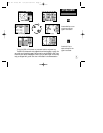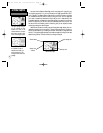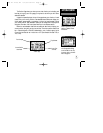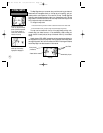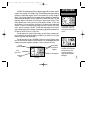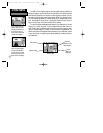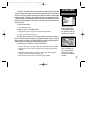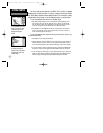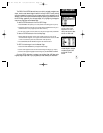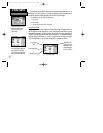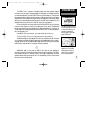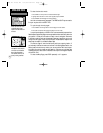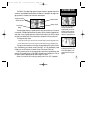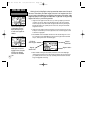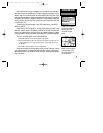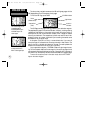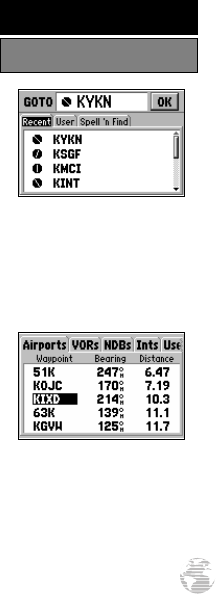
The GPS III Pilot’s GOTO feature allows you to quickly and easily navigate to any
airport, navaid or user-entered waypoint stored in memory. A GOTO is really nothing
more than a straight-line course from your present position to the destination you’ve
selected. A GOTO can be performed several ways: by specifying the destination from
the GOTO Page, graphically from the map display or by highlighting the waypoint
name on any page (such as the Nearest Page).
To select a GOTO destination from the GOTO Page:
1. Press GOTO/NRST. This captures your current position as the starting point for your trip.
2. Highlight the identifier field at the top of the page and press ENTER. This allows you to
enter the identifier for any waypoint position stored in memory.
3. Use the rocker keypad to enter the identifier for the desired waypoint and press ENTER.
To select a GOTO destination from the Map Page:
1. With the Map Page displayed, use the rocker keypad to place the cursor over the
desired destination waypoint. (If no waypoint exists at the destination location, the GPS
III Pilot will automatically create one, named ‘MAP’ in the step below.)
2. Press GOTO/NRST, and then ENTER to navigate to the selected location.
To GOTO a listed waypoint on the Nearest Page:
1. Press and hold the GOTO/NRST key to display the Nearest Page.
2. Use the rocker keypad to select a tab for the desired waypoint category (e.g. ‘Airport’).
3. Use the rocker keypad to highlight the desired waypoint, press GOTO/NRST and ENTER.
Once the GOTO destination is selected, use the Map Page, HSI Page and/or
Highway Page to keep track of your progress as you head toward your destination.
To select the GOTO destina-
tion from a list of all user
waypoints or from a list of
recently used waypoints, select
the ‘User’ or ‘Recent’ tabs.
To GOTO one of the listed
‘Nearest Waypoints’, highlight
the desired waypoint, press
GOTO/NRST and then
ENTER.
15
GETTING STARTED
Going to a Waypoint
GPS III Pilot B2 4/1/99 2:02 PM Page 15