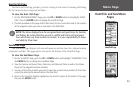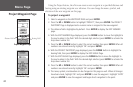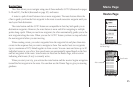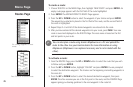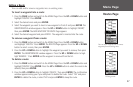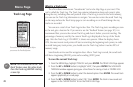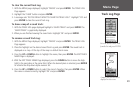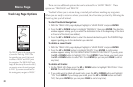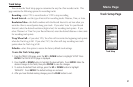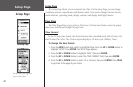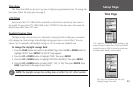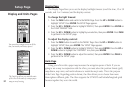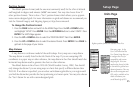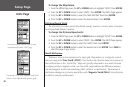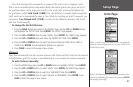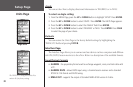31
Track Setup
You can use the Track Setup page to customize the way the eTrex records tracks. This
page contains the following options for recording tracks:
Recording—select ‘ON’ to record tracks or ‘OFF’ to stop recording.
Record Interval—set the type of interval for recording tracks: Distance, Time, or Auto.
Resolution/Value—this field combines with the Record Interval to set how often you
want the eTrex to record points along your track. If you select ‘Auto’ for your Record
Interval, select the desired resolution (high to low) for recording track points. If you
select ‘Distance’ or ‘Time’ for your Record Interval, enter the desired distance or time units
for recording track points.
Wrap When Full—if you select ‘YES,’ the eTrex will overwrite the beginning track points
when the Track Log is full. If you select ‘NO,’ the eTrex will stop recording new track
points when the Track Log is full.
Defaults—select this option to restore the factory default track settings.
To use the Track Setup page:
1. From the TRACK LOG page, press the UP or DOWN button to highlight ‘SETUP.’ Press
ENTER. The TRACK SETUP page is displayed.
2. Press th
e UP or DOWN button to highlight the desired fields. Press ENTER. Make the
desired changes to the fields, then press
ENTER to save the changes.
3 To restore the default Track settings, press the UP or DOWN button to highlight
‘DEFAULTS’. Press
ENTER. The default settings are restored.
4. After you have finished making changes, press the PAGE
button to exit.
Track Setup Page
Menu Page
Track Setup