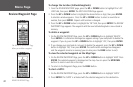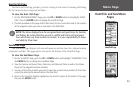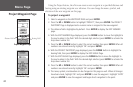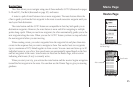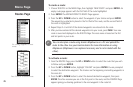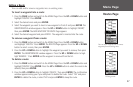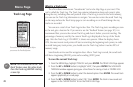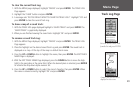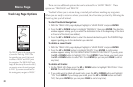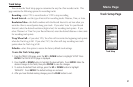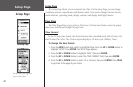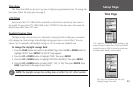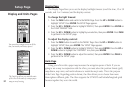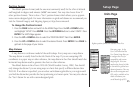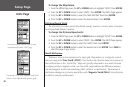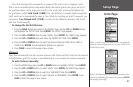30
There are two additional options that can be selected for a ‘SAVED TRACK.’ These
options are ‘TRACBACK’ and ‘DELETE.’
‘TracBack’ allows you to return along a traveled path without marking any waypoints.
When you are ready to return to where you started, the eTrex takes you back by following the
Track Log that you left behind.
To start TracBack Navigation:
1. With the ‘TRACK LOG’ page displayed highlight a ‘SAVED TRACK’ and press ENTER.
2. Press the UP or DOWN button to highlight ‘TRACBACK,’ then press ENTER. The direction
window appears asking you if you want the destination to be at the beginning of the track
or the end of the track (see sidebar).
3. Press the
UP or DOWN button to select the desired destination point. The POINTER Page
appears guiding you to the destination you selected.
To delete a saved track:
1. With the ‘TRACK LOG’ page displayed highlight a ‘SAVED TRACK’ and press ENTER.
2. Press the
UP or DOWN button to highlight ‘DELETE.’ Press ENTER. A confirmation
window appears asking ‘DO YOU REALLY WANT TO DELETE THIS TRACK?’ If you do, press
the UP or DOWN button to highlight ‘YES.’ Press ENTER. If you change your mind, press
the UP or DOWN button to select ‘NO.’ Press ENTER (or you can press PAGE to exit at
any time).
To delete all tracks:
1. On the TRACK LOG Page, press the UP or DOWN button to highlight ‘DELETE ALL.’ Press
ENTER. The verification window appears.
2. If you really want to delete all saved tracks, press the UP or DOWN button and highlight
‘YES.’ Press
ENTER. If you change your mind, press the UP or DOWN button and select
‘NO,’ then press
ENTER (or you can press PAGE to exit at any time).
Menu Page
Track Log Page Options
The ‘BEGIN’ point is the starting point
of a saved a Track Log. ‘END’ is the
last point that was saved. Each saved
track has a ‘BEGIN’ and ‘END’ point
for navigation. The ‘BEGIN-END’ pair
imply the direction of the saved track. If
you want to retrace the track, navigate
to ‘END.’ If you want to track back to
the starting point, navigate to ‘BEGIN.’