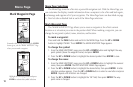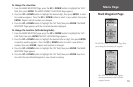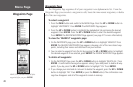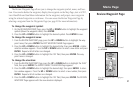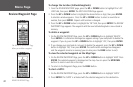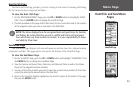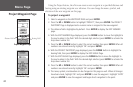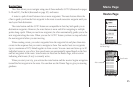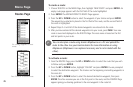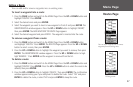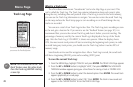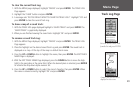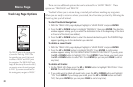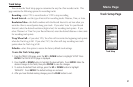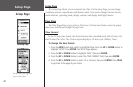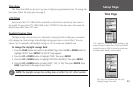26
To create a route:
1. Choose ‘ROUTES’ on the MENU Page, then highlight ‘NEW ROUTE’ and press ENTER. An
empty route page appears with the first field of the route highlighted.
2. Press
ENTER. The ADD WAYPOINT TO ROUTE Page appears.
3. Press the
UP or DOWN button to select the waypoint of your choice and press ENTER.
The waypoint you selected is placed in the first field of the route, and the second field of
the route is highlighted.
4. Repeat Steps 2–3 until all of the desired waypoints are entered into the route.
5. After you have entered all the desired waypoints into your route, press PAGE. Your new
route is saved and displayed on the ROUTES Page. The route name is based on the first
and last points in your route.
You can also plan a route using Garmin MapSource on a PC and upload the
route to the eTrex. See your Garmin dealer for more information on using
MapSource (MapSource is an optional accessory and is not included with the
eTrex).
To activate a route:
1. From the ROUTES Page, press the UP or DOWN button to select the route that you wish
to follow and press ENTER.
2. Press the
UP or DOWN button, highlight ‘FOLLOW’ and press ENTER. You are prompted
to select the destination waypoint. The choices are the beginning and ending waypoints in
the route list.
3. Press the
UP or DOWN button to select the desired destination waypoint, then press
ENTER. The eTrex assumes you are at the first point in the route, and the POINTER Page
appears giving you steering guidance to the next waypoint in the route list.
Press ‘FOLLOW’ to activate a route.
Use existing waypoints to create
a route.
Menu Page
Routes Page