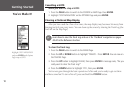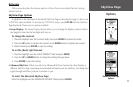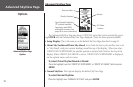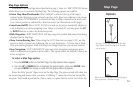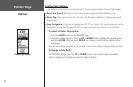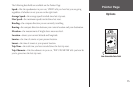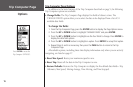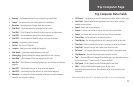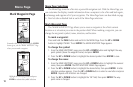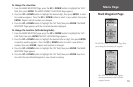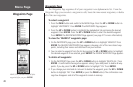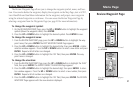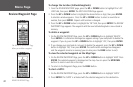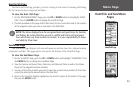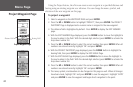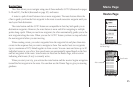18
Menu Page
Menu Page Selections
The Menu Page turns the eTrex into a powerful navigation tool. With the Menu Page you
can customize the display, transfer information from a computer to the eTrex and back again,
and manage and organize all of your waypoints. The Menu Page basics are described on page
6. Now let’s take a detailed look at each of the Menu Page selections.
Mark Waypoint Page
The ‘MARK WAYPOINT’ Page allows you to create a waypoint at the eTrex’s current
location or at a location you enter in the position field. When marking a waypoint, you can
change the waypoint’s symbol, name, elevation, and location.
To mark a waypoint:
Press and hold the PAGE button and switch to the MENU Page. Press the UP or DOWN
button to highlight ‘MARK.’ Press
ENTER. The MARK WAYPOINT Page appears.
To change the symbol:
1. From the MARK WAYPOINT page, press the UP or DOWN button and highlight the way-
point symbol (above the waypoint name) and press
ENTER.
2. Press the
UP or DOWN button to highlight the desired symbol. Press ENTER to save.
To change the name:
1. From the MARK WAYPOINT page, press the UP or DOWN button to highlight the numeric
name, then press
ENTER. The EDIT WAYPOINT NAME Page appears.
2. Press the
UP or DOWN button to highlight the desired letter, then press ENTER. A letter
selection window appears. Press the
UP or DOWN button to select a new letter and press
ENTER. Repeat until all letters are changed.
3. Press the UP or DOWN button to highlight the ‘OK’ field, then press ENTER. The way-
point name is changed.
Remember that pressing and holding the ENTER
button gives you the ‘MARK WAYPOINT’ Page
where you can mark a waypoint.
Highlight the small flag symbol and press
ENTER to activate the symbol selections.
Mark Waypoint Page