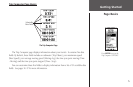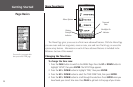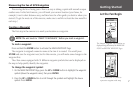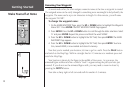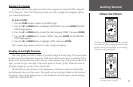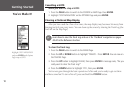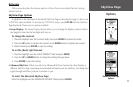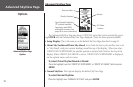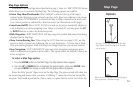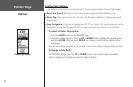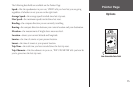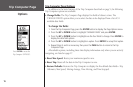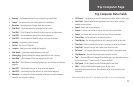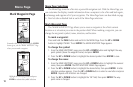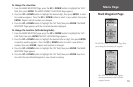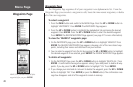13
Map Page Options
In addition to the Map Page basics described on page 3, there is a ‘MAP OPTIONS’ feature
which allows you to customize the Map Page. The following options are available:
• Orient Map Ahead/Northwards: When ‘AHEAD’ is selected, the top of the map is
oriented in the direction you are currently moving, and a figure icon indicates your current
position. When ‘NORTHWARDS’ is selected, the map is always oriented to the north, and
your current position is indicated by a direction arrow (see illustrations on this page).
• Auto Zoom On/Off: When ‘AUTO ZOOM’ is turned on, the map automatically adjusts its
scale to display your entire navigating route. When it is turned off, you must press the
UP
or DOWN buttons to select the desired map scale.
• Hide Waypoints: ‘HIDE WAYPOINTS’ will keep waypoint symbols and names from being
displayed on the Map Page.
• Show Course/Bearing Line: When using the GOTO function (see pages 9–10), use this
option to show a Course Line or Bearing Line to your destination. A Course Line is fixed
from your starting location, while a Bearing Line changes based on your current location.
• Stop Navigation: ‘STOP NAVIGATION’ stops any active navigation (navigation means
there is a destination waypoint or active route). This option cannot be selected if there is no
active navigation.
To select a Map Page option:
1. Press the ENTER button on the MAP Page. The Map Options Menu appears.
2. Press the
UP or DOWN button to highlight the desired option, then press ENTER. Once
you press ENTER, the change is made and the Options Menu disappears.
Notice the little “person” (figure icon) on the Map Page. The person stands still when you
are not moving and moves when you move. A blinking “?” means the eTrex has lost satellite
reception. You should reposition the eTrex or move to a place that has a clear view of the sky.
Selecting ‘Orient Map Ahead’ from the Map
Page options orients the map to the direction
you are moving.
When you select ‘Orient Map Northwards’ the figure
icon is replaced by a ‘direction’ triangle.
Options
Map Page