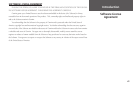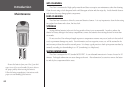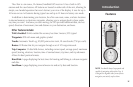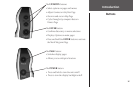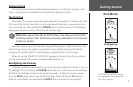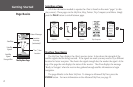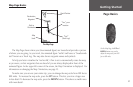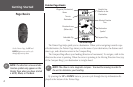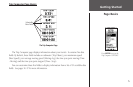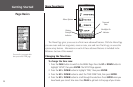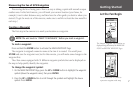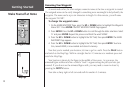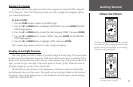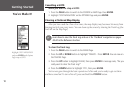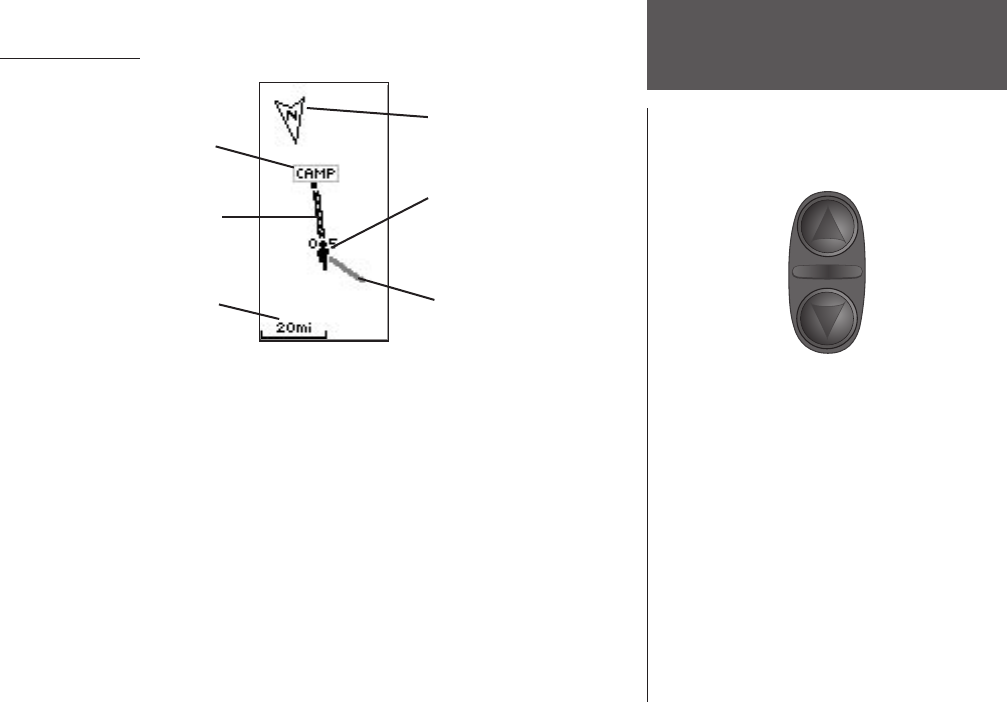
3
Getting Started
Page Basics
On the Map Page, the UP and
DOWN buttons are used to
adjust the map scale from 200
feet to 800 miles.
Map Page Basics
The Map Page
The Map Page shows where you (the animated figure) are located and provides a picture
of where you are going. As you travel, the animated figure “walks” and leaves a “breadcrumb
trail” known as a Track Log. The map also shows waypoint names and symbols.
To help you better visualize the “real world,” eTrex is set to automatically rotate the map
as you move, so that waypoints that are ahead of you are always displayed in front of the
animated figure. In the upper left corner of the screen, the
Map Orientation is displayed. For
information on changing the Map Orientation, see page 13.
To make sure you can see your entire trip, you can change the map scale from 200 feet to
800 miles. To increase the map scale, press the
UP button. This lets you view a larger area
in less detail. To decrease the map scale, press the DOWN button. This shows a smaller area
with more detail.
“You”; your
location
North Pointer
Path to
Destination
Destination
Waypoint
Map
Scale
“Trail”
(Track Log)