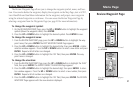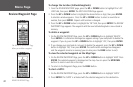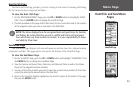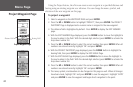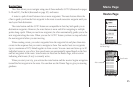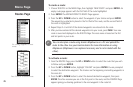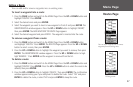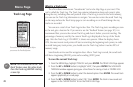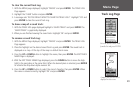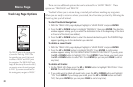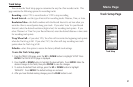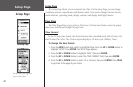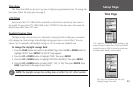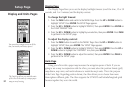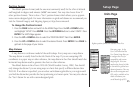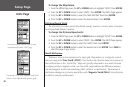29
Menu Page
Track Log Page
To clear the current Track Log:
1. With the MENU page displayed, highlight ‘TRACKS’ and press ENTER. The TRACK LOG
Page appears.
2. Highlight the ‘CLEAR’ button and press
ENTER.
3. A message asks ‘DO YOU REALLY WANT TO CLEAR THE TRACK LOG?’ Highlight ‘YES’ and
press ENTER to clear the current Track Log.
To show a map of a saved track:
1. With the TRACK LOG page displayed highlight a ‘SAVED TRACK’ and press ENTER. The
‘SAVED TRACK’ is graphically displayed.
2. When you are finished viewing the saved track. Highlight ‘OK’ and press
ENTER.
To rename a saved Track Log:
1. With the MENU Page displayed, highlight ‘TRACKS’ and press ENTER. The TRACK LOG
Page appears.
2. Place the highlight on the desired saved Track Log and press
ENTER. The saved track is
displayed on a map. At the top of the map is a default track name.
3. Press the
UP or DOWN button to highlight the name, then press ENTER. The EDIT TRACK
NAME Page is displayed.
4. With the EDIT TRACK NAME Page displayed, press the DOWN
button to move the high-
light to the next place in the name field. When the desired place is selected, press ENTER
to activate the drop down alpha-numeric list.
5. Press the
UP or DOWN button to select the correct character, then press ENTER. When
the name is entered correctly, highlight ‘OK’ and press ENTER.
Select the desired Saved Track
from the list and press ENTER.
A map of the selected track is
displayed on the screen.