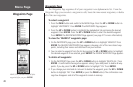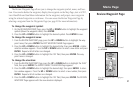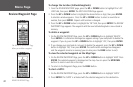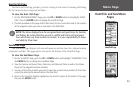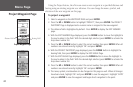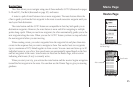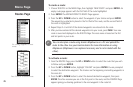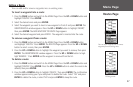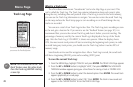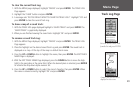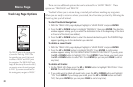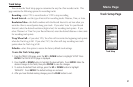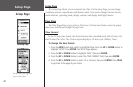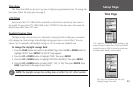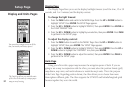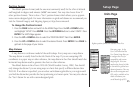28
What is a Track Log?
The eTrex draws an electronic “breadcrumb” trail on the Map Page as you travel. This
trail is called the Track Log. The Track Log contains information about each point it plots
along the way, including time and position. After a Track Log is saved in the unit’s memory,
you can use the Track Log information to navigate. You can also review the saved Track Log
on the map and use the Track Setup page to turn recording on or off and change the way
tracks are recorded.
You can save a total of ten Track Logs in the eTrex. The Track Log starts recording as soon
as the unit gets a location fix. If you want to use the ‘TracBack’ feature (see page 30), it is
recommend that you save the current Track Log and clear it before you start traveling. The
percentage of memory used by the current Track Log is displayed at the top of the Tracks
page. After the Track Log is ‘CLEARED,’ it shows zero percent. When the display shows
99%, the most recent track points will start overwriting the beginning track points, in order
to avoid losing any track points, you should save the Track Log before it reaches 99% of
memory usage.
Saved tracks can be used for navigation later. After a Track Log is saved, the saved track
will have a beginning (BEGIN) point and an ending (END) point.
To save the current Track Log:
1. From the MENU Page, highlight ‘TRACKS’ and press ENTER. The TRACK LOG Page appears
2. Press the
UP or DOWN button to highlight ‘SAVE,’ then press ENTER. The SAVE BACK
THROUGH window appears giving you a time frame for saving a track or ‘ENTIRE LOG.’
3. Press the
UP or DOWN button to select the desired option. Press ENTER. The saved track
appears graphically on a sub-page.
4. Press the
UP or DOWN button to select ‘OK.’ Press ENTER. The track is now saved and
appears in the ‘SAVED TRACKS’ list on the TRACK LOG Page.
You need to save the Track Log first before
you can use the TracBack feature.
NOTE: For effective use of the ‘Trac-
Back’ feature, save the active track,
then the Track Log BEFORE starting
a new trip.
Menu Page
Track Log Page