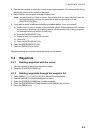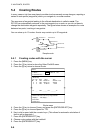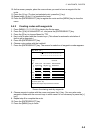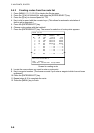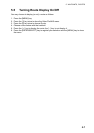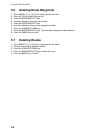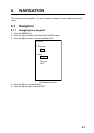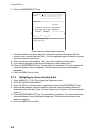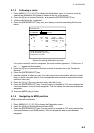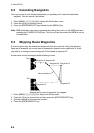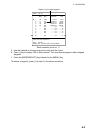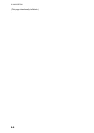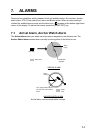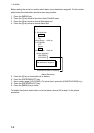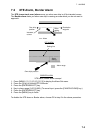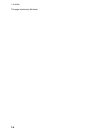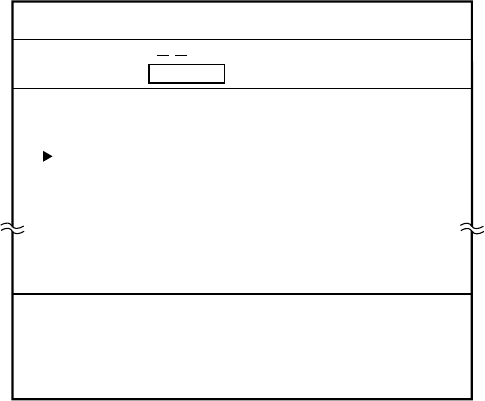
6. NAVIGATION
6-3
6.1.3 Following a route
1. Press [MENU], [1], [1], [6], [6] to display the Destination menu. If a route is currently
selected as destination, its number is shown at the top of the screen.
2. Press the [3] key to choose Route No. and press the [ENTER/SELECT] key.
3. Confirm that Route No. is selected.
4. Press the [ENTER/SELECT] key, and your display now looks something like the one
below.
(Route List)
No. Pts Disp Total TTG
1 30 YES 234.56 nm 2345.6H
2 5 YES 14.50 nm 41.6H
3 - - YES
---. --
nm
-----.-
H
10 - - YES
---. --
nm
-----.-
H
Select route and press +key.
To cancel selection, press -key.
Press ENT to conclude.
Destination Set
1. Route nos. =
2. FWD/REV = Forward Reverse
Screen for setting destination by route
If a route is currently used for navigation, the route number appears in 1. Route nos. If
not, “- -“ appears at that location.
5. Press the [2] key to choose the direction in which to traverse the route, Forward or
Reverse.
6. Press the [ENTER/SELECT] key.
7. Use the trackball to select a route. (You also may enter route number with the numeric
keys, in which case omit step 8. If an unregistered route number is entered the buzzer
sounds to alert you.)
8. Press the [+] key. (You can cancel an entry with the [-] key).
9. Press the [ENTER/SELECT] key. Current position is marked as “00” and a dashed line
connects between it and all route waypoints. This line shows the ideal course between
waypoints.
10. Press the [MENU] key to finish.
6.1.4 Navigating to MOB position
MOB must be set beforehand.
1. Press [MENU] [1], [1], [6], [6] to display the Destination menu.
2. Press the [3] key to choose Mode and then MOB.
3. Press the [ENTER/SELECT] key. Current position is marked as “00” and a dashed line
connects between it and MOB position. This line shows the ideal course between
waypoints.