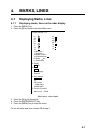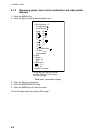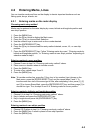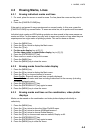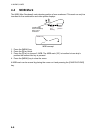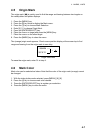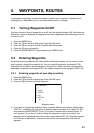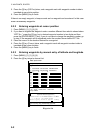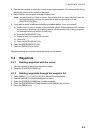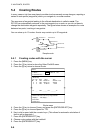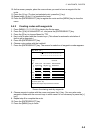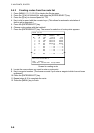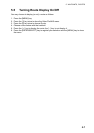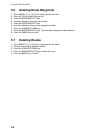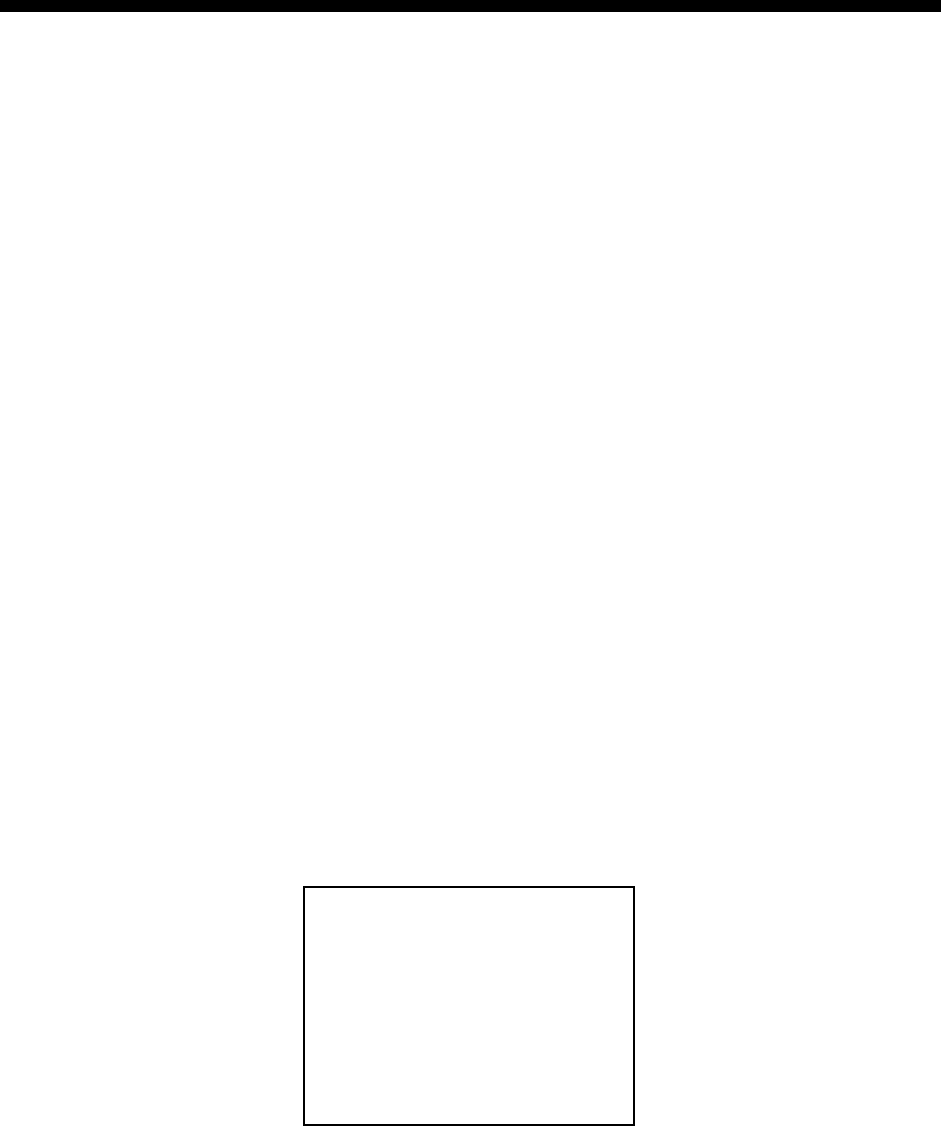
5-1
5.
WAYPOINTS, ROUTES
In navigation terminology, a particular location is known as a “waypoint,” whether it be a
starting point, a destination point or an intermediate point on a voyage.
5.1 Turning Waypoints On/Off
You may choose to turn all waypoints on or off, and the default setting is ON. Note however
that when a route is displayed its waypoints are shown regardless of whether waypoints are
turned on or off.
1. Press the [MENU] key.
2. Press the [1] key twice to display the Video Plot/AIS menu.
3. Press the [9] key twice to choose Coastline/Mark Disp menu.
4. Press the [2] key to choose On.
5. Press the [ENTER/SELECT] key followed by the [MENU] key.
5.2 Entering Waypoints
Waypoints may be entered on the video plotter, combination display, by the cursor, at own
ship’s position, through the waypoint list. You can store 98 waypoints, numbered 01-98.
Waypoints 00 and 99 are special waypoints. Waypoint 00 marks own ship’s position when
destination is selected and waypoint 99 is for waypoint entered at the navigator (GPS, etc.)
5.2.1 Entering waypoints at own ship’s position
1. Press the [MENU] key.
2. Press the [1] key twice to display the Video Plot/AIS menu.
3. Press the [4] key twice to choose Waypoint.
1. ↑
2. Cursor
3. OS Pos.
4. List
5. WPT No.
01
Enter Waypoint
Waypoint menu
4. If you want to register the waypoint under a number different from what is shown below
“WPT No.,” press the [5] key and key in desired waypoint number in two digits (01-98)
and press the [ENTER/SELECT] key. (If you enter a number which already exists, “in
use” appears.) If you do not care to change the waypoint number, go to step 5; the
waypoint will be registered under the number shown below WPT No. Note that waypoint
00 or 99 cannot be entered - these are reserved for own ship position and external
waypoint.