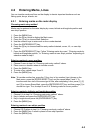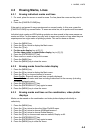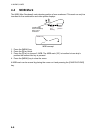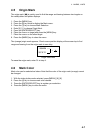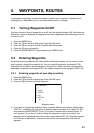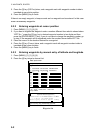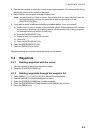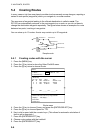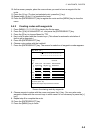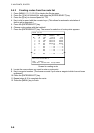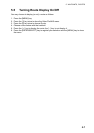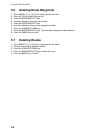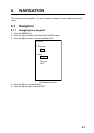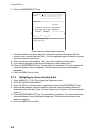5. WAYPOINTS, ROUTES
5-3
3. Operate the trackball to place the cursor on an empty waypoint. You can scroll the list by
placing the cursor at the bottom of the page.
4. Key in latitude and longitude with the numeric keys.
Note: You can switch from North to South, East to West and vice versa with the [-] key. Do
this before entering the data. An entire line of data can be cleared with the
[CANCEL/CLEAR] key.)
5. If you want to enter a comment follow the procedure below. If not, go to step 6.
a) Confirm that the cursor is located in the Comments column. Choose alphanumeric character
with the cursor. (Numerics can be directly entered with the numeric keys. A wrong character
can be erased with the [CANCEL/CLEAR] key.)
b) Press the [ENTER/SELECT] key.
c) Repeat a) and b) to complete the comment.
d) Choose OK.
e) Press the [ENTER/SELECT] key.
6. Press the [ENTER/SELECT] key.
7. Press the [MENU] key to finish.
Waypoint number and waypoint mark are shown on the screen.
5.3 Waypoints
5.3.1 Deleting waypoints with the cursor
1. Use the trackball to select the waypoint to erase.
2. Press the [CANCEL/CLEAR] key.
5.3.2 Deleting waypoints through the waypoint list
1. Press [MENU], [1], [1], [4], [4], [4], [4] to display the waypoint list.
2. Use the trackball to choose the waypoint to erase.
3. Press the [CANCEL/CLEAR] key to delete waypoint.
4. Press the [ENTER/SELECT] key followed by the [MENU] key to finish.
5. Press the [MENU] key.