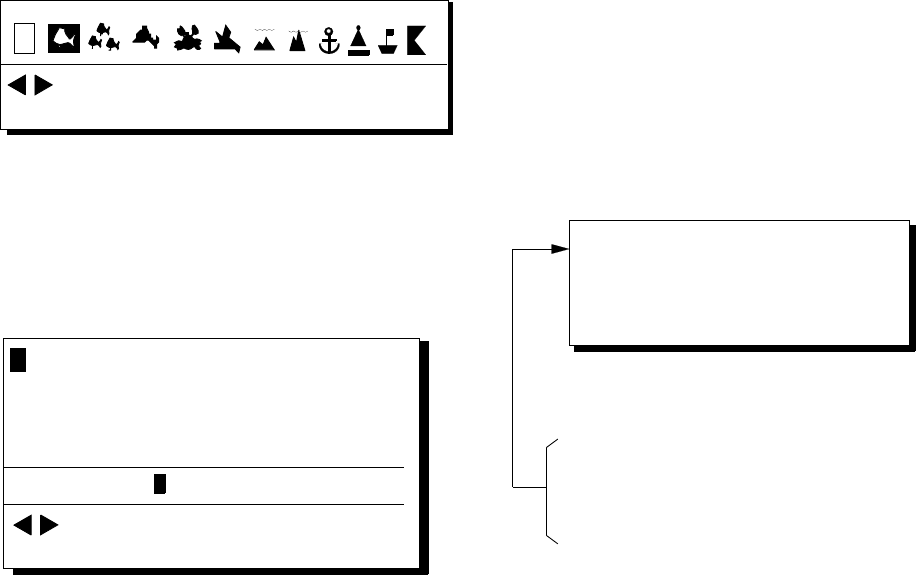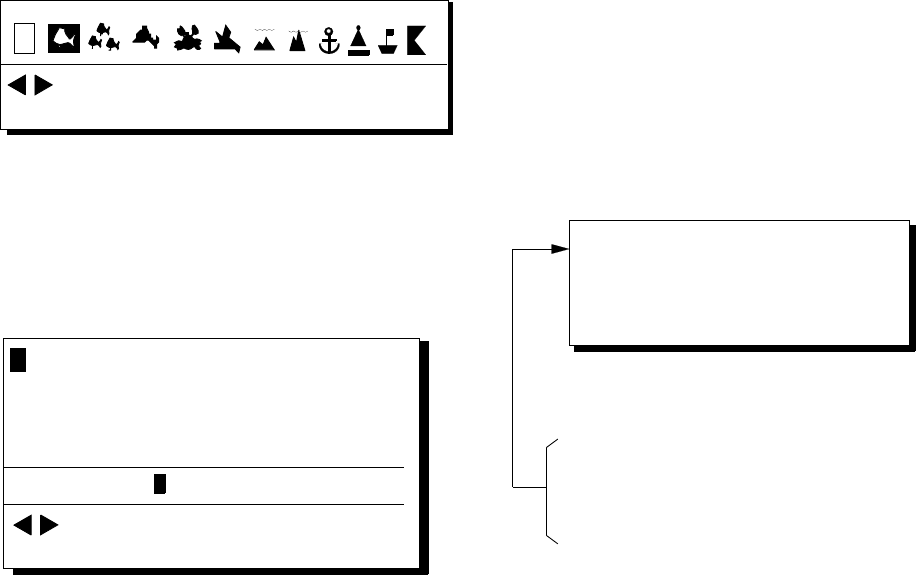
4–2
6) Press ▼ to select waypoint mark shape.
The following display appears.
: Cursor
ENT: Enter
MENU: Escape
Figure 4-4 Screen for selecting
waypoint mark shape
7) Press t or s to select mark shape.
8) Press the [NU/CU ENT] key. The display
shown in Figure 4-5 appears.
ENT: Set
MENU: Escape
ABCDE FGHIJ KLMNO PQRST UVWXYZ
abcde
: Cursor
A
fghij
klmno
pqrst
uvwxyz
ENTER
COMMENT:
1 2 3 4 5 6 7 8 9 0 _ # % ’ ( ) + - . / : ; < = > ?
_ _ _ _ _ _ _ _ _ _ _ _
Figure 4-5 Screen for entry
of comment for waypoint
9) You may enter a comment, as shown in
the procedure which follows, or skip to
step 10 to finish. The comment may con-
sist of up to 12 alphanumeric characters.
1Press the cursor keys to select alphanu-
meric character.
2Press the [NU/CU ENT] key. Selected
character appears on the COMMENT
line.
• To create a space, select "_".
• Numeric data can be input directly
by pressing numeric keys.
• To clear wrong data, press the
[CLEAR] key.
3Repeat steps 1 and 2 to complete the
comment.
4Select ENTER and press the [NU/CU
ENT] key.
10)Press the [NU/CU ENT] key.
Control is returned to the last used display
mode.
When the waypoint number entered at step 5
already exists, the message shown in Figure
4-4 appears if the waypoint is part of the cur-
rent destination or route or is part of a route.
If it is you are sure to write over the waypoint
and its data, press the [Y] key. To change
waypoint number, press the [N] key.
This wpt is GOTO
This wpt is in registered route
This wpt is in selected route
1st line
Are you sure to change ?
ENT: Yes MENU: No
Figure 4-6
Note: If you fail to enter waypoint number,
"Enter waypoint number" appears on the dis-
play for three seconds.