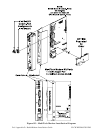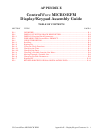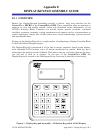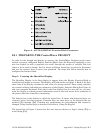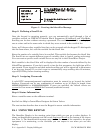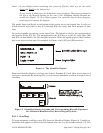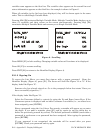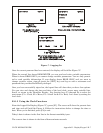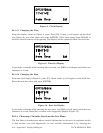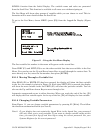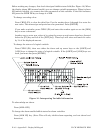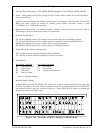E-4 / Appendix E - Display/5x5Keypad CI-CW MICRO/CW EFM
Figure 3 - Creating the Identifier Message
Step 2: Defining a Scroll List
Once the keypad is operating properly, you can automatically scroll through a list of
variables created via DISPLAY Function Block Parameters iiList2Scroll
and iiListMode.
Scrolling can be done without entering a password. The variables in the list are displayed
one at a time and in the same order in which they were entered in the variable list.
Later, we'll discuss other variable lists that can be accessed with the keypad. To distinguish
this list from others, let's call this variable list the Scroll List.
Enter the number of a variable list to be scrolled. This variable list becomes the Scroll List.
The Scroll List can contain different types of variables (that is, logical, analog and string).
You can create a specific scroll variable list or use any list in the ControlWave Project.
Each variable in the Scroll List will be displayed for the number of seconds defined by the
iiScrollTime parameter. If you don't specify a time for this parameter, the hold time will be
two seconds. If you signed-on and then started scrolling you will be signed-off in 20 minutes
if no keys are pressed. If you don’t want to automatically stop scrolling after 20 minutes,
sign-off (INIT key) before starting scrolling.
Step 3: Assigning Passwords
A valid RTU username/password combination must be entered to go beyond the initial
displays. Passwords can be any combination of numbers up to 16 digits in length, from
0000000000000000 to 9999999999999999. If none are specified, the default values are
system
for User-name and 666666 for Password (read/write access).
Step 4: Status Information
Enter a variable name on the odiStatus terminal.
See On Line Help in ControlWave Designer for Status Values.
The next section describes how to use the Keypad to access variable information.
E4.1 USING THE KEYPAD
The Identifier Display is the starting point from which you can go to other displays. It
shows an identification message and the words Login
and Scroll at the bottom of the screen
(see Note 1). The identification message may contain the name of the controller, the plant
equipment it is monitoring, or the variables you can expect to see when you use this
display.