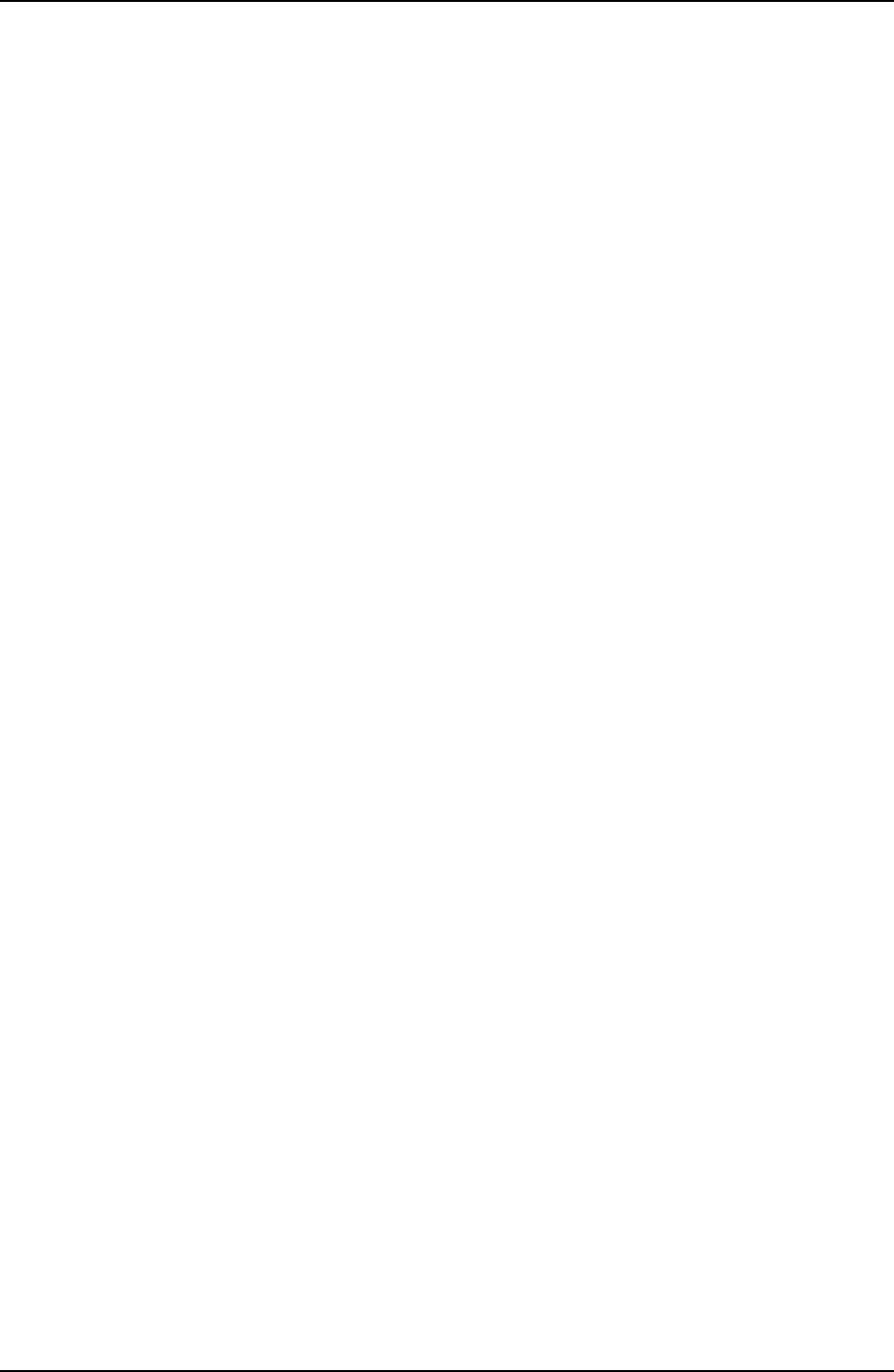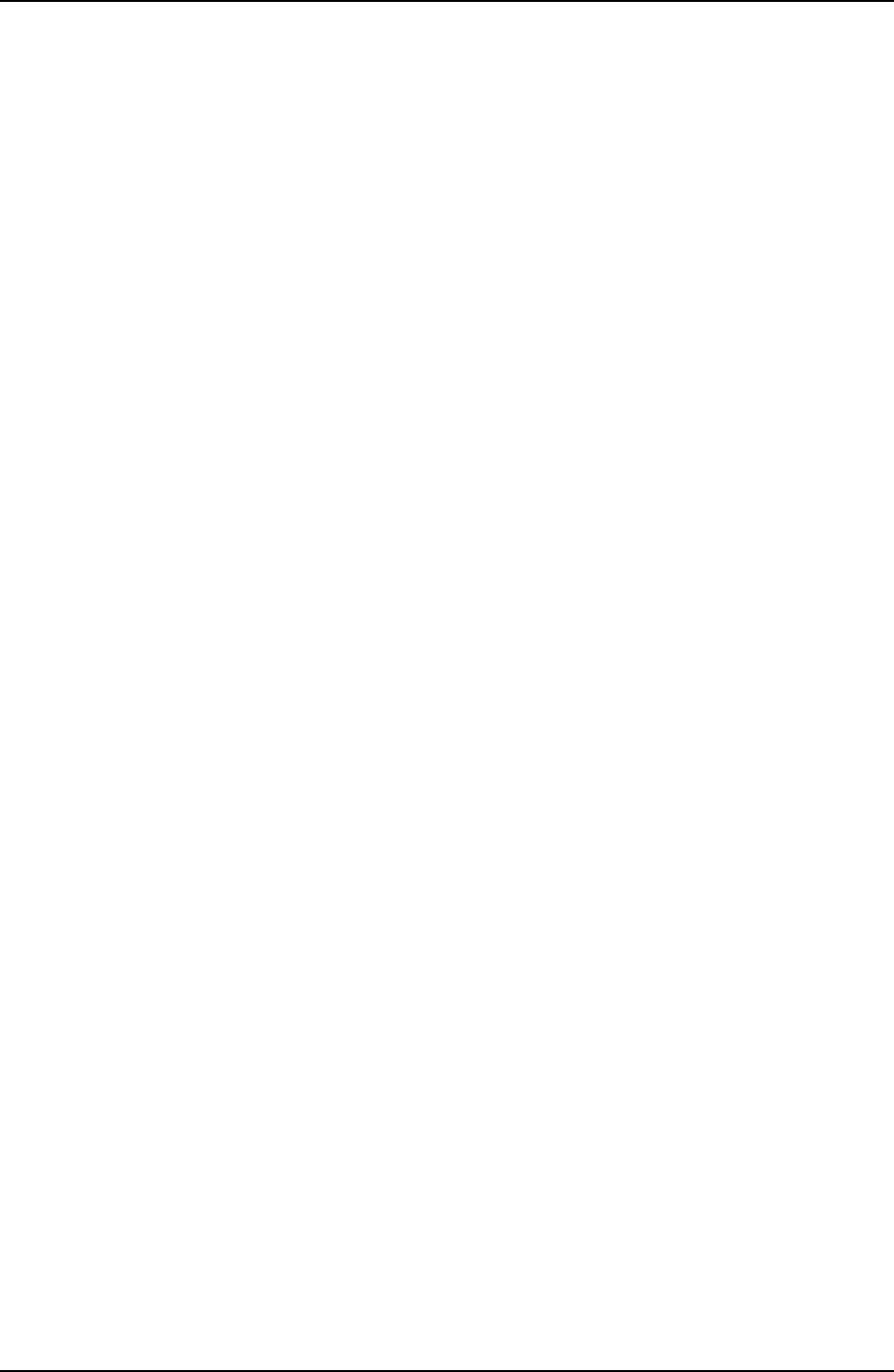
Configuration using the PC 4-18
B1272M001 BARNETT ENGINEERING LTD. ProTalk Cv2
Configuration Data
To transfer configuration data, use the two buttons in the Configuration box. Press the
Write To Cv2 button to transmit the configuration database from the PC into the Cv2 or
press the Read From Cv2 button to transfer the configuration from the Cv2 to the PC .
Voice Messages
To transfer voice data, use the buttons in the Voice box. Press the Write to Cv2 button to
move voice messages from a file in the PC to the Cv2. The recorded messages in the Cv2
can be read and stored to a file by pressing the Read From Cv2 button. At the end of each
voice programming session, it is advisable to read the voice information in the Cv2 and
store it to file.
Vocabulary
If the stored vocabulary section in the Cv2 memory is corrupt it will be necessary to
transfer the vocabulary from the PC to the Cv2. The most common symptom associated
with a corrupt vocabulary is the absence of the female voice prompts during operation and
programming. If problems are experienced with any of the voice operations the vocabulary
should be replaced. This is done by pressing the Write Vocabulary button to transmit the
vocabulary data to the Cv2.
Writing the vocabulary to the Cv2 will delete all of the user stored messages. If these
messages were previously saved to a file they can be transferred after the vocabulary is written
into the Cv2, otherwise they will have to be recorded again.
4.8 Configuring the Cv2 - Basic mode
When configuring the Cv2 in Basic mode the easiest way to set the unit up is by running the
Basic Wizard which will step you through all of the required entries. All of the variables
presented in the wizard are also accessible using the menus and taskbar.
4.8.1 Alarms section
Use this section to establish how the input signals are conditioned to become alarms.
Directory
An active alarm can be set to use either Directory A or Directory B for making call out.
Unused alarm inputs are set for disabled. Each alarm can select it own Directory setting.
Default: disabled
Format
All alarm inputs have the same format setting. Four possible arrangements are available:
Normally High, Normally Low, Normally High - Latched and Normally Low - Latched
Latched alarms hold the alarm state even if the input returns to normal. The alarm is
cleared when the Cv2 is acknowledged.
Default: Normally Low
Debounce
In order for a change of state to be considered valid, an input must remain in the same
state for the duration of the Debounce time. Each input has an independent debounce
timer but all timers use the same time value when they are reloaded.
The common timescale can be set for either seconds or minutes. Maximum values are
65535 minutes and 1638 seconds.
Default: 1 second