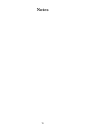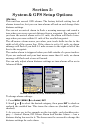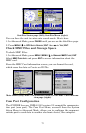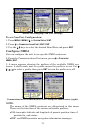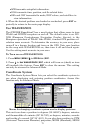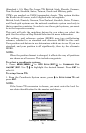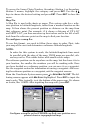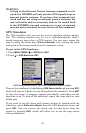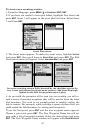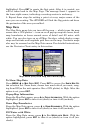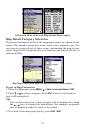78
Press ↓ to
SELECT ORIGIN|ENT, which will launch the Select Point window
with three options: My Waypoints, Map Places and Highway Exits. If
you saved the reference point as a waypoint, choose
MY WAYPOINTS by
pressing
ENT|ENT. That will launch the Find By Nearest waypoints list
with the waypoint nearest your location at the top. Use the ↓ ↑ keys to
select the waypoint you want to assign as a reference point and press
ENT. The unit displays a waypoint information screen with the com-
mand
SET AS ORIGIN selected. Press ENT and the unit returns to the Con-
figure Map Fix menu. Press
EXIT to close this menu. Now press ↑ to
COORD SYSTEM|ENT, select MAP FIX from the list and press ENT. All posi-
tion information now will be shown as a distance from the reference
waypoint you chose. Press
EXIT repeatedly to return to the main page
display.
Customize Page Displays
The Digital Data, Navigation and Map pages all have customizable op-
tions available in Advanced Mode. The option gives you control of some
settings and of data that will be displayed on some of the pages.
NOTE:
In Advanced Mode, you can remove pages you do not want to have
in the Pages rotation. Press
MENU|MENU, then scroll down to SYS-
TEM
SETUP and press ENT. Press ↓ to CHOOSE VIEWABLE PAGES and press
ENT. Use the ↓ ↑ keys to select desired pages, then press ENT to
turn them on (check) or turn them off (uncheck).
Customize Digital Data Page
While on the Digital Data Page, press
MENU|↓ to CUSTOMIZE|ENT. A
data box begins to flash. Use the arrow keys to select a box containing
data you want to change. With the desired box highlighted and flash-
ing, press
ENT to open a list of data categories. Use ↓ ↑ to select a data
category and press
ENT. Scroll through the data options for the selected
category. Highlight
a desired data option and press ENT to turn it on
(check) or off (uncheck). Press
EXIT to return to the Digital Data page,
where the new data will be displayed in the data box you selected. You
can repeat these steps to change the data in another box. When you are
satisfied with your changes, press
EXIT.
NOTE:
To change the data in the large data box at the top of the Digital
Data page use the ↑ ↓ keys. There are three data options you can
rotate through: Position, Altimeter History and Pressure History.