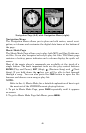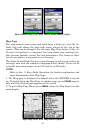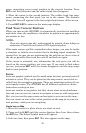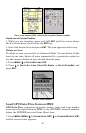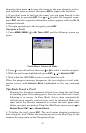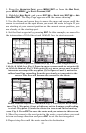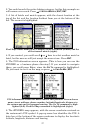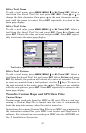53
character, then press → to move the cursor to the next character and re-
peat until the name is correct, then press
ENT to jump to the list below.
3. If you don’t want to spell out the name, you can jump directly to the
FIND IN LIST box by pressing ENT. Use ↑ or ↓ to select the waypoint name,
press
ENT and the waypoint information screen appears with the GO TO
command selected.
4. To begin navigating to the waypoint, press
ENT.
Navigate a Trail
1. Press
MENU|MENU|↓ to MY TRAILS|ENT and the following screen ap-
pears.
Trails Menu, Advanced Mode.
2. Press ↓ to saved trail list, then use ↓ or ↑ to select a trail to navigate.
3. With the trail name highlighted, press
ENT|↓ → to NAVIGATE|ENT.
4. Wait while the iFINDER creates a route from the trail.
When the progress message disappears, the unit displays a trail infor-
mation screen, with
NAVIGATE ROUTE highlighted in the top command
box.
Tip: Back Track a Trail
Running the Navigate command will lead you along the trail from
its starting point to its ending point. You can also back track a trail,
following it in reverse. In Easy Mode, this is done automatically
with the most recently created active trail. In Advanced Mode, you
must select the Reverse command to reverse the trail point order
before you start navigating. From the Edit Route menu, press → to
REVERSE ROUTE|ENT|← to NAVIGATE ROUTE.
5. To follow the trail, press
ENT. The unit begins showing navigation
data along the trail. Follow the steering arrow on the Map Page or the
compass bearing arrow on the Navigation Page.